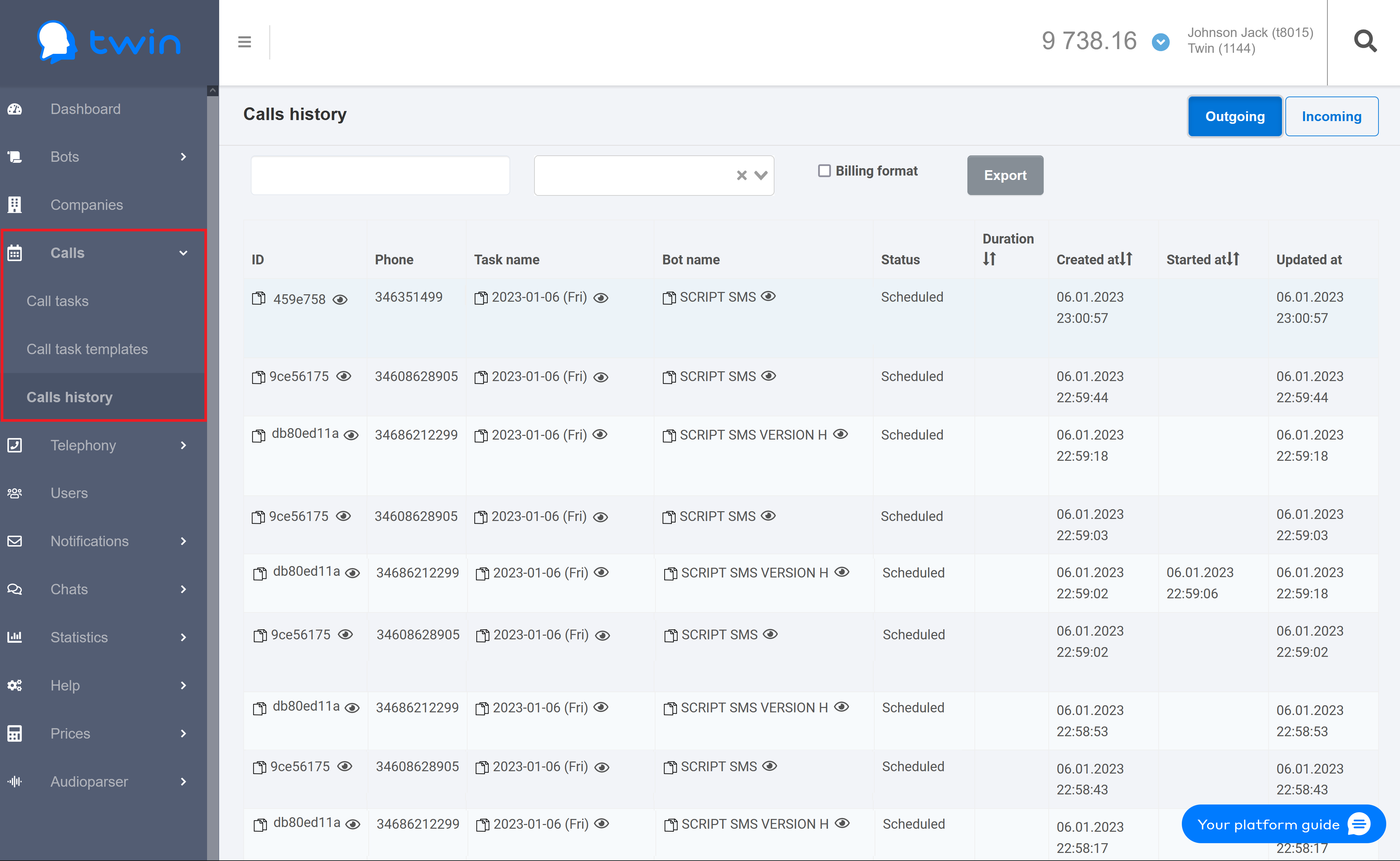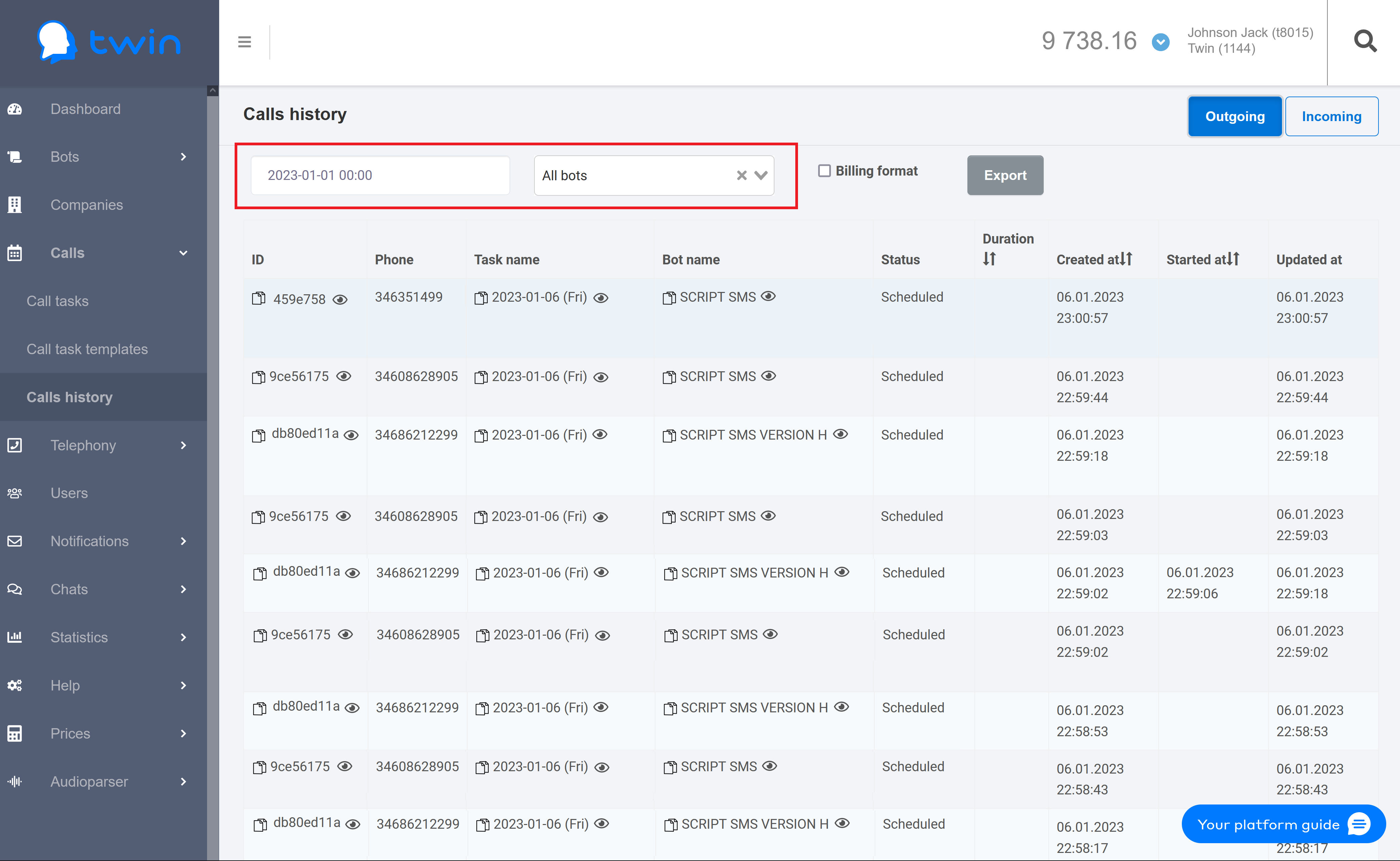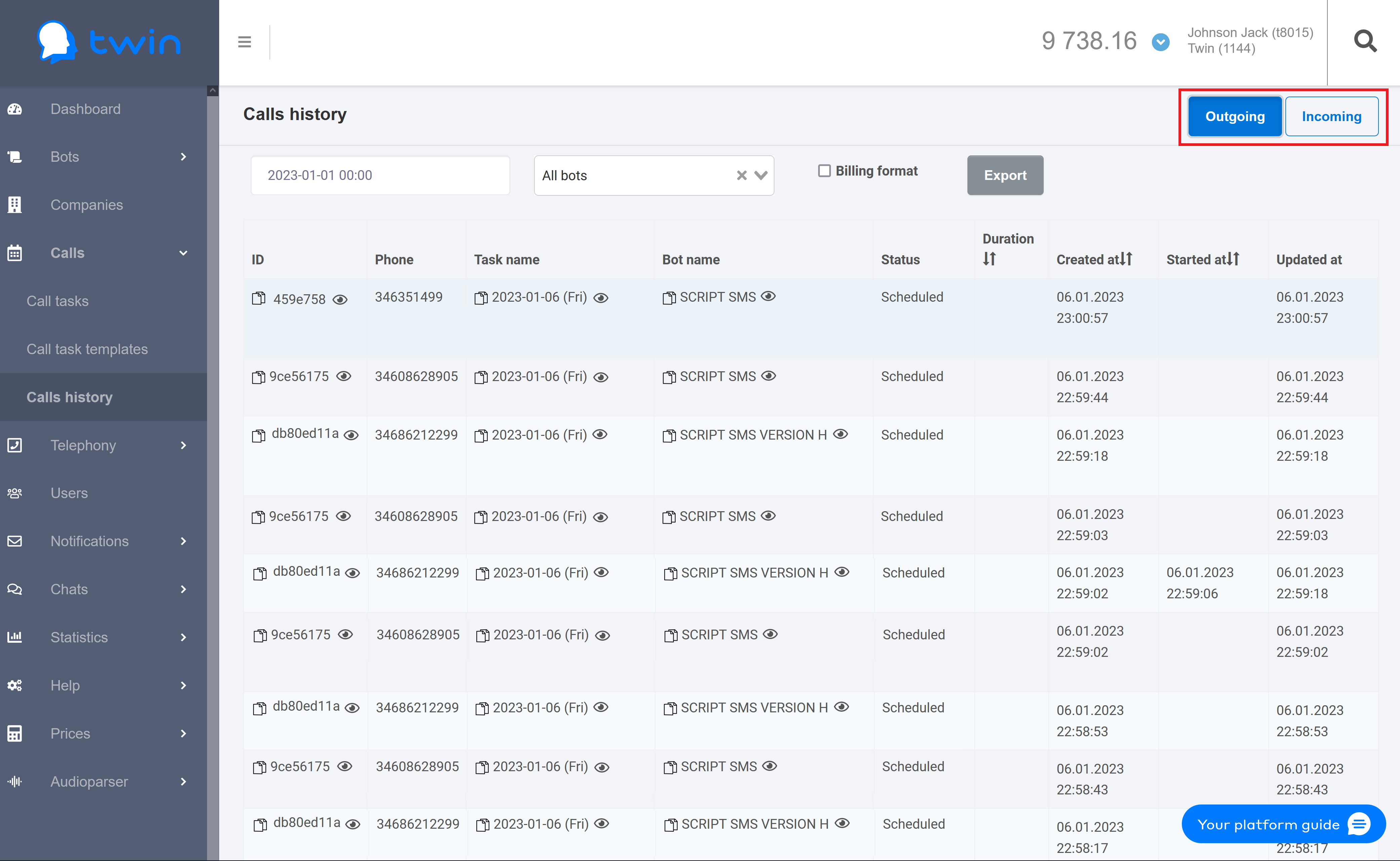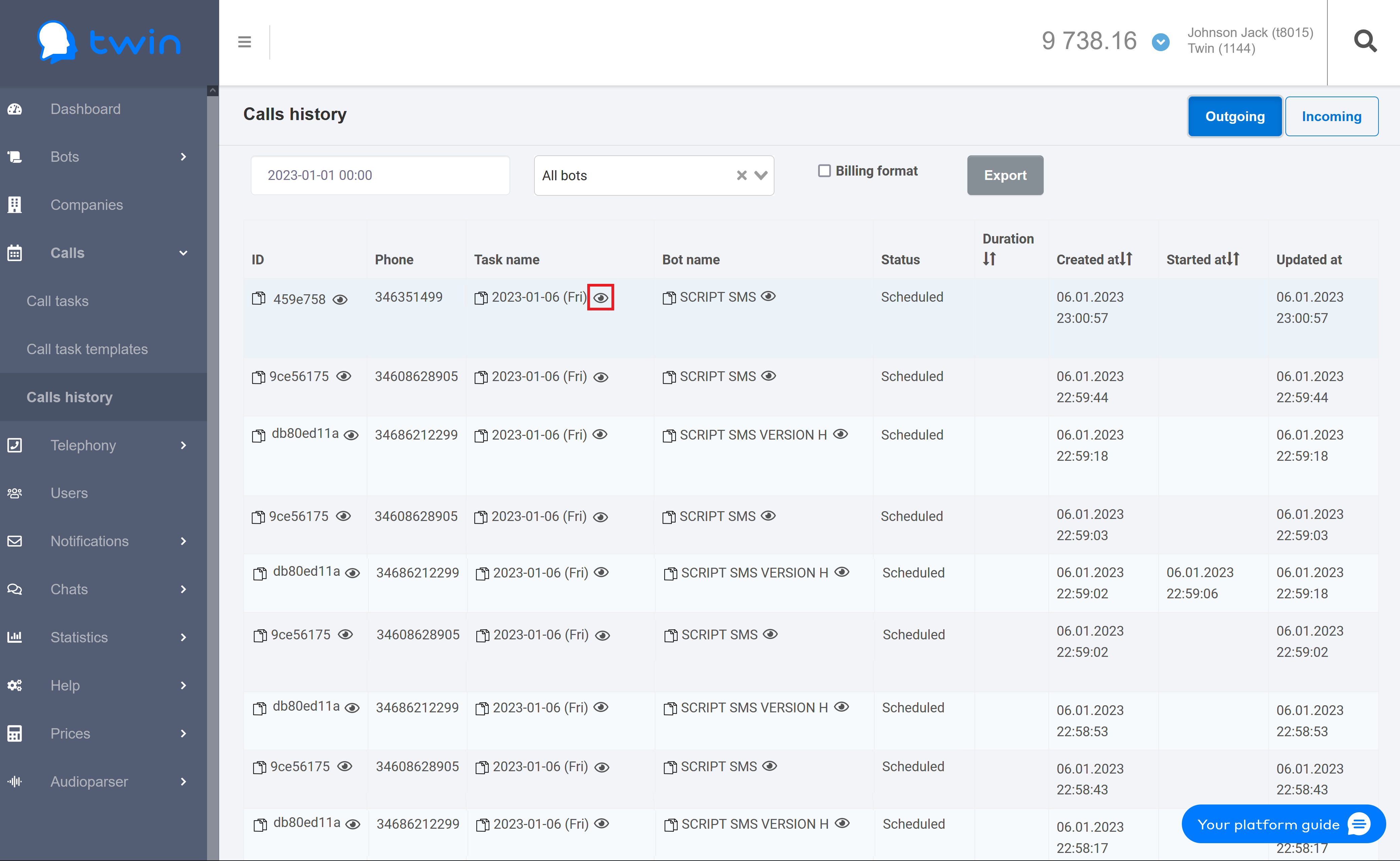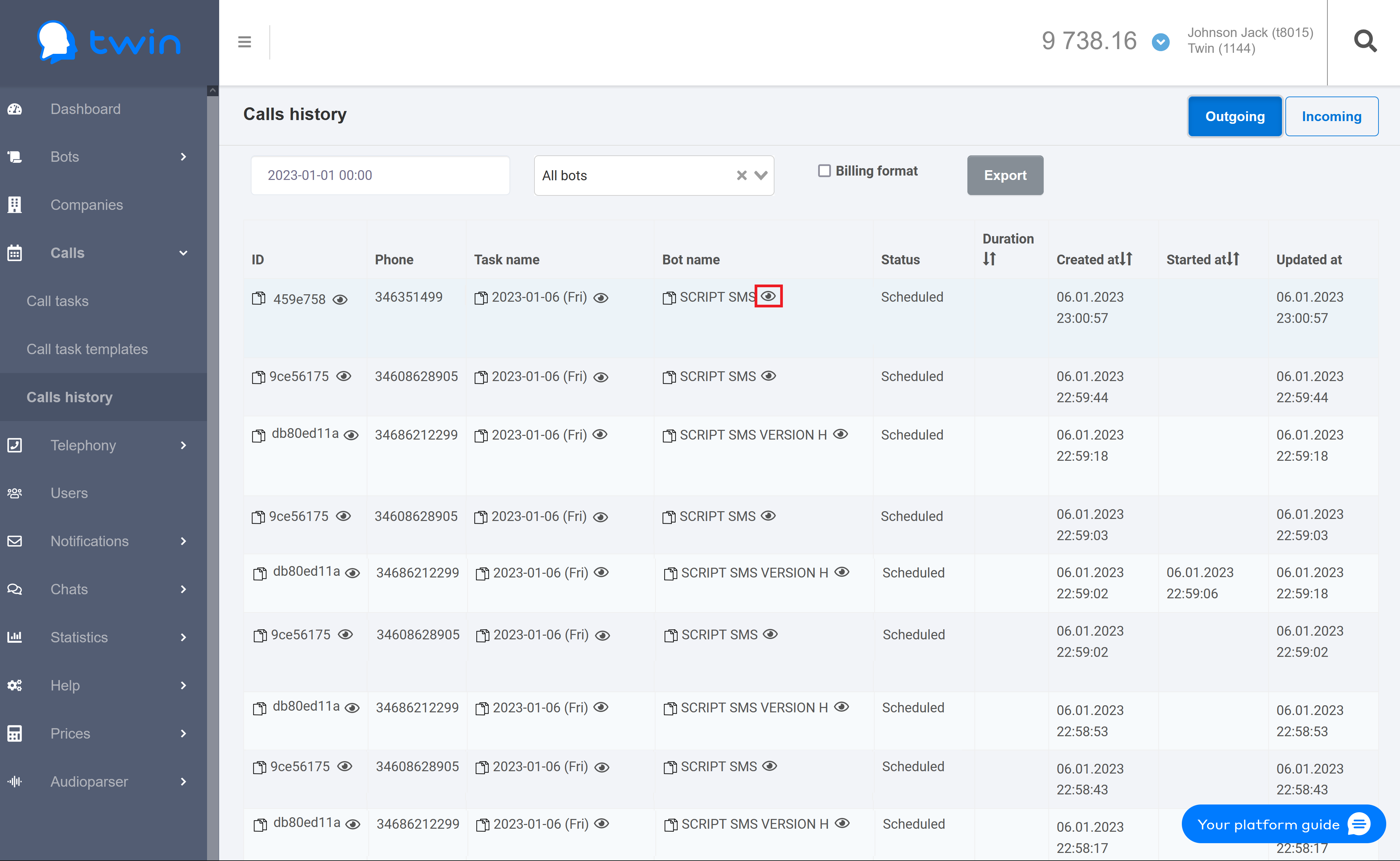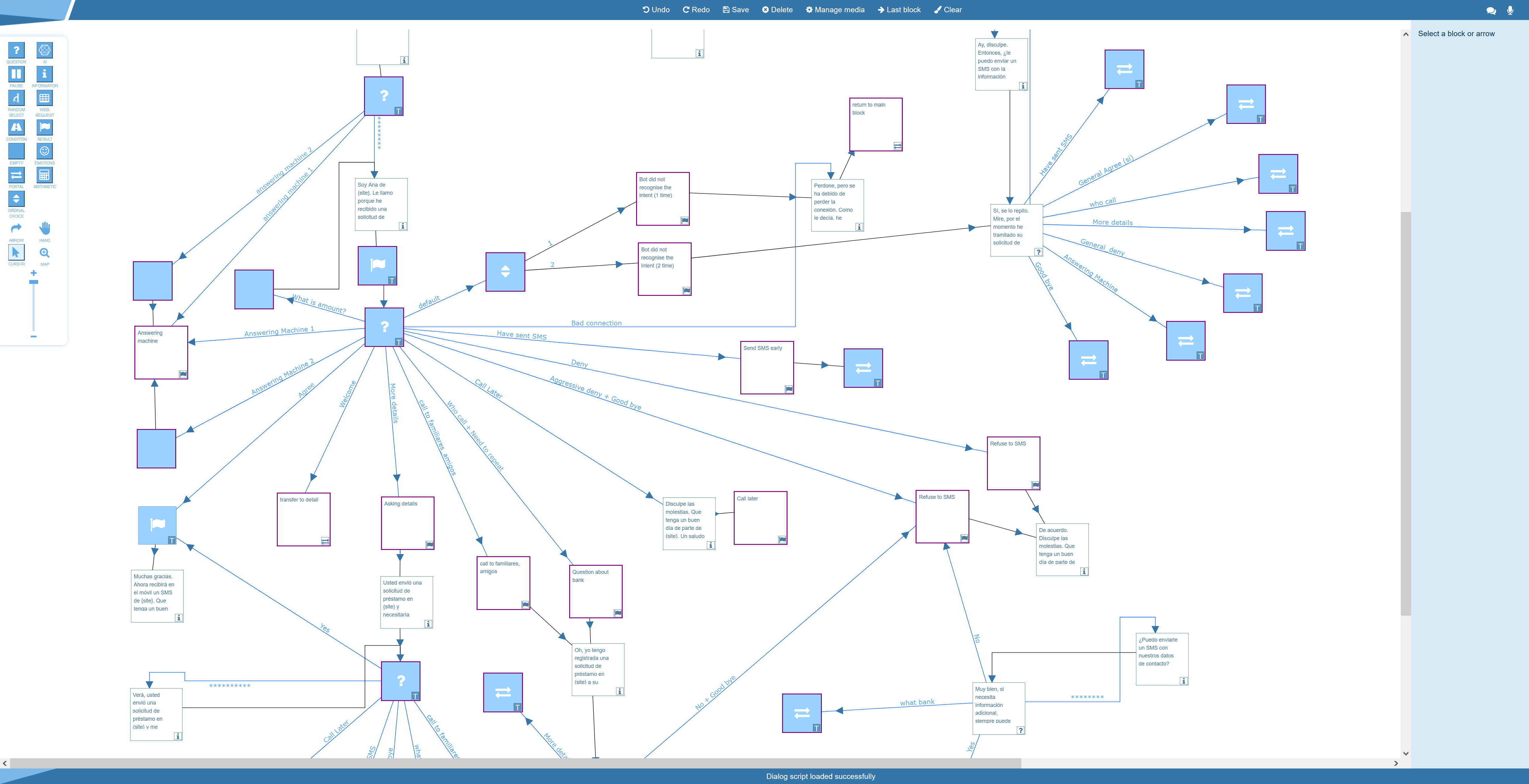Якорь Top Top
| CSS Stylesheet |
|---|
.top-button { background-image: url(https://confluence.twin24.ai/download/thumbnails/23986188/baseline_keyboard_arrow_up_white_18dp.png) !important; background-position: center; background-color: #47a7f5 !important; background-repeat: no-repeat; box-shadow: -1px 1.5px 3px #999; color: #47a7f5 !important; border-radius:50px !important; position: fixed; bottom: 45px; left: 93.5%; width: 50px; height: 50px !important; font-size: 12px !important; padding: 14.5px !important; z-index: 2; } .top-button:hover{ background-color: #65b9ff !important; color: #65b9ff !important; } .page-header{ background-color: #232838; background-repeat: no-repeat; background-position: center; width: auto; height: 100px; background-image: url(https://confluence.twin24.ai/download/attachments/23986188/logo_twin-02.png); background-size: 10em; color: #fff; font-size: 20px; padding: 20px; } .page-footer{ background-color: #232838; background-image: url(https://confluence.twin24.ai/download/thumbnails/23986188/decorated-pattern-dark.png); width: auto; height: 10px; color: #fff; text-align: end; font: small-caption; padding-inline-end: 30px; padding-top: 200px; padding-bottom: 30px; } .page-headline{ background-image: url(https://confluence.twin24.ai/download/thumbnails/23986188/Solid256dot8_2changed.png); background-repeat: no-repeat; background-position-x: -227px; background-position-y: center; padding: 20px; background-color: #007bff; width: auto; height: 10px; color: #fff; text-align: center; font: caption; font-weight: 600; } .tabs-menu{ padding-left: 85% !important; } |
| Message Box | ||||||
|---|---|---|---|---|---|---|
| ||||||
|
General information
On the side menu, click Calls – Calls history. A page with a list of performed calls will open.
| Информация |
|---|
By default calls for all scripts are displayed |
To display calls for a necessary date do the following:
- Select date and time.
2. Select script.
The system will automatically display a list of calls that match the specified criteria. The list contains the following information:
- Call ID
- Client phone number
- Call task name
- Script name
- Call status
- Duration
- Call task creation date and time
- Call start date and time
- Data update date and time.
| Информация | |||||
|---|---|---|---|---|---|
To create a report with detailed information about all calls that displayed on the list click Export. The system will create a detailed report as a separate xls file.
|
Viewing history of incoming and outgoing calls
On the side menu, click Calls – Calls history. A page with a list of calls will open.
Use tabs at the top right corner to display information on incoming and outgoing calls.
On the Outgoing tab, the following information is displayed:
- ID – call ID (this information is generated by the system)
- Phone – client phone number
- Task name – name of the call task
- Bot name – name of the script used during the call
- Status – status of outgoing call. The system has the following call statuses:
- Duration – call duration
- Created at – call task creation date
- Started at – call start date
- Updated at – call information update date
On the Incoming tab, the following information is displayed:
- ID – call ID (this information is generated by the system)
- Calling number – dialed phone number
- Phone – client phone number
- Bot name – name of the script used during the call;
- Status – status of incoming call. The system has the following call statuses:
- Duration – call duration
- Started at – call start date
| Подсказка |
|---|
When you enter a phone number, use the following format: 447911123456. |
Control elements at the top of the page are used to filter and search for calls.
Using the first field you can select a necessary period and time to find a necessary call. In the second field you can select the script that was used during the call. As a result the system will display calls that match the specified criteria.
| Подсказка |
|---|
On the Call history page you can also generate a report with detailed information about the necessary incoming or outgoing calls. For this set up filtering options to display the necessary records on the page and click Export. The system will automatically generate and download the report as an Excel file. |
Viewing call details
To display information about a call click the button in the necessary line.
This will open a dialog window with detailed information about the selected call.
The following information is displayed:
- ID – client ID
- Number – client phone number
- Status – call status
- Gender – client gender
- Call date – call date
- Duration – call duration
- Conversation status – call status
- Cost – call cost
Viewing call task details
To display information about a call task click the button in the necessary record.
As a result a page with detailed information about the selected call task will open.
Viewing call task scripts
To display information about the script that was used in a call task click the button in the necessary record.
As a result a page for viewing and editing the script of the selected call task will open.
Creating call history reports
On the Call history page you can create reports with information about all voice bot calls.
With the Outgoing and Incoming buttons at the top right corner of the page you can switch between outgoing and incoming calls.
Use the filter at the top of the page to specify the period of time and select the necessary bot.
To create a report click Export.
As a result the system wil generate the report that contains all displayed information.
The generated report contains the following information:
- External subscriber identifier – client ID.
- Call identifier – call ID.
- Call start time – date and time when the call was made.
- Subscriber number – client phone number.
- CallerID – phone number that the system used to make a call.
- Subscriber number region – region of the client phone number.
- Time zone – client time zone.
- Responder type – type of the responder.
This feature is active only if you use the Human/Robot Detection system in the job settings.
- Not defined – there was no answer, or the dialogue ended before the responder is identified.
- Answering machine – the system detected an answering machine.
- Human – the system detected a hunan.
- Not defined – there was no answer, or the dialogue ended before the responder is identified.
- Call status name – name of the call status.
- Call duration – duration of the call (in seconds).
- Call duration – duration of the dialogue (in seconds).
- Call status – call status.
- Total call fee – cost of the call.
- IVR listened – determines if there was a voice menu.
- Duration (in sec.) of the listened IVR – time in seconds that the voice menu was played (refers to IVR and is not used by Twin voice bots).
- Button press – determines which button the robot pressed when interacting with the voice menu, belongs to IVR and is not used by Twin voice bots.
- Call status – call status (related to IVR and is not used by Twin voice bots).
- Call record path – the link that you can use to download the record of the call.
- Dialog text – text of the dialogue with the client.
- Bot dialog duration – duration of the dialogue between the bot and the client.
- Bot dialog fee – cost for using the bot.
- Hang up by – displays who finished the call (bot or human).
- Gender – determines the gender of the client.
- Robot help request – displays whether the bot transferred the dialogue to the operator.
- Dialog markers – the value of the last block marker at the moment when the call was finished.
When the report is generated, you can download it from the Reports page.
...
Button Hyperlink custom-icon top-button id top-button title . type standard class top-button url #Top
В боковом меню выберите Вызовы→ Детализация. Откроется страница со списком выполненных вызовов.
| Информация |
|---|
По умолчанию в списке отображаются вызовы для всех сценариев за текущую дату. |
Чтобы отобразить информацию о нужных вызовах за требуемую дату, выполните следующие действия:
- Выберите требуемые дату и время.
2. Выберите название желаемого сценария.
Система автоматически отобразит список вызовов за указанную дату. В списке содержится следующая информация:
- Идентификатор звонка;
- Номер телефона клиента;
- Название задания на обзвон;
- Название сценария;
- Статус абонента;
- Длительность звонка;
- Дата создания записи о звонке;
- Дата звонка.
...
Чтобы создать отчет с подробной информацией обо всех вызовах в списке, нажмите кнопку Экспорт. Система создаст подробный отчет в виде отдельного файла в формате xls.
| Раскрыть | ||
|---|---|---|
| ||
|
...
| title | Содержание: |
|---|
Страница «Продвинутого поиска»
Раздел «Рабочий стол»
Раздел «Сценарии»
Раздел «Обзвон»
Раздел «Телефония»
Раздел «Компании»
Раздел "Пользователи"
Раздел «Уведомления»
Раздел «Чаты»
Раздел «Статистика»
Раздел «Помощь»
Раздел «Тарифы»
Раздел «Oтчеты»
Страница «Настройки пользователя»
- Выход из личного кабинета
- Полезная информация
...