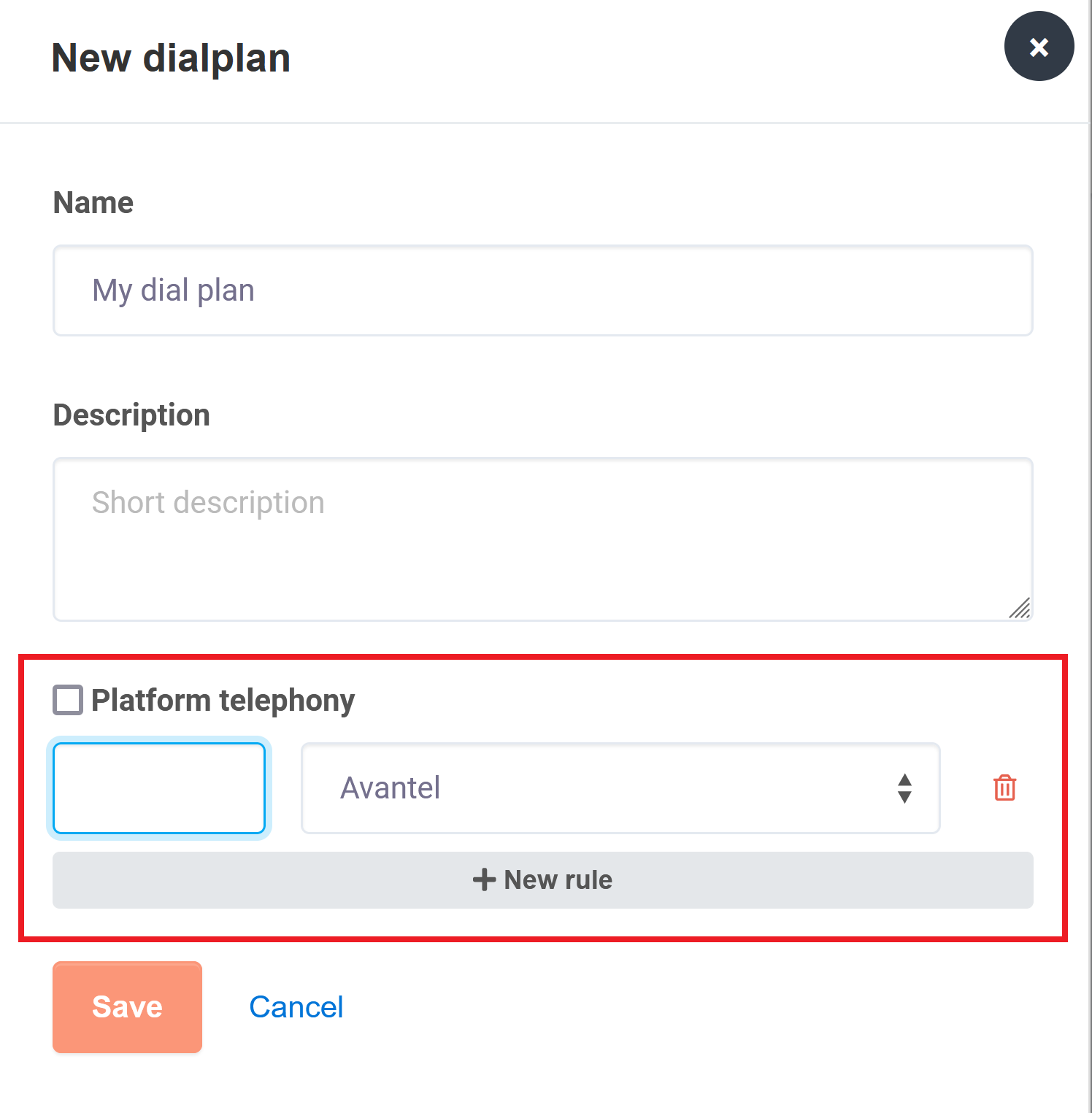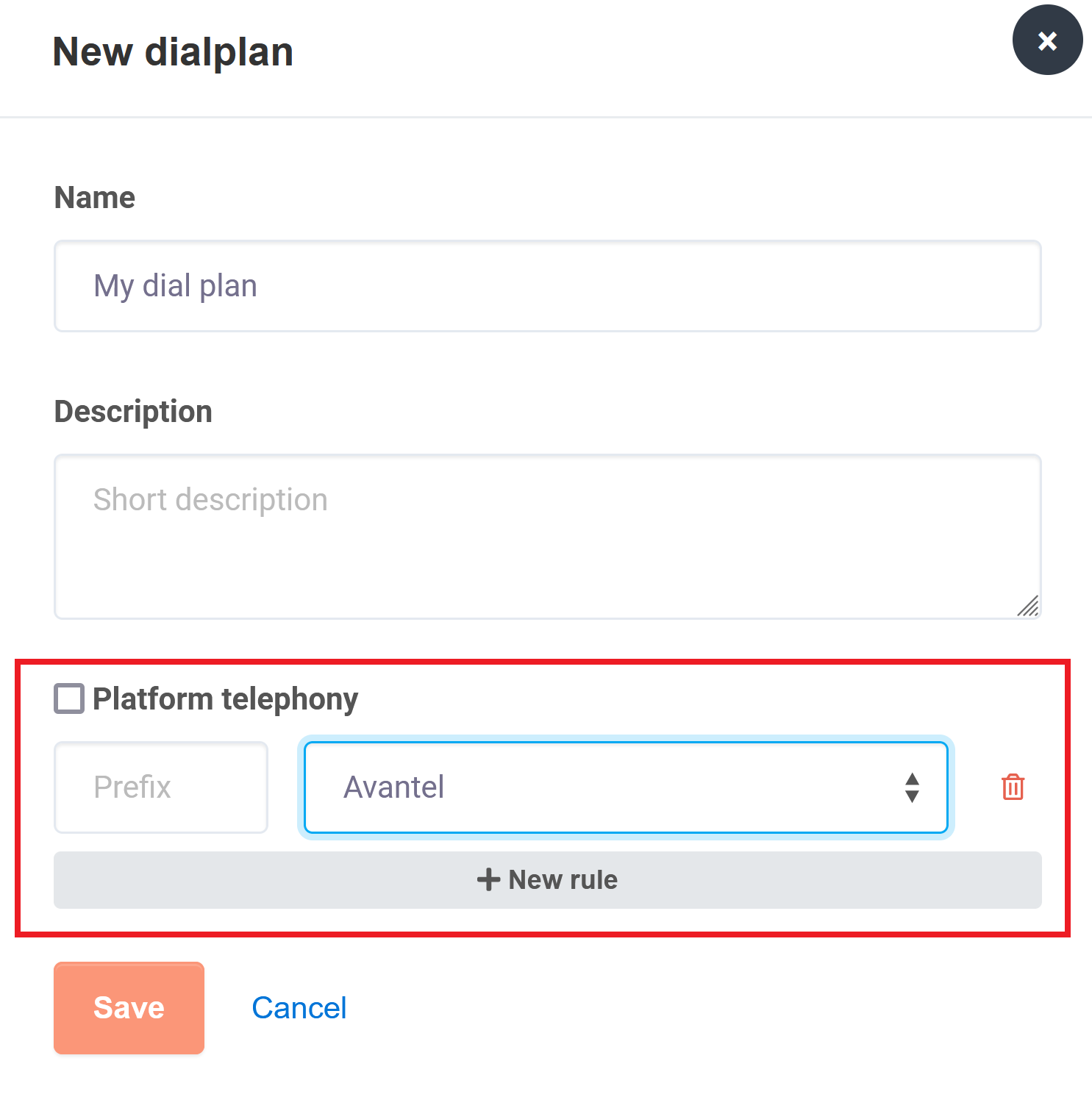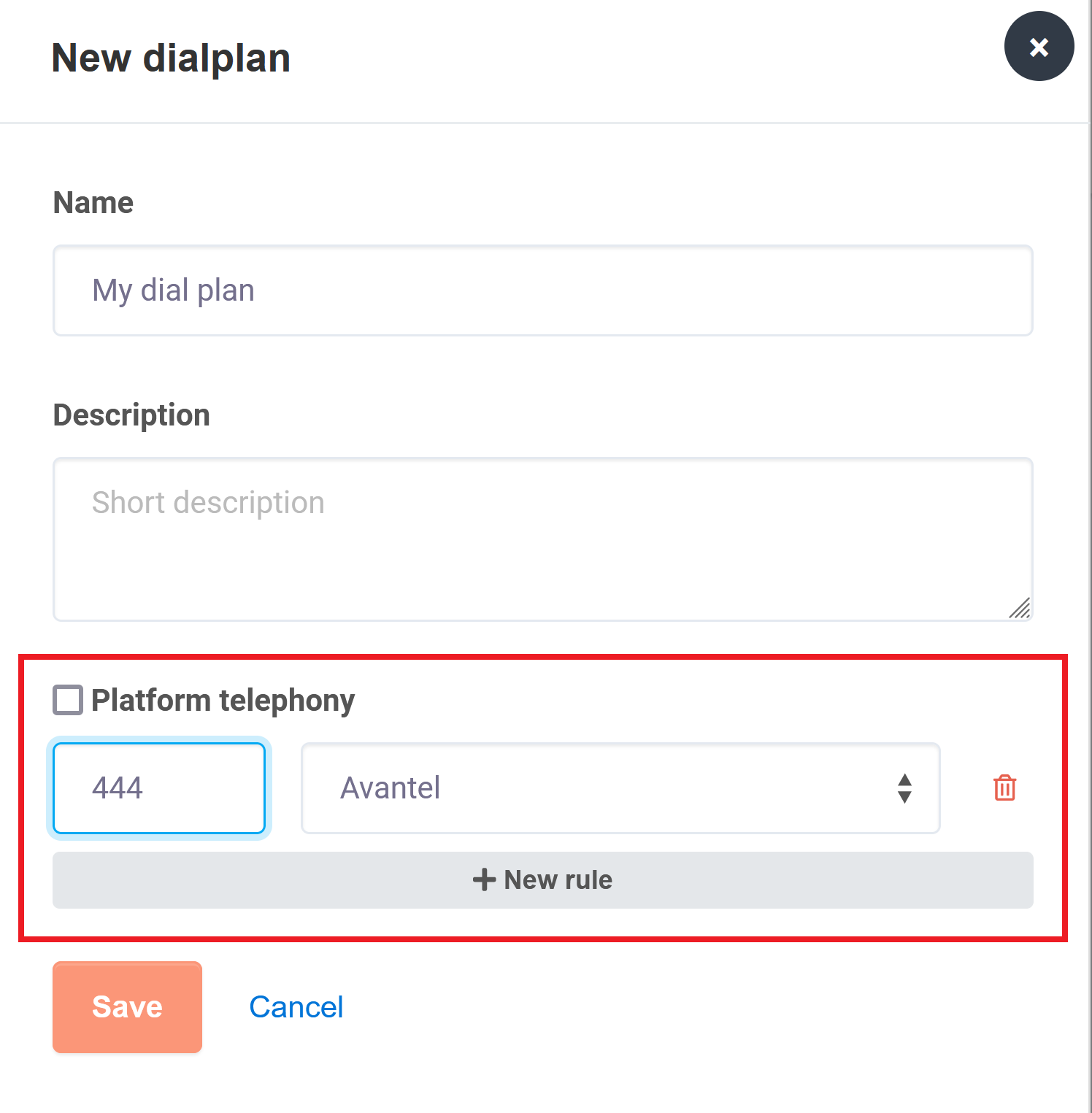Якорь Top Top
| CSS Stylesheet |
|---|
.top-button { background-image: url(https://confluence.twin24.ai/download/thumbnails/23986188/baseline_keyboard_arrow_up_white_18dp.png) !important; background-position: center; background-color: #47a7f5 !important; background-repeat: no-repeat; box-shadow: -1px 1.5px 3px #999; color: #47a7f5 !important; border-radius:50px !important; position: fixed; bottom: 45px; left: 93.5%; width: 50px; height: 50px !important; font-size: 12px !important; padding: 14.5px !important; z-index: 2; } .top-button:hover{ background-color: #65b9ff !important; color: #65b9ff !important; } .page-header{ background-color: #232838; background-repeat: no-repeat; background-position: center; width: auto; height: 100px; background-image: url(https://confluence.twin24.ai/download/attachments/23986188/logo_twin-02.png); background-size: 10em; color: #fff; font-size: 20px; padding: 20px; } .page-footer{ background-color: #232838; background-image: url(https://confluence.twin24.ai/download/thumbnails/23986188/decorated-pattern-dark.png); width: auto; height: 10px; color: #fff; text-align: end; font: small-caption; padding-inline-end: 30px; padding-top: 200px; padding-bottom: 30px; } .page-headline{ background-image: url(https://confluence.twin24.ai/download/thumbnails/23986188/Solid256dot8_2changed.png); background-repeat: no-repeat; background-position-x: -227px; background-position-y: center; padding: 20px; background-color: #007bff; width: auto; height: 10px; color: #fff; text-align: center; font: caption; font-weight: 600; } .tabs-menu{ padding-left: 85% !important; } |
| Message Box | ||||||
|---|---|---|---|---|---|---|
| ||||||
|
General Information
The dial plan defines which mobile network carrier is used to make outgoing calls in call tasks.
From the side menu, click Telephony – Dial Plansplans. As a result, a page will open with a list of all dial plans created in your account.
On this page, you can create new dial plans, edit dial plans, and delete dial plansthat you do not use in call tasks.
Creating a
...
new dial plan
To create a new dial plan, do the following:
1. Click .
2. In the New dialplan window, do the following:
- Enter a name for a new dial plan
| Подсказка |
|---|
It is recommended that you use simple and concise names for dial plans you create. Later this will help you to quickly find necessary dial plans. |
- If necessary, add a short description
| Раскрыть | ||
|---|---|---|
| ||
To use the default mobile network carrier for outgoing calls, select the Platform Telephonytelephony option. |
| Раскрыть | ||||||||||
|---|---|---|---|---|---|---|---|---|---|---|
| ||||||||||
To use a third-party mobile network carrier for outgoing calls, do the following:
When you create rules, mind the following:
|
- To save changes, click Save.
| Примечание |
|---|
If you use a dial plan with rules in your call tasks, then the system will make calls to the defined ranges of phone numbers with selected mobile network carriers. Outgoing calls to other phone numbers will be made using the standard mobile network carrier. |
Editing a
...
dial plan
To edit a dial plan, click next to its name
The Change dialplan window will open as shown below.
Make necessary changes to the required fields and click Save.
| Подсказка |
|---|
The steps for editing a dial plan are similar to those, described in the Creating a new dial plan section. |
Deleting a
...
dial plan
If you do not use a certain dial plan, you can delete it. For this, click the button next to its name.
The selected dial plan will be deleted
...
Button Hyperlink custom-icon top-button id top-button title . type standard class top-button url #Top