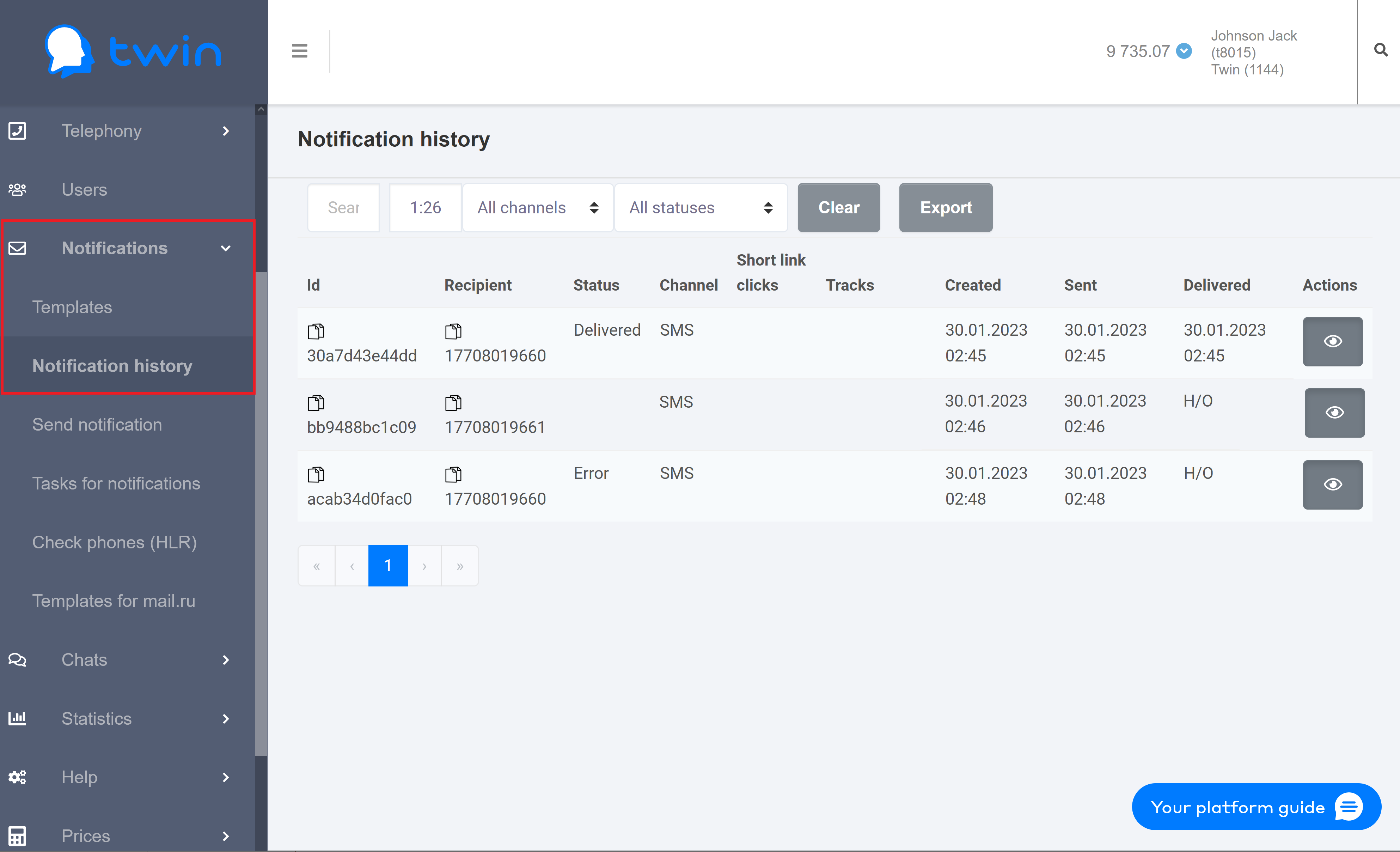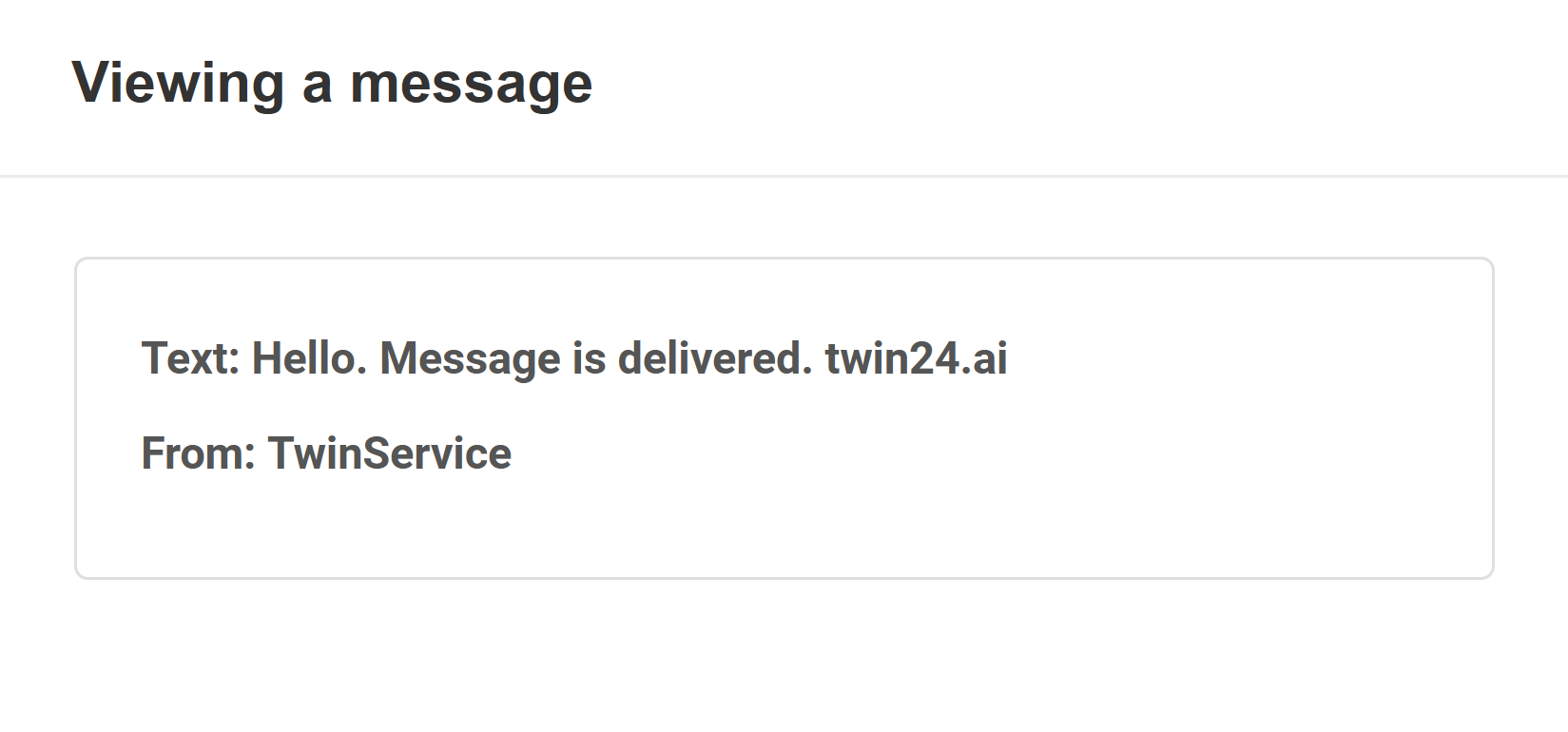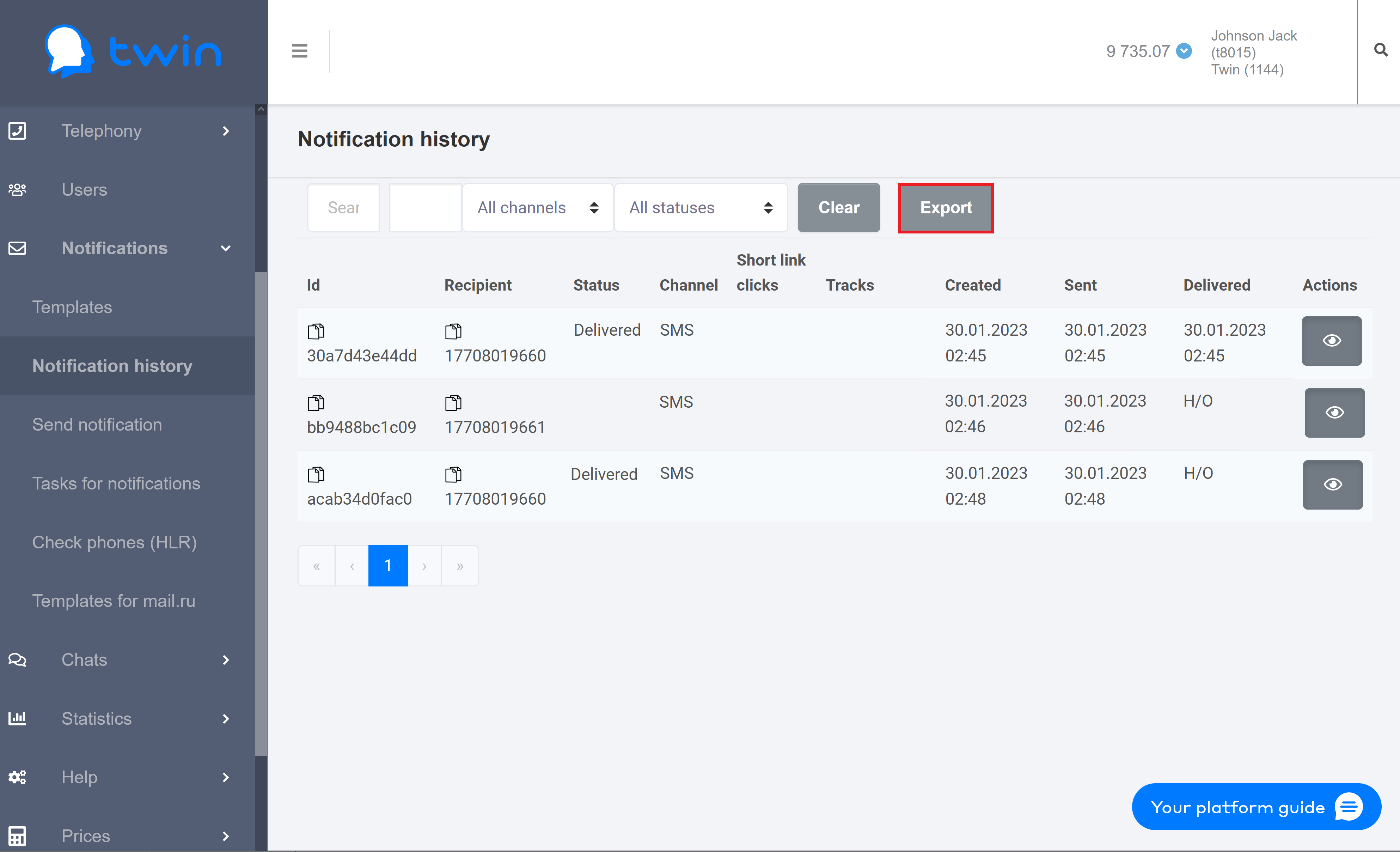...
To delete specified values use the Clear button.
Viewing information about notifications sent
...
using different communication channels
On the side menu click Notifications – Notification history. As a result the Notification history page will open.
The This page contains a list of records with the following information:
- Id – notification ID
- Recipient – recipient's phone number
- Status – delivery status
- Channel – communication channel that was used to send a notification
- Short link clicks – number of times clients clicked links in the message
- Tracks – number of tracks for notifications by email
- Created – date and time when a notification was created
- Sent – date and time when notification was sent
- Delivered – date and time when notification was delivered
...
As a result the following dialog box will open.
Creating reports
Creating a report for notifications sent
...
using different communication channels
On the Notification history page you can create reports with detailed information about all notifications that you sent to your clients.
To create a report set up Use the filter at the top of the page to display information about sent notifications for select the communication channel and choose the necessary period of time and .
To create a report click Export.
As a result the system wil generate the report.
When the report is generated, you can download it from the Reports page.
...
On the Check phones (HLR) page you can create reports with information about all notifications that you sent to clients using Twin API.
To create a report set up Use the filter at the top of the page to display the necessary information and specify the phone number and select the necessary period of time.
To create a report click Export.
As a result the system wil generate the report that contains all displayed information.
...