.top-button { background-image: url(https://confluence.twin24.ai/download/thumbnails/23986188/baseline_keyboard_arrow_up_white_18dp.png) !important; background-position: center; background-color: #47a7f5 !important; background-repeat: no-repeat; box-shadow: -1px 1.5px 3px #999; color: #47a7f5 !important; border-radius:50px !important; position: fixed; bottom: 45px; left: 93.5%; width: 50px; height: 50px !important; font-size: 12px !important; padding: 14.5px !important; z-index: 2; } .top-button:hover{ background-color: #65b9ff !important; color: #65b9ff !important; } .page-header{ background-color: #232838; background-repeat: no-repeat; background-position: center; width: auto; height: 100px; background-image: url(https://confluence.twin24.ai/download/attachments/23986188/logo_twin-02.png); background-size: 10em; color: #fff; font-size: 20px; padding: 20px; } .page-footer{ background-color: #232838; background-image: url(https://confluence.twin24.ai/download/thumbnails/23986188/decorated-pattern-dark.png); width: auto; height: 10px; color: #fff; text-align: end; font: small-caption; padding-inline-end: 30px; padding-top: 200px; padding-bottom: 30px; } .page-headline{ background-image: url(https://confluence.twin24.ai/download/thumbnails/23986188/Solid256dot8_2changed.png); background-repeat: no-repeat; background-position-x: -227px; background-position-y: center; padding: 20px; background-color: #007bff; width: auto; height: 10px; color: #fff; text-align: center; font: caption; font-weight: 600; } .tabs-menu{ padding-left: 85% !important; } |
In the Notifications section you can send automated texts and advertisement messages to your clients using different communication channels.
On the side menu click Notifications – templates. As a result the Templates page will open.
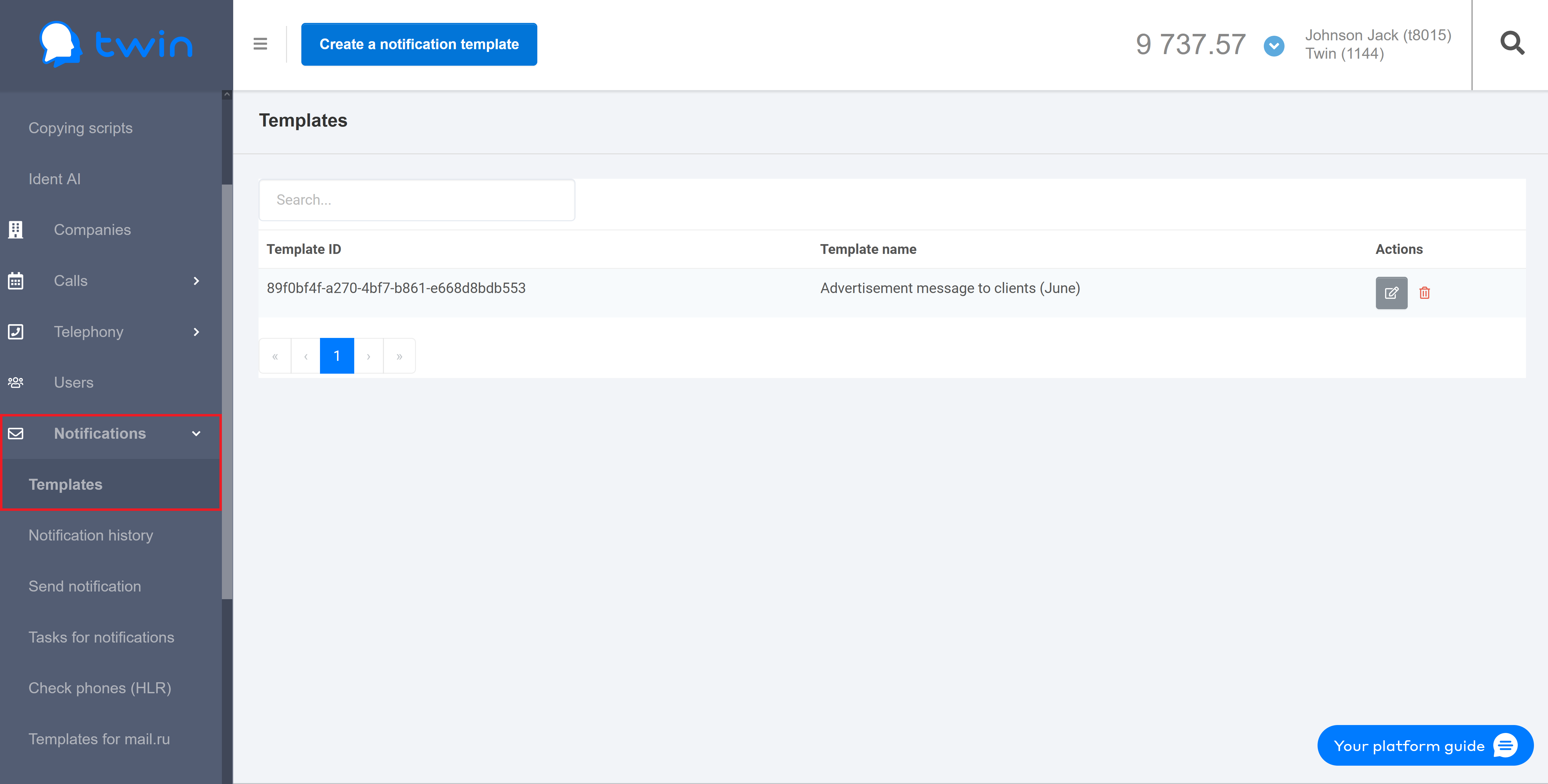
The Templates page contains a list of all notification templates that you can use to send automated texts and advertisement messages to your clients.
Each notification template contains the sender name, message text, and other parameters. |
To send automated texts and advertisement messages to your clients you must register the sender name with your mobile network carrier. The sender name that you plan to use must match the name of your company or your website. After that you need to create a request to the technical support so that you can use the registered sender name with your account. |
Click Create a notification template at the top of the page.
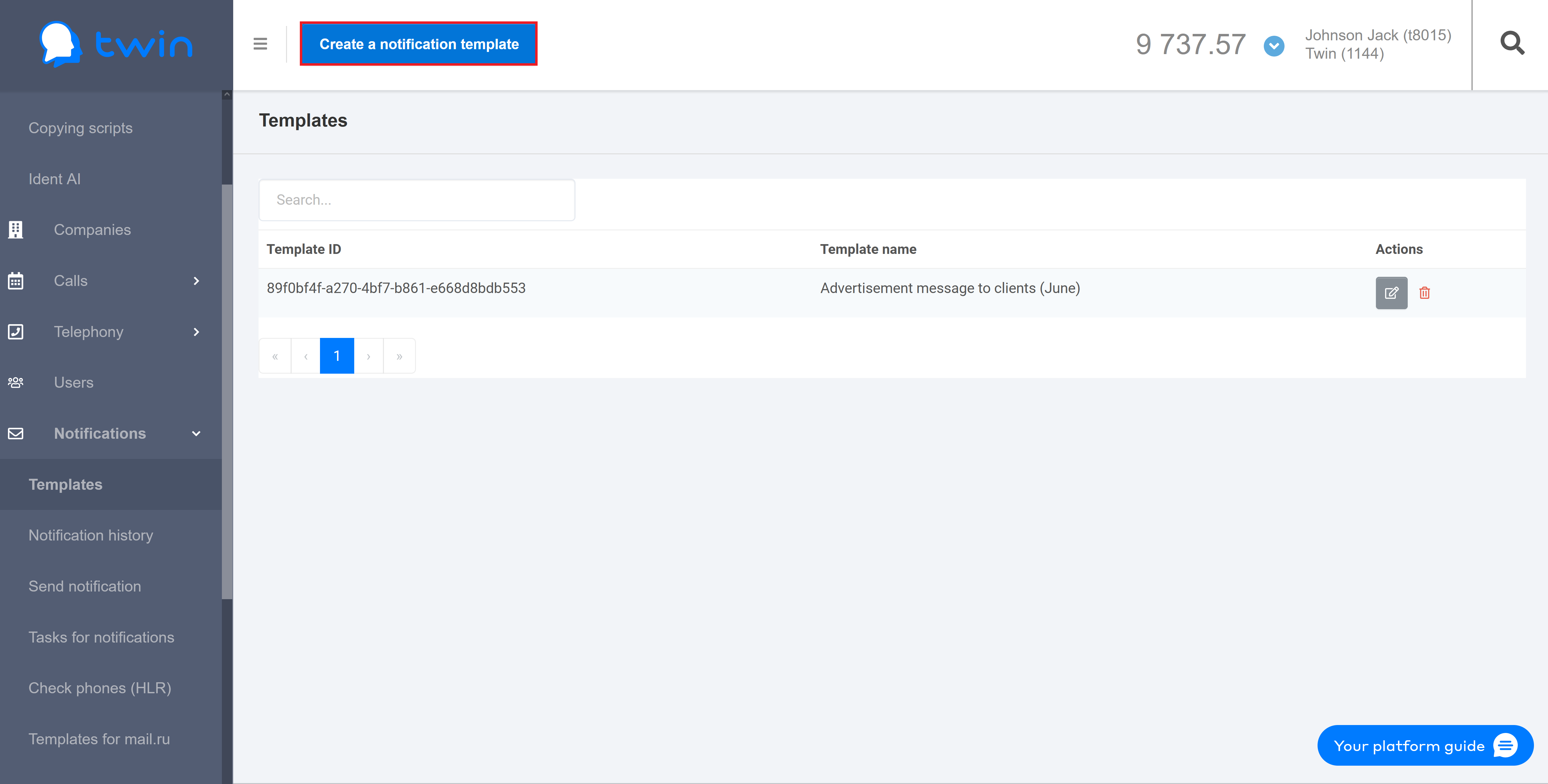
As a result a new page will open as shown in the image below.
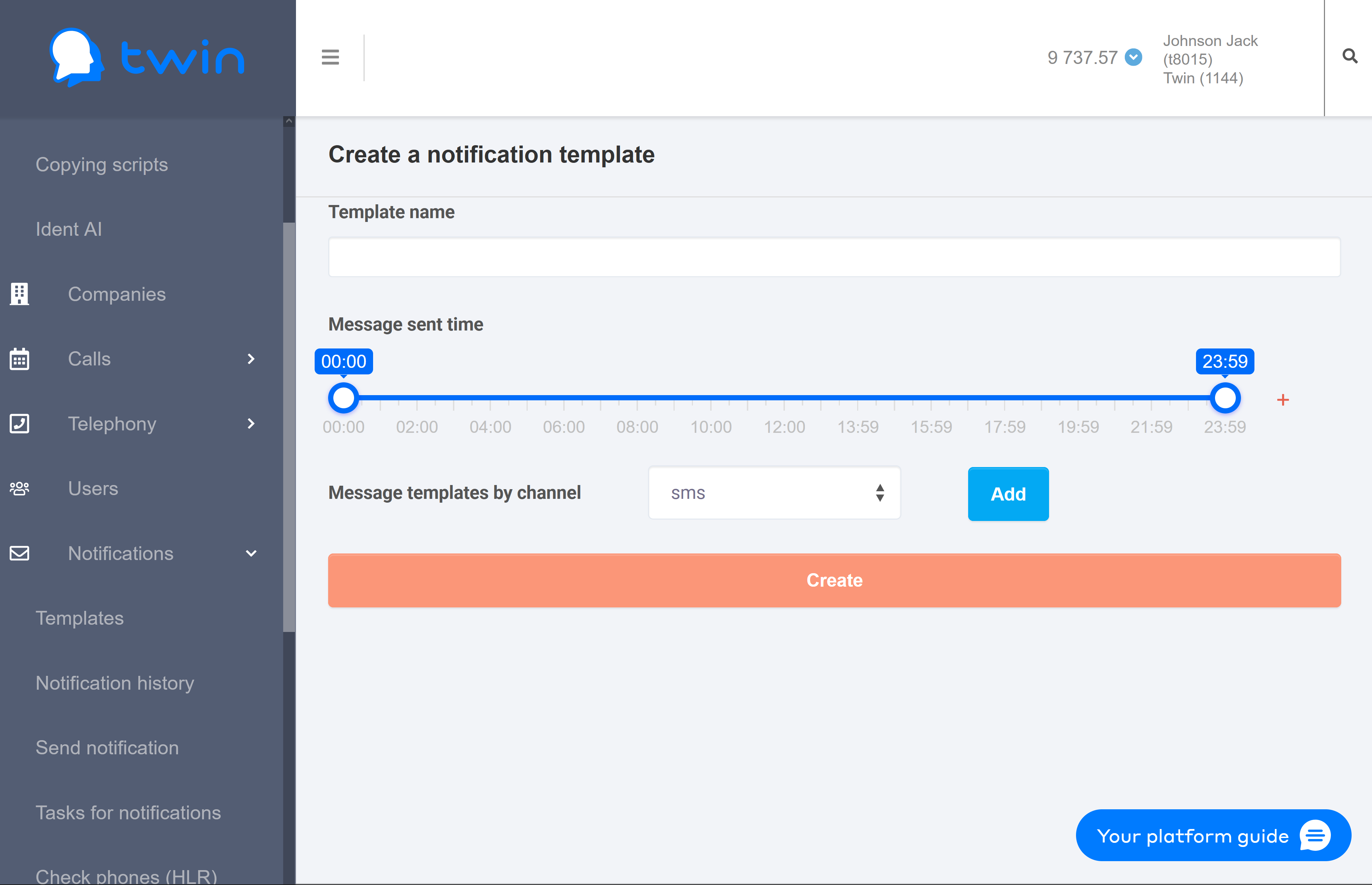
To create a new notification template, do the following:
1. In the Template name field enter the name of a new template.
It is recommended to use simple and concise names for notification templates. Later these names will help you remember why you created a certain notification template. |
2. In the Message sent time section select a period of time for the system to send automated texts or advertisement messages to your clients.
If necessary you can click the + button and select an additional time period. If you send notifications after the first selected time period is over, then the system will send them within the second selected time period.
|
3. In the Message templates by channel field select the necessary communication channel and click Add. The system will use this communication channel to send notifications to your clients. As a result the section with parameters of the selected communication channel will open.
You can set up one or multiple communication channels at the same time. |
|
4) To save changes click Create.
If there are a lot of templates on the list, you can filter records you need or search for the necessary record by a template ID or template name.
For this enter the necessary value in the search field at the top of the page.
When you are searching by ID, enter the full template ID in the search field. When you are searching by name, you can enter the full template name or its part in the search field. |
The search results will be displayed automatically.
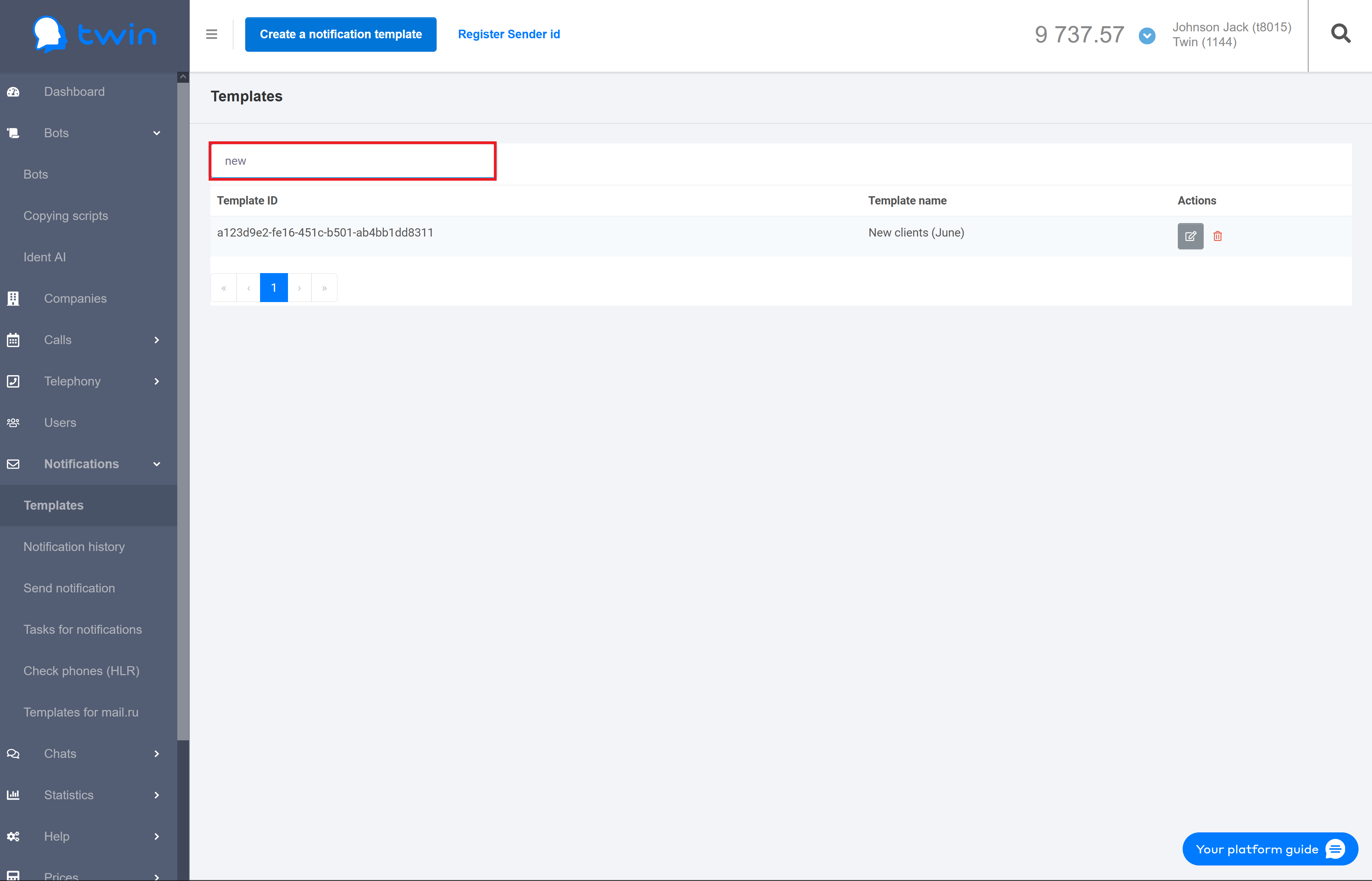
To delete the specified values use the Clear button.
If you need to change notification parameters (for example, change the message text or add an additional communication channel), you can edit the notification template.
For this select the necessary template on the list and click ![]() .
.
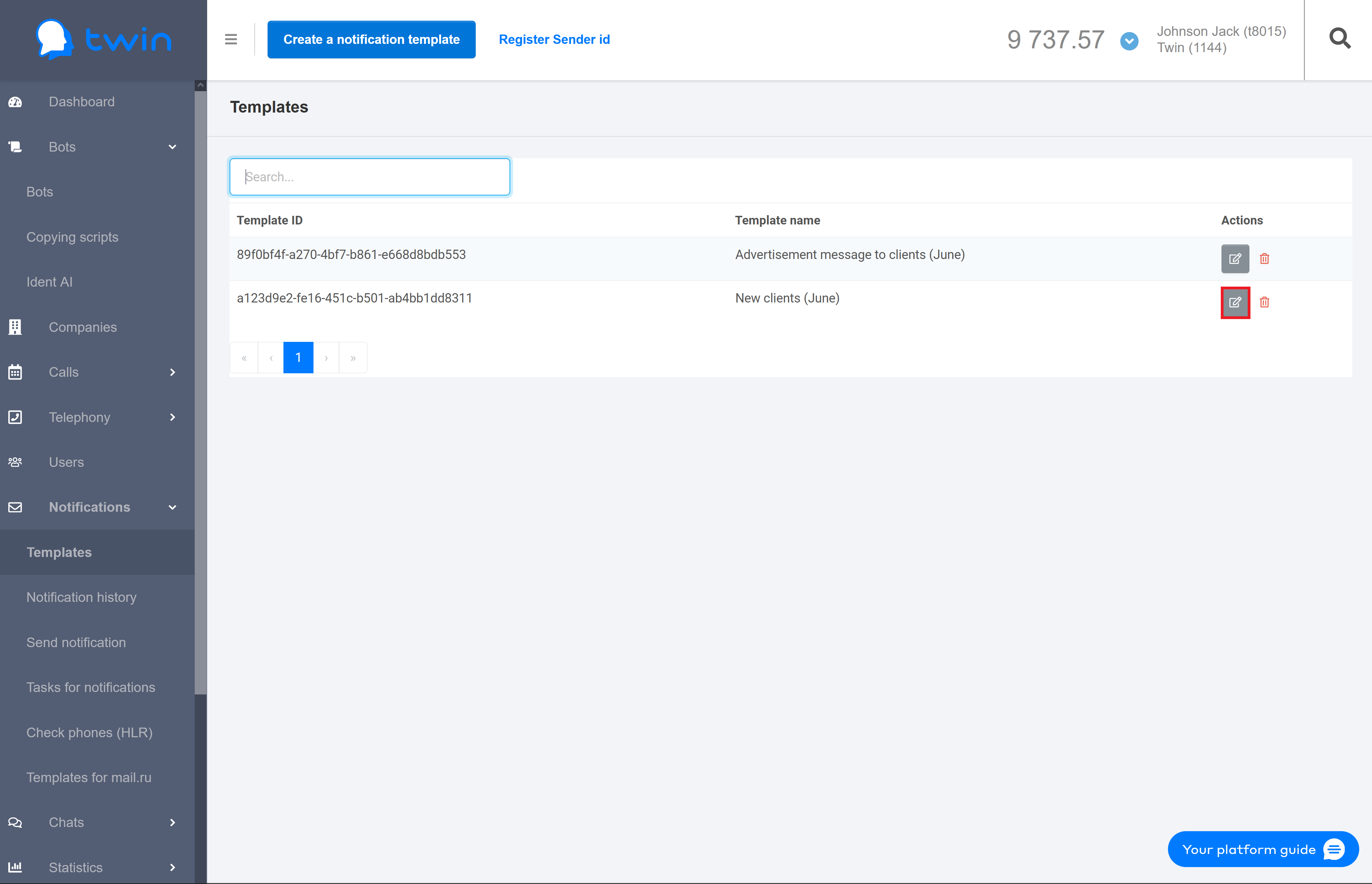
As a result a new page for editing the template will open.
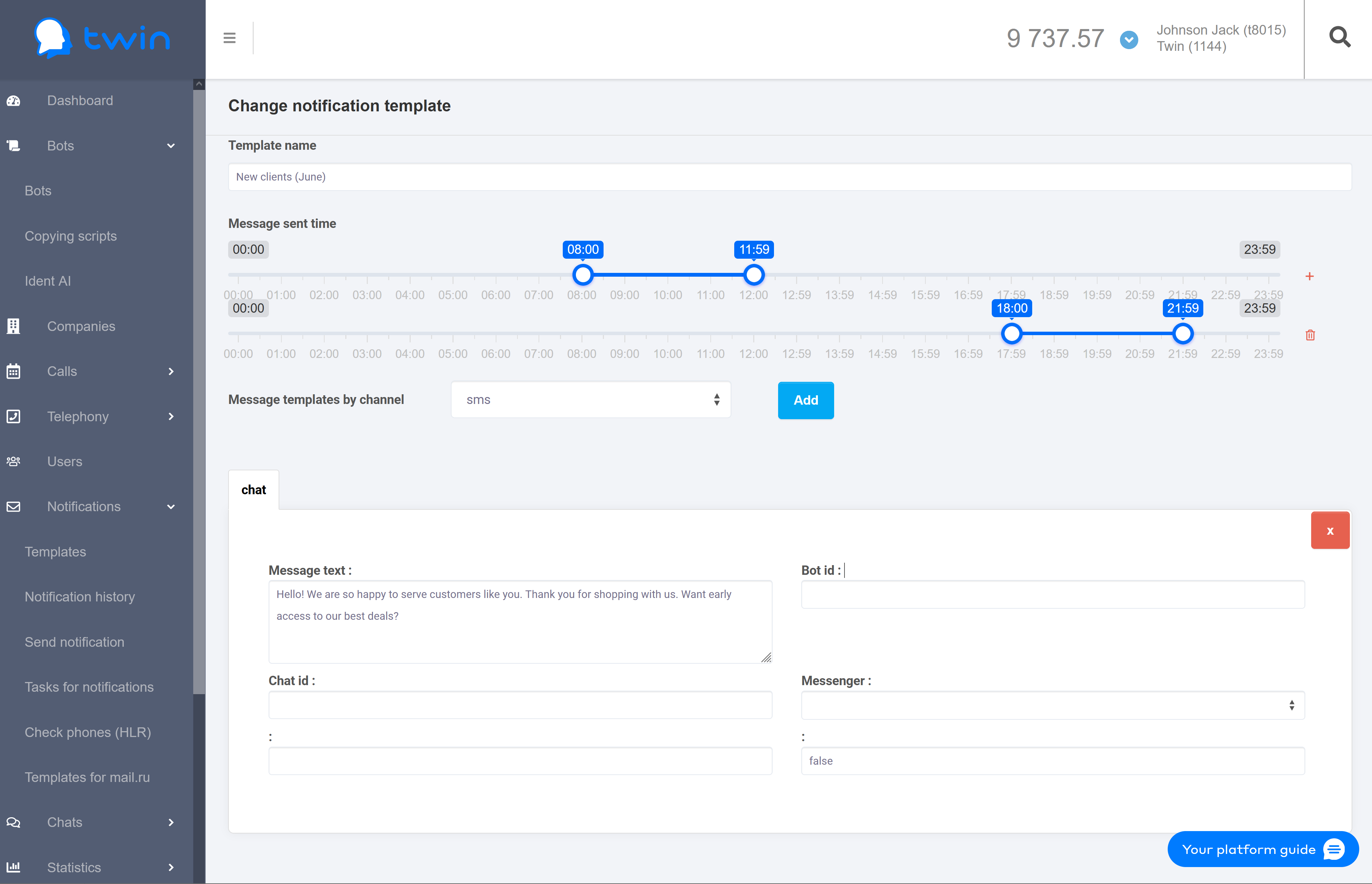
Steps for editing a notification template are similar to those described in this section.
If you do not use a certain notification template, you can delete it.
For this select the necessary template on the list and click ![]() .
.
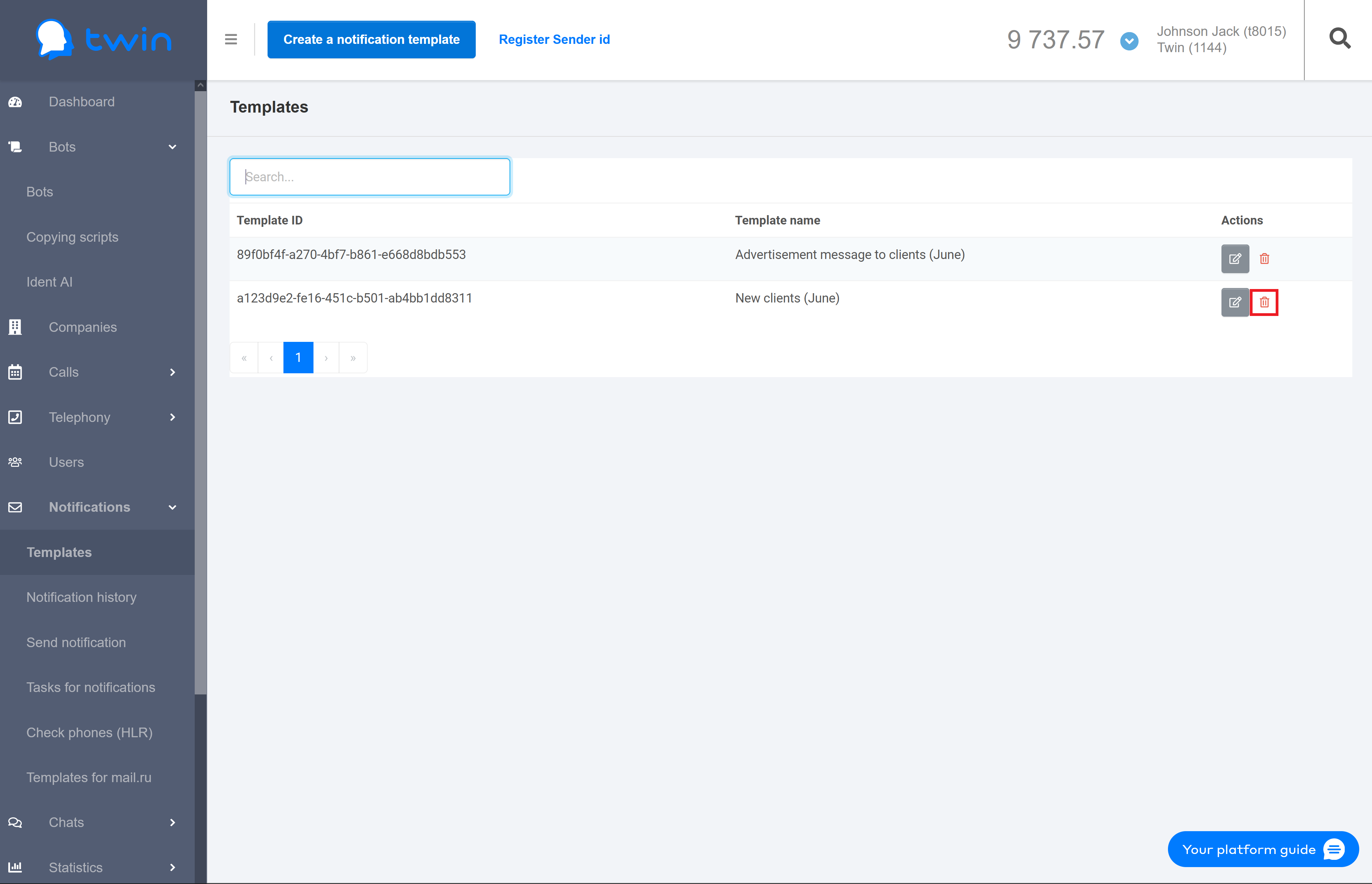
As a result the selected notification will be deleted.
On the side menu select Notifications – Send notification. As a result the Send notification page will open.
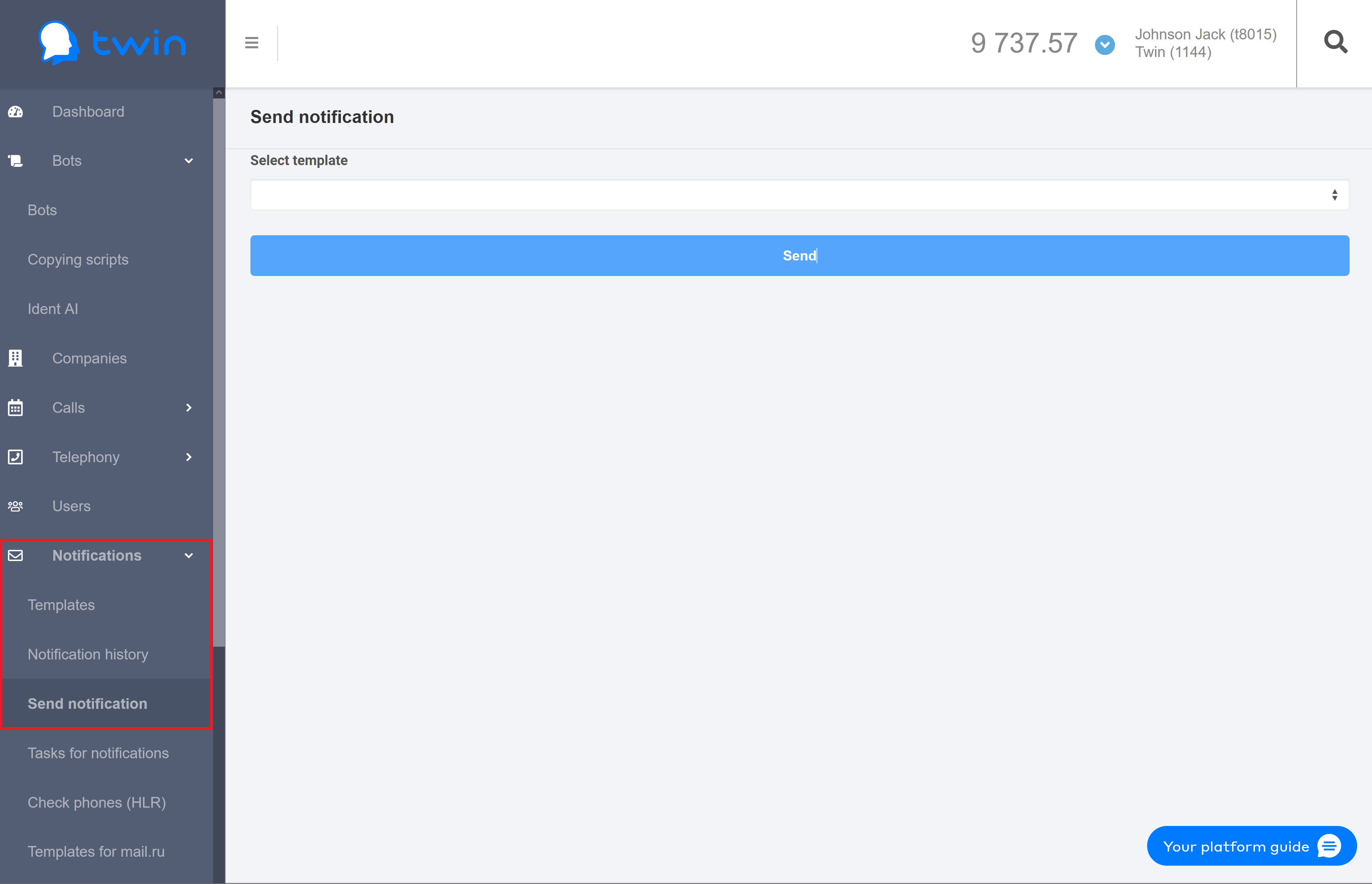
To send notifications to clients, do the following:
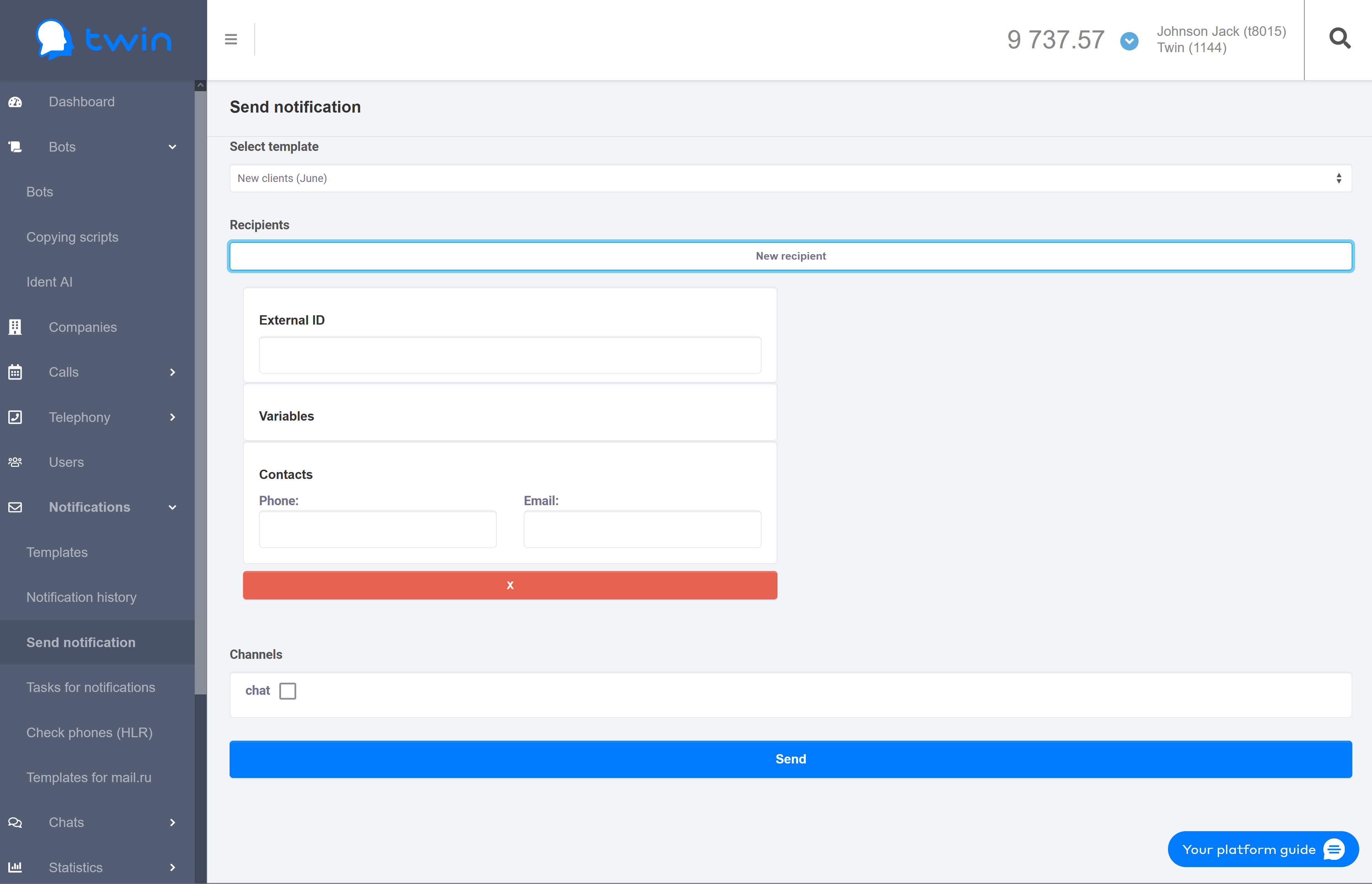
3. In the Variables section enter variable names and their values that are used in the message text. Variables can only be used when you send notifications in Viber and as SMS.
You will need to enter variable names and their values only in case variables are specified in the message text. Otherwise this section is not displayed. |
4. To send notifications click Send.
On the side menu click Notifications – Tasks for notifications. As a result a page will open with a list of notification tasks.
Notifications are sent using Twin API. |
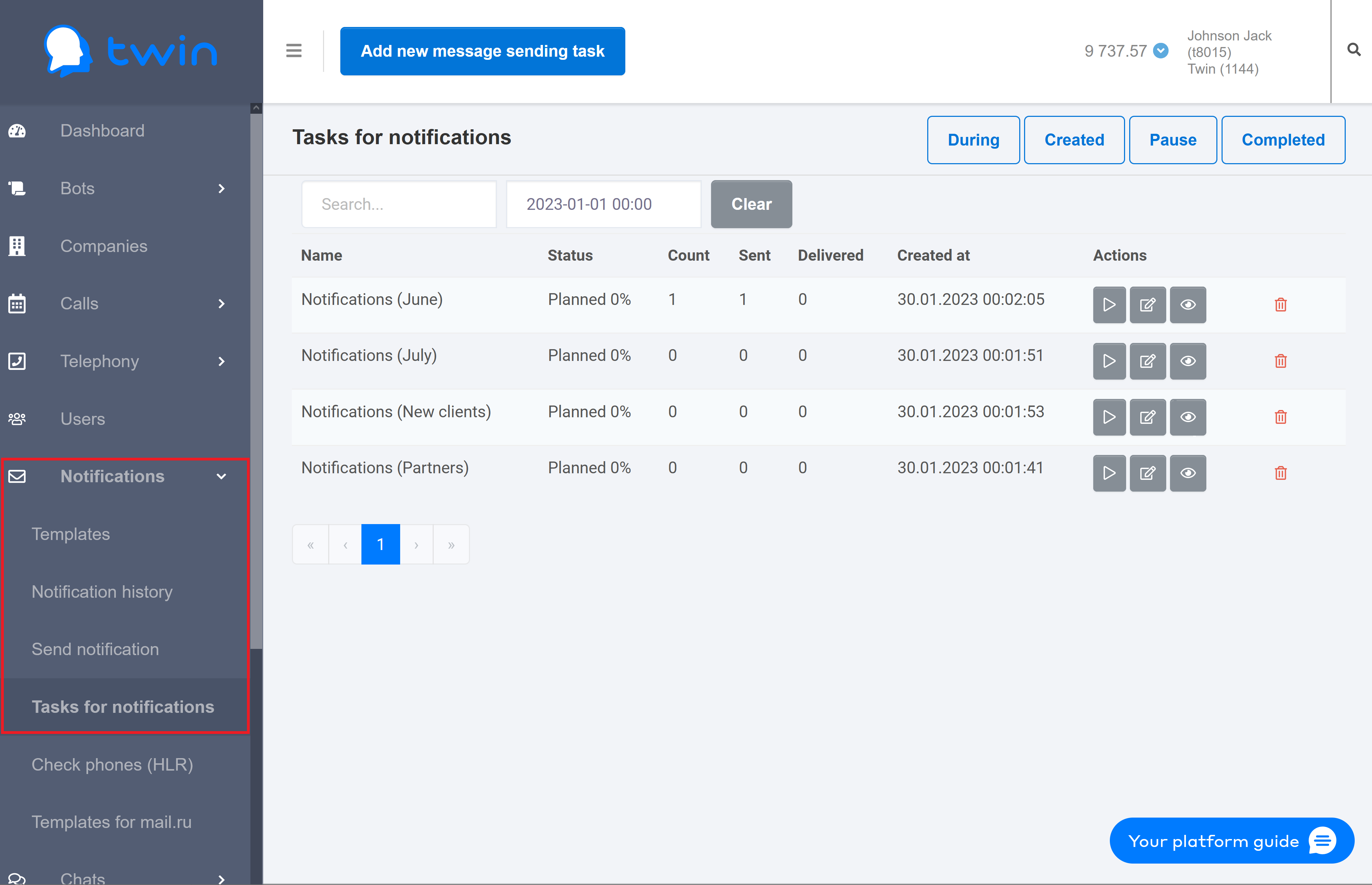
If there are a lot of notification tasks on the list, you can filter records you need or search for the necessary record by a task name or creation date.
For this use the search fields at the top of the page.
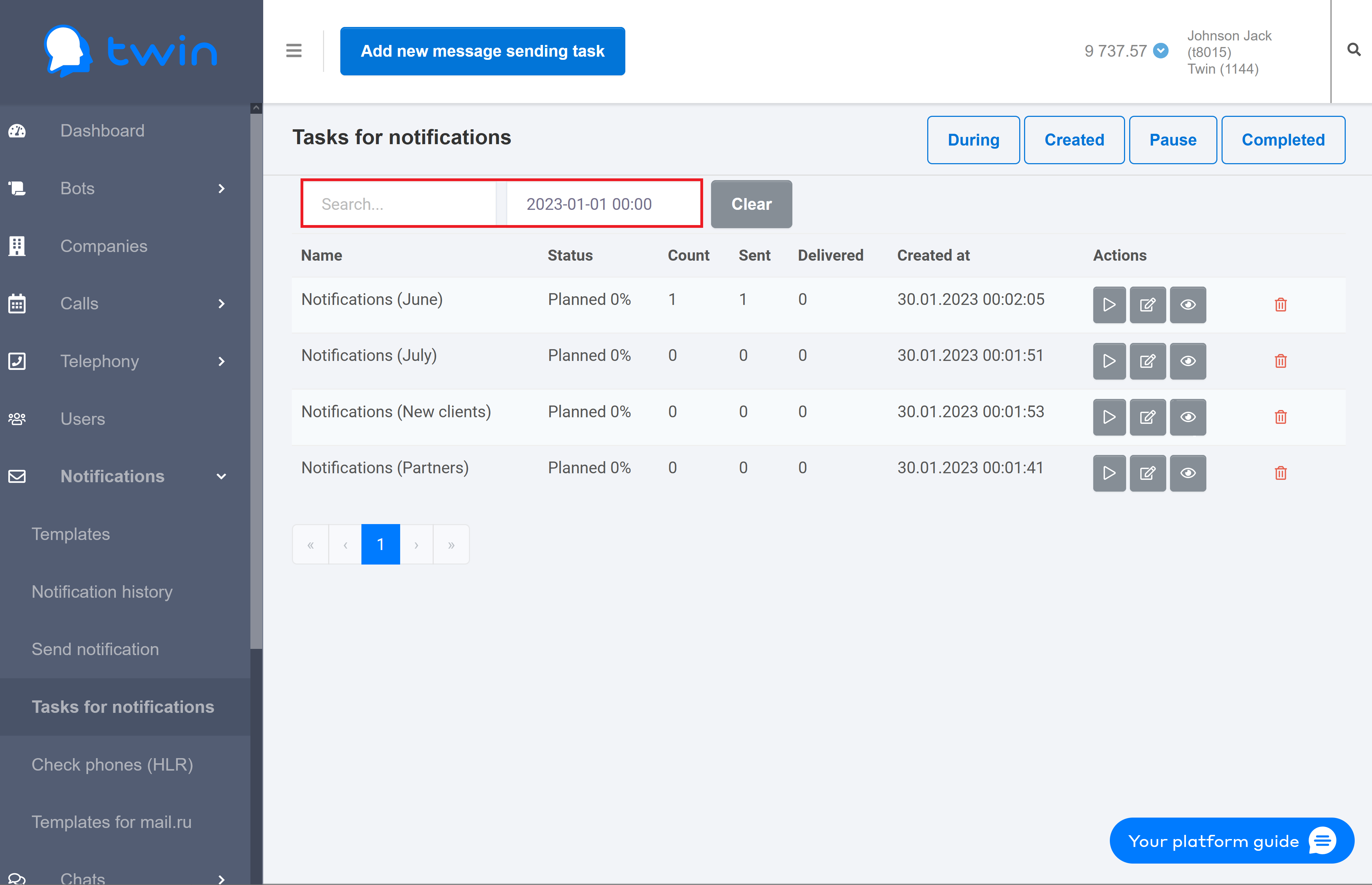
To search for notification tasks by name enter the necessary value in the first field.
To search for notification tasks by creation date enter the necessary value in the second field.
Results are displayed automatically.
To delete specified values use the Clear button.
On the Task for notifications page you can filter notification tasks by the following categories:
To filter notification tasks by category use the buttons located at the top right corner of the page.
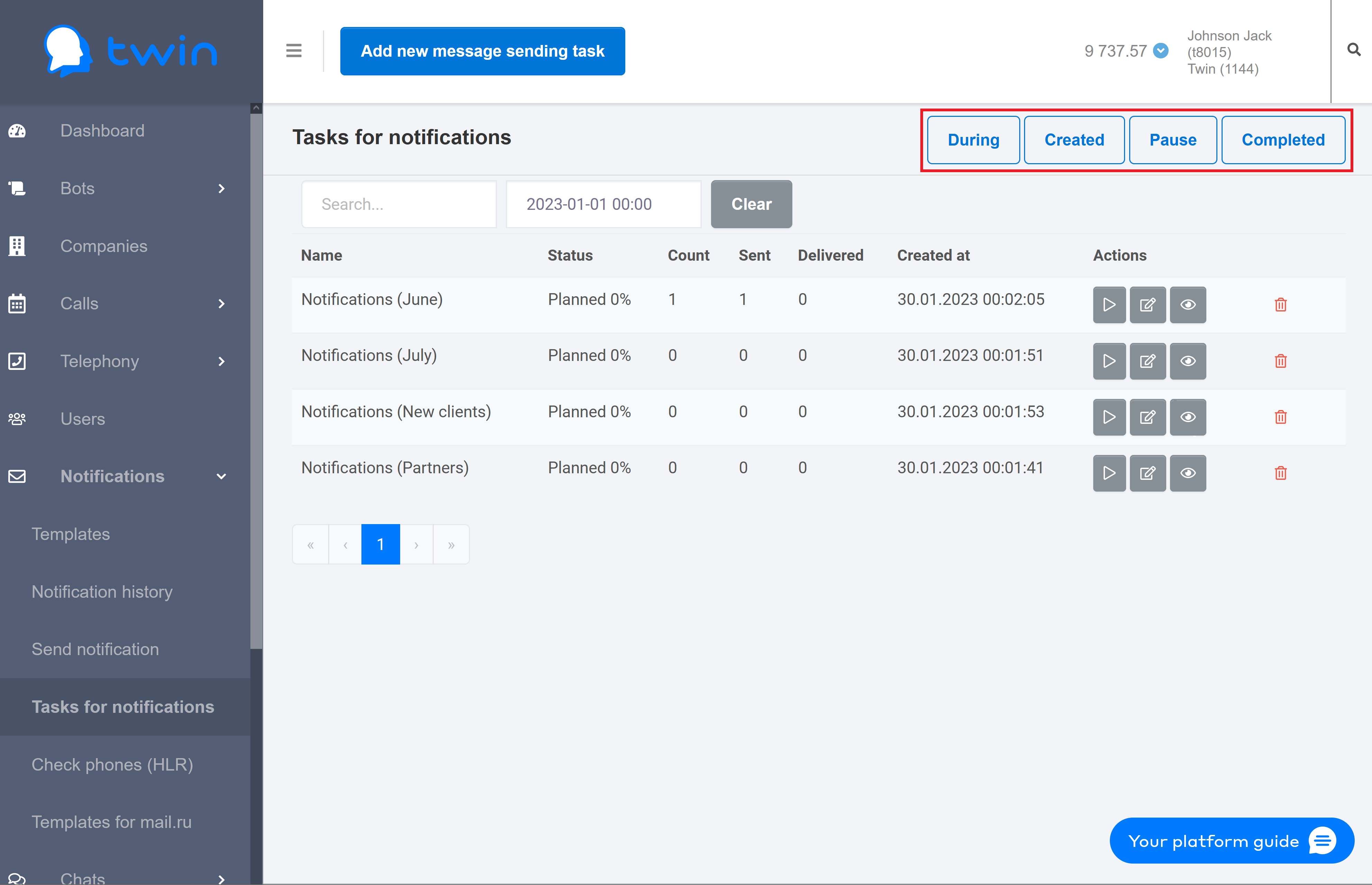
On the Task for notifications page click Add new message sending task.
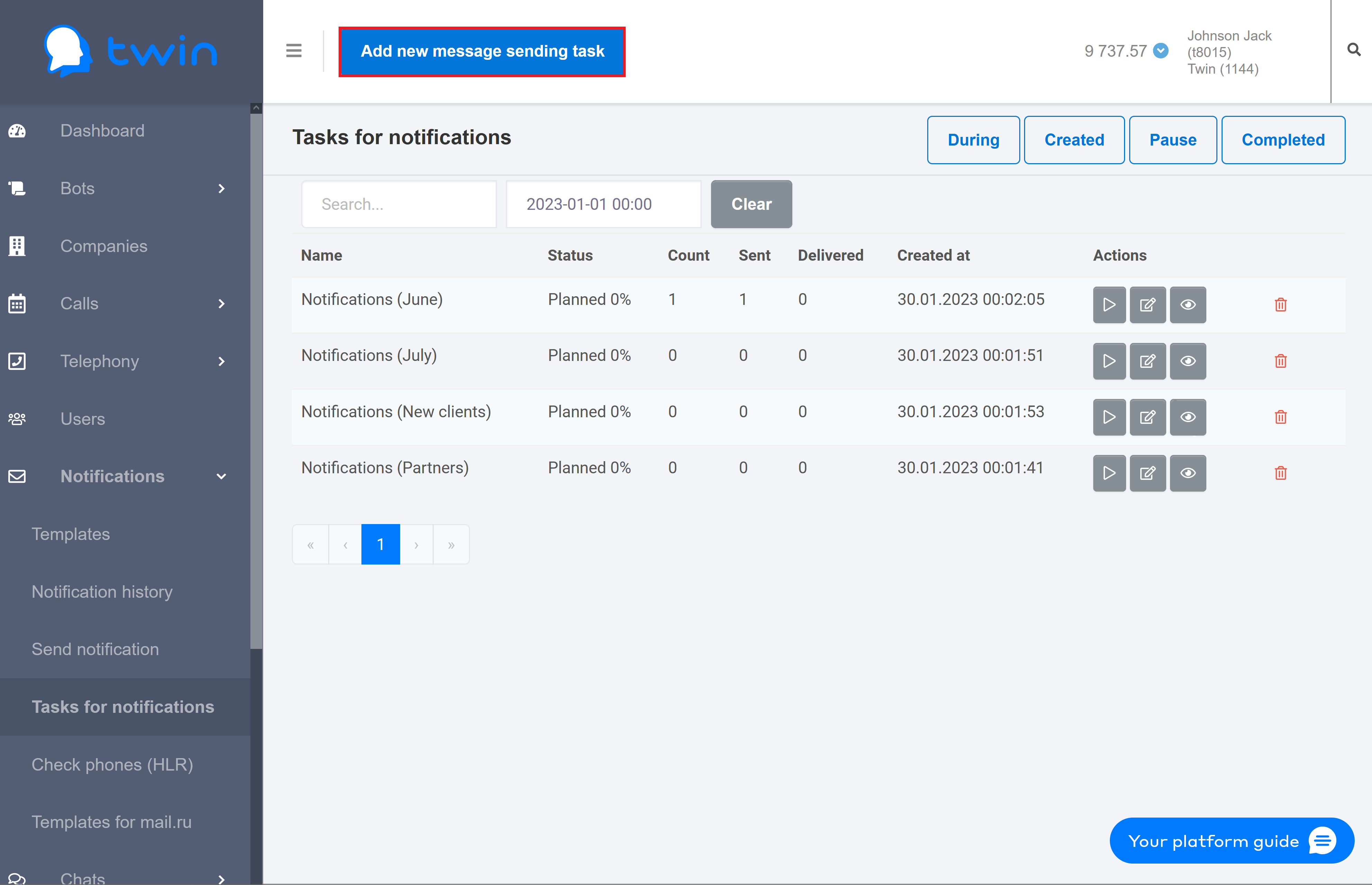
As a result the Add new message sending task dialog window will open.
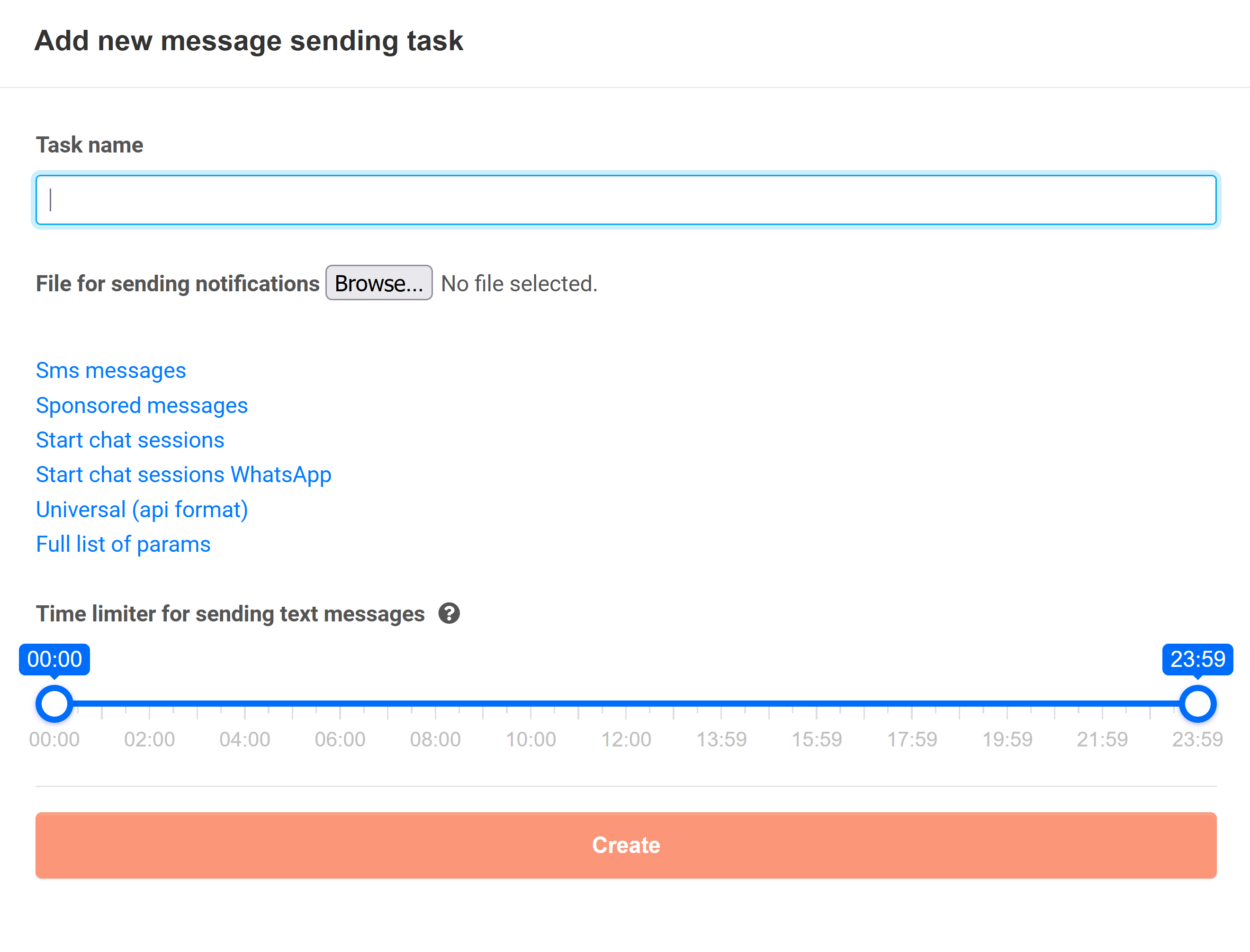
To create a new notification task, do the following:
It is recommended to use simple and concise names for notification tasks. Later these names will help you remember why you created a certain notification task. |
2. Click the Browse button and select the necessary template for the notification task. The template is stored as an Excel file.
You can download the following types of notification templates:
|
3. In the Time limiter for sending text messages field select a period of time for the system to send notifications.

4. To save changes click Create.
As a result a new notification task will appear on the list.
To edit a notification task click ![]() in the line for the necessary record.
in the line for the necessary record.
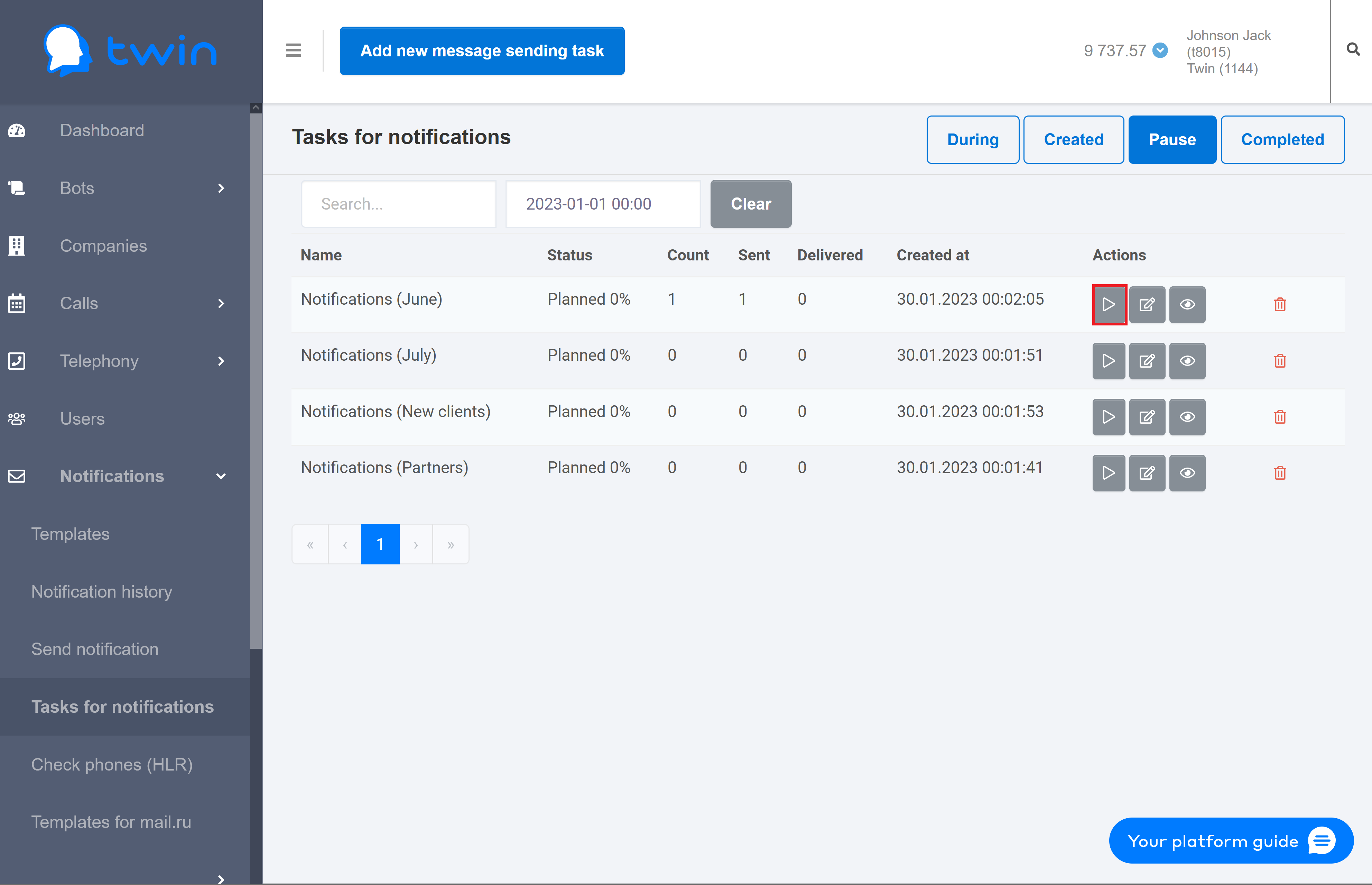
As a result the Change new message sending task dialog window will open.

Steps for editing a notification task are similar to those described in this section.
If you do not use a certain notification task, you can delete it.
For this select the necessary record on the list and click ![]() .
.
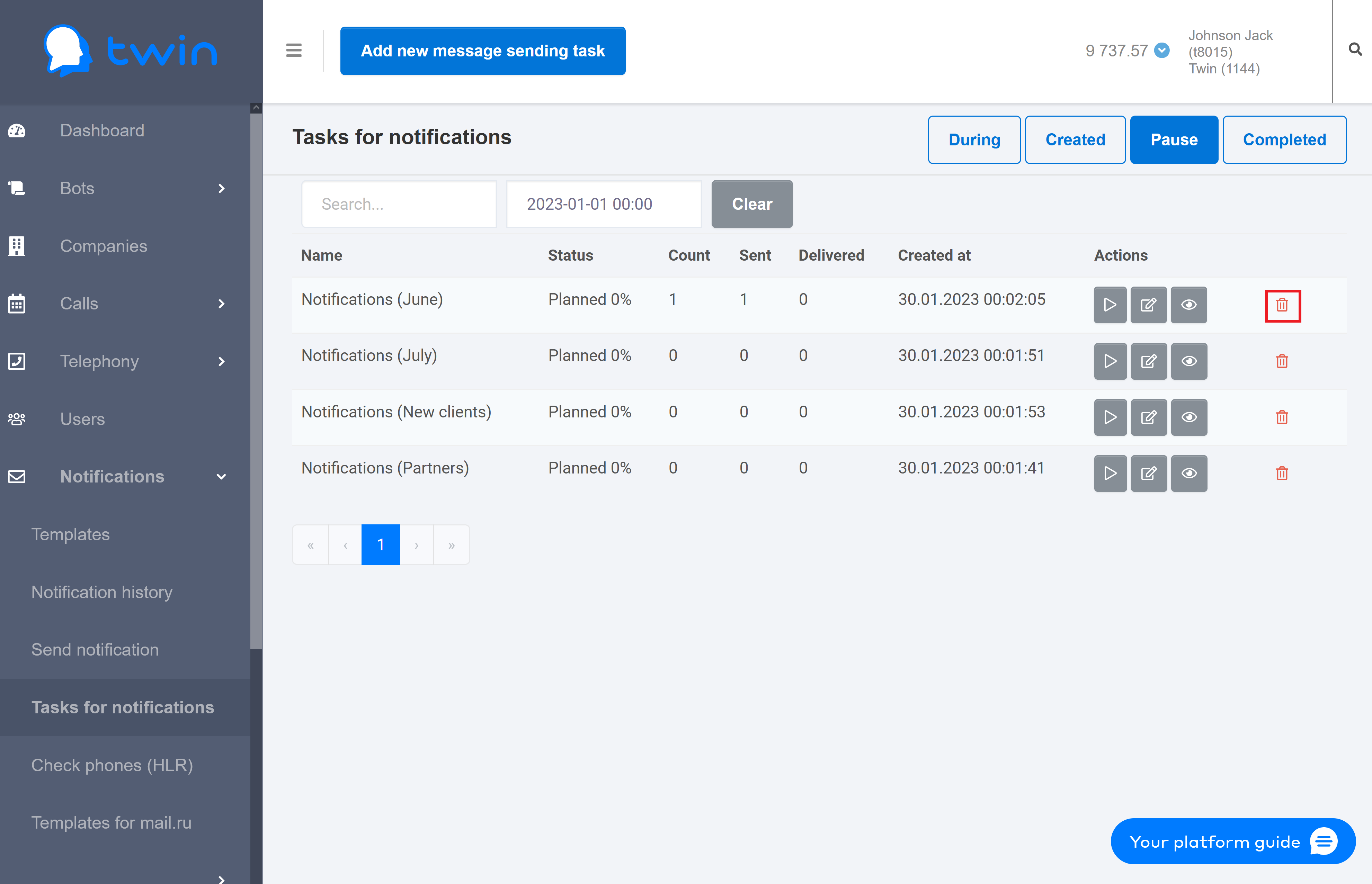
As a result the selected notification task will be deleted.
On the side menu click Notifications – Check phones (HLR). As a result the Check phones (HLR) page will open.
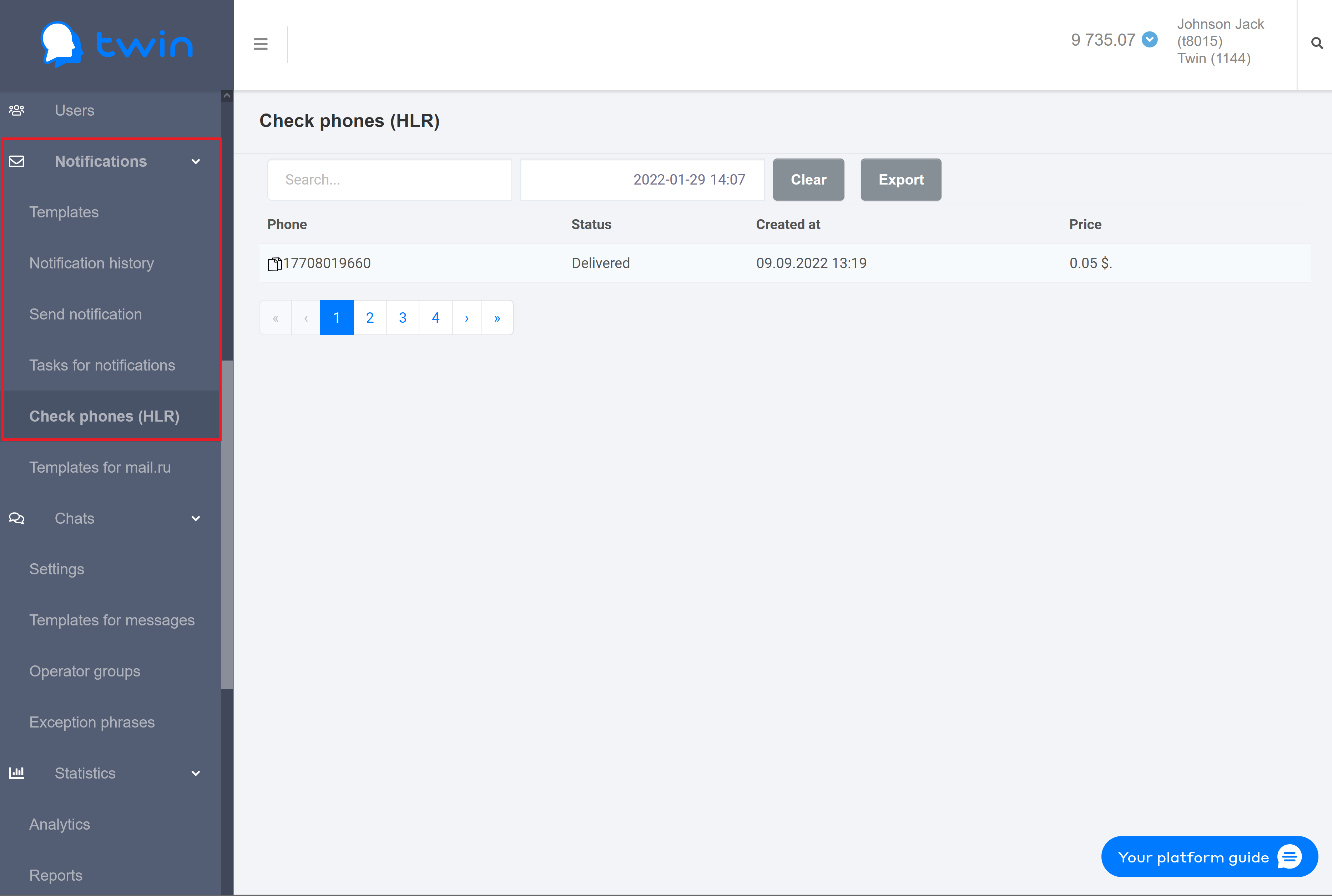
This page contains information about all notifications that were sent to clients using Twin API.
The page contains the following information:
If there are a lot of records on the list, you can filter records you need or search for the necessary record by a phone number or creation date and time.
For this enter the necessary value in the search fields at the top of the page.
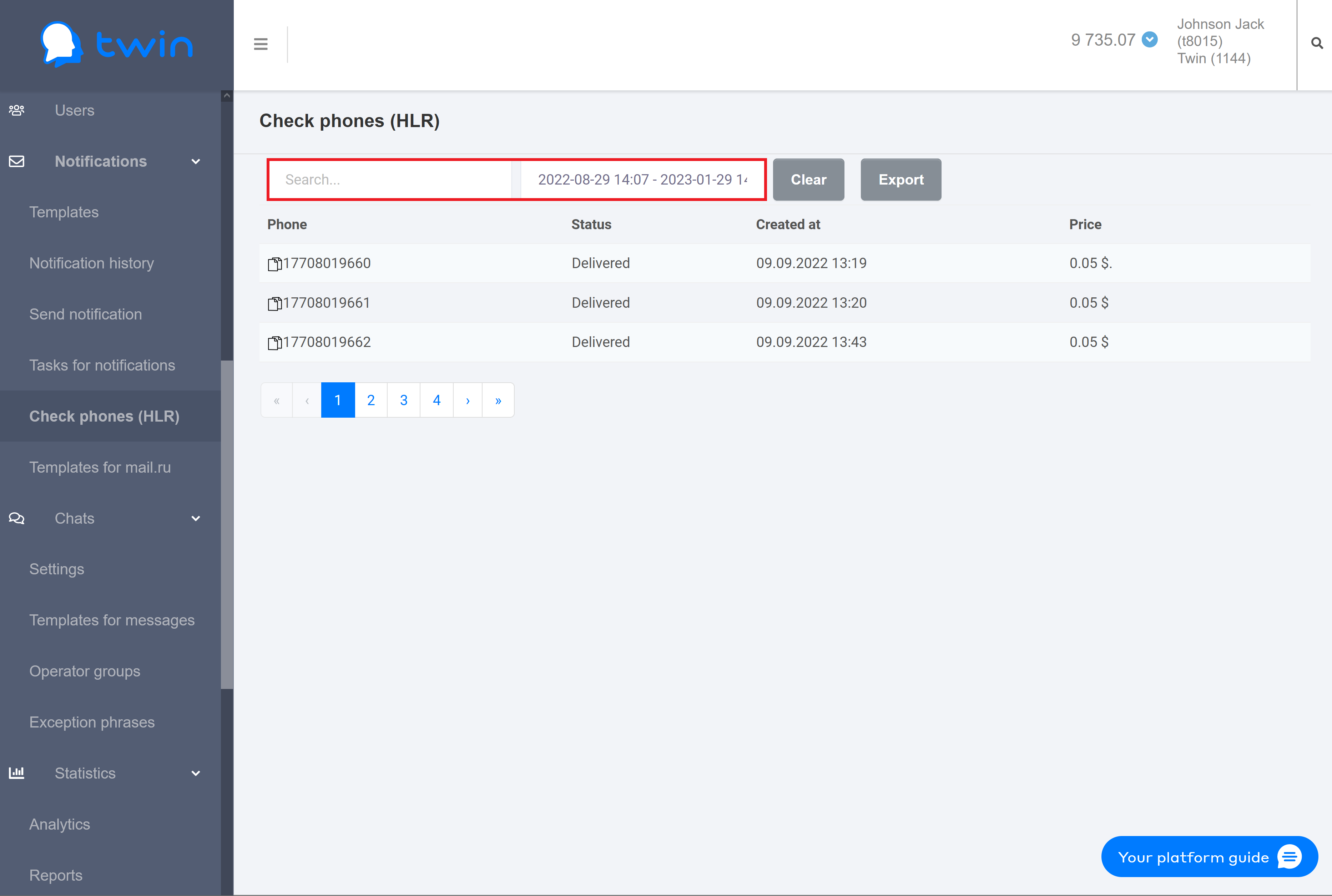
To search for records by a phone number enter the necessary number or its part in the first search filed.
To search for records by time select the necessary period of time in the second search filed.
Search results are displayed automatically.
To delete specified values use the Clear button.
On the side menu click Notifications – Notification history. As a result the Notification history page will open.
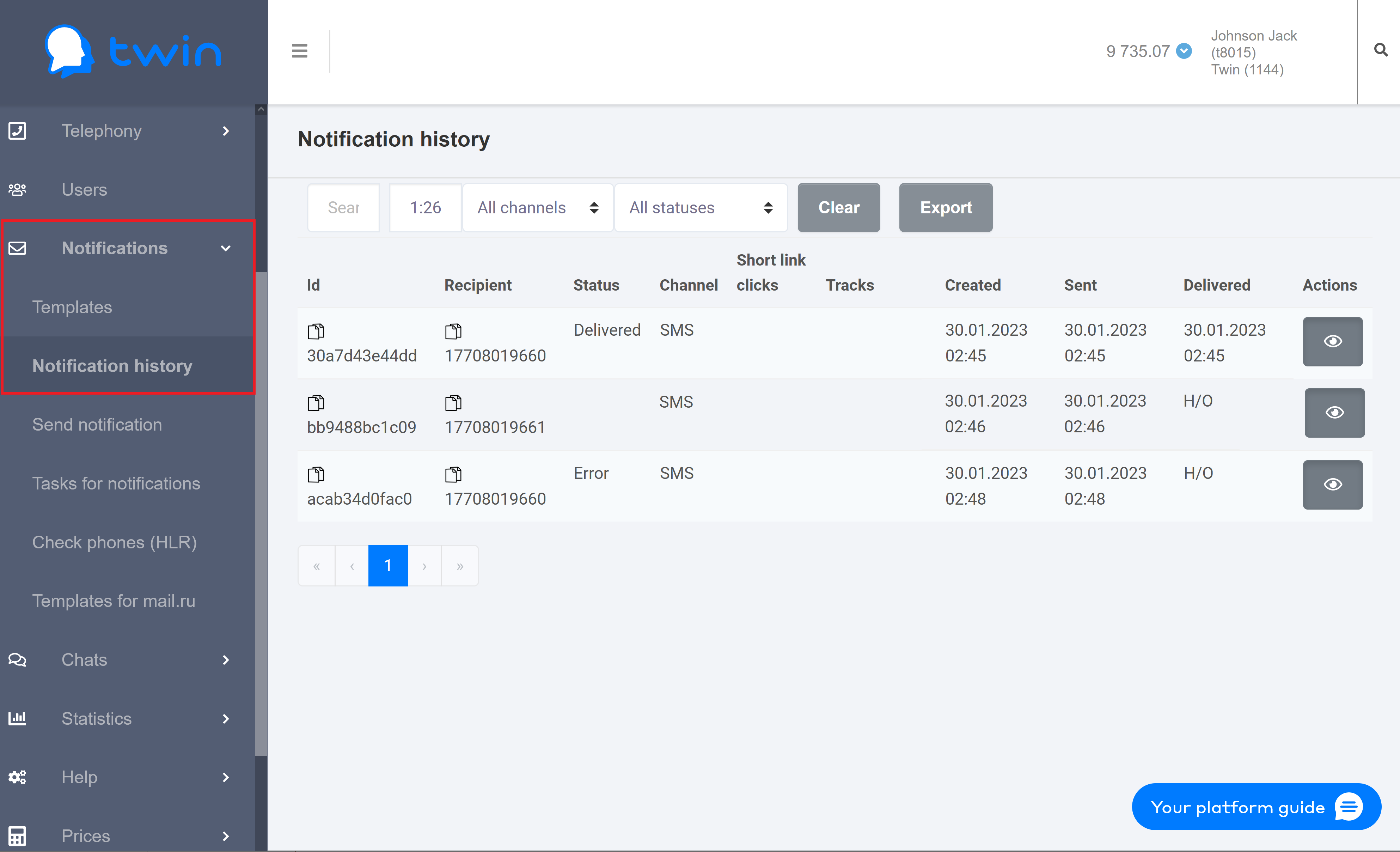
This page contains a list of records with the following information:
With control elements at the top of the page you can filter and search for notifications.
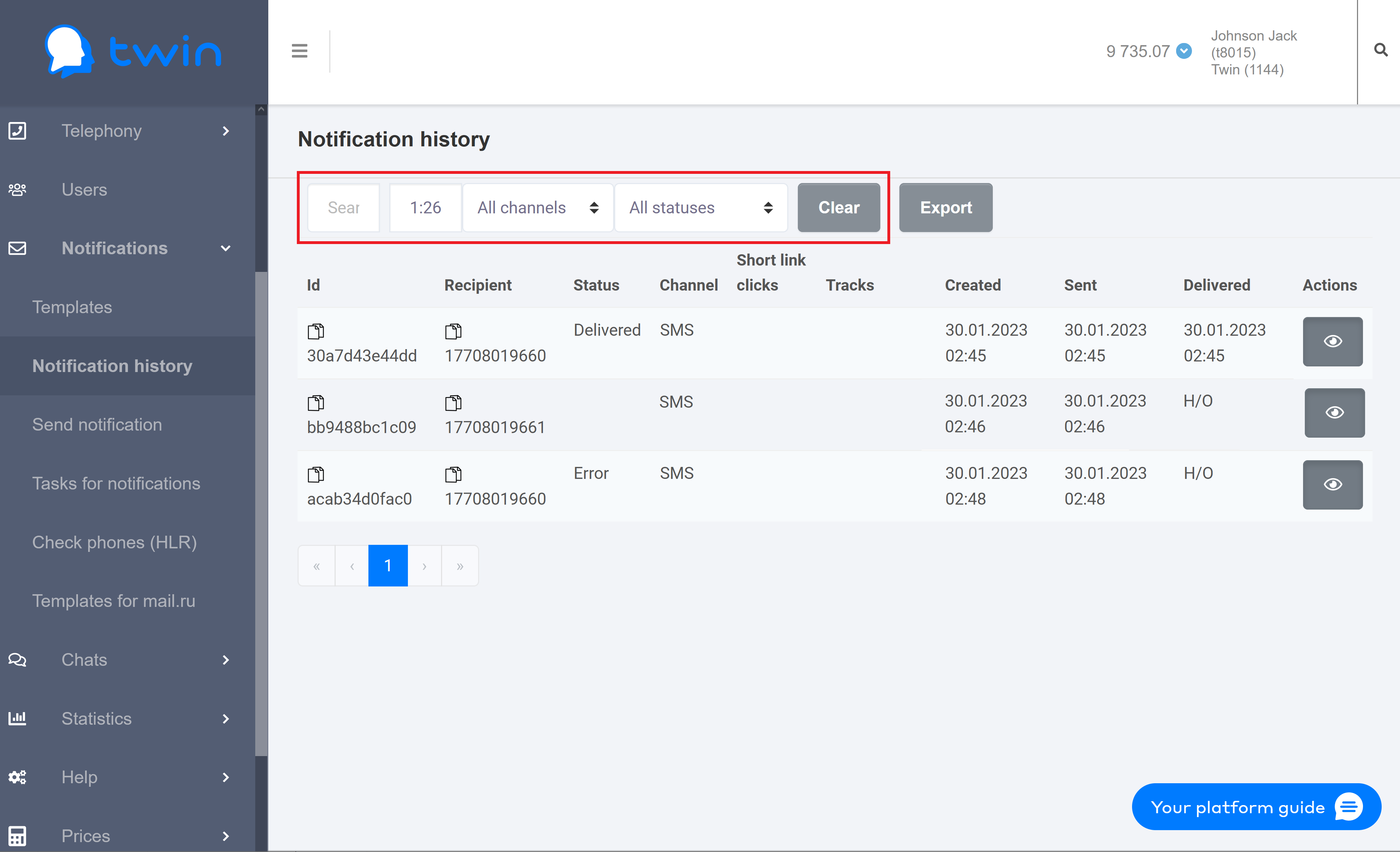
Using the Search field you can search for notifications by a recipient's phone number and the communication channel that was used to send notifications.
In the next field you can set the necessary period for the system to display notifications.
In the All channels field you can select the communication channel that the system used to send notifications.
In the All statuses field you can select the necessary delivery status. The following statuses are available:
Delayed – notifications that will be sent within the time period specified in the notification template.
Created, optional – notifications that were created but were not sent. These notifications have the Required checkbox selected.
Omitted, optional – notifications that were not delivered via the specified communication channel (for example, Viber) due to technical problems. The system used an alternative communication channel to send these notifications (for example, SMS).
To view information about a sent notification select the necessary record on the list and click ![]() .
.
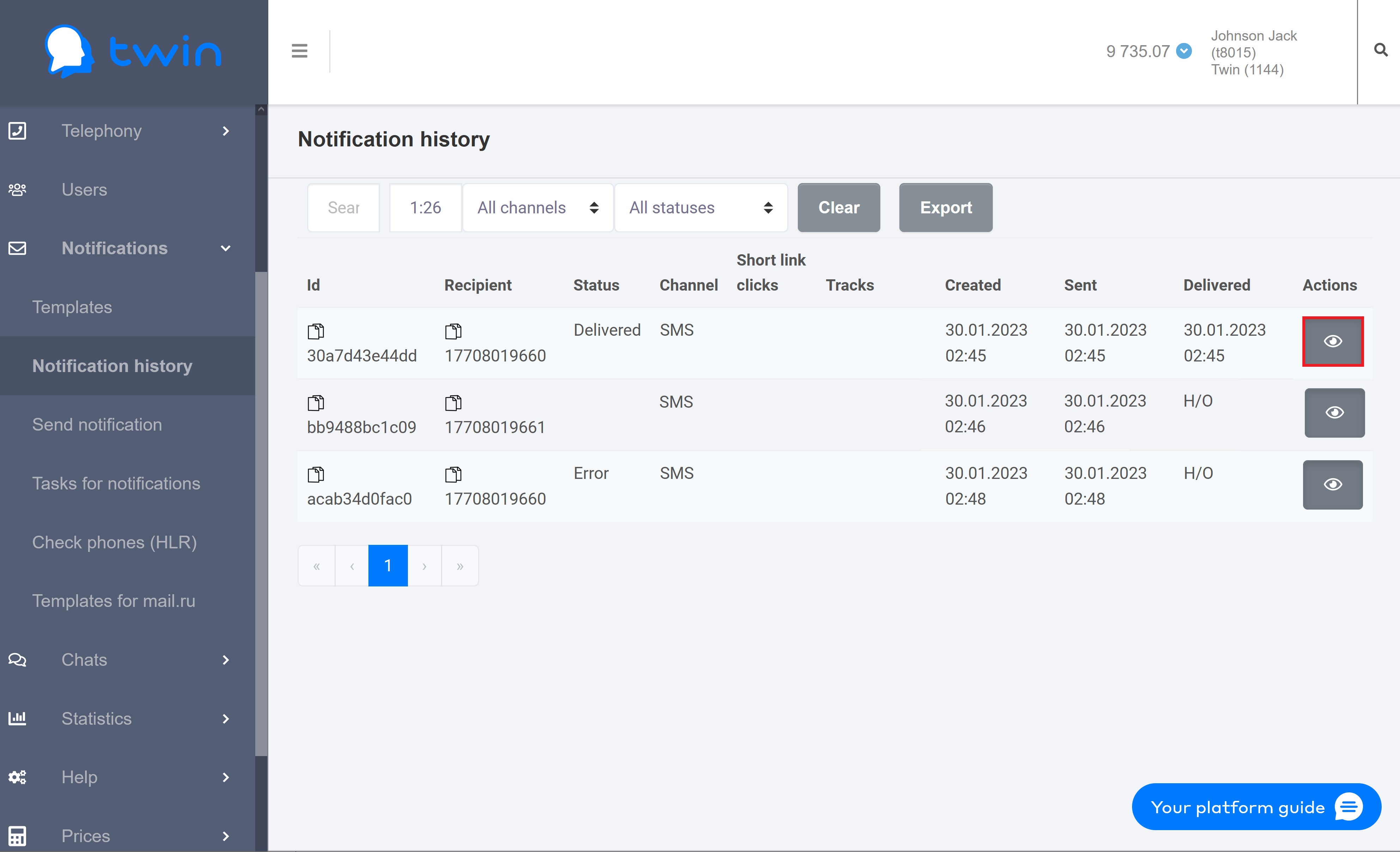
As a result the following dialog box will open.
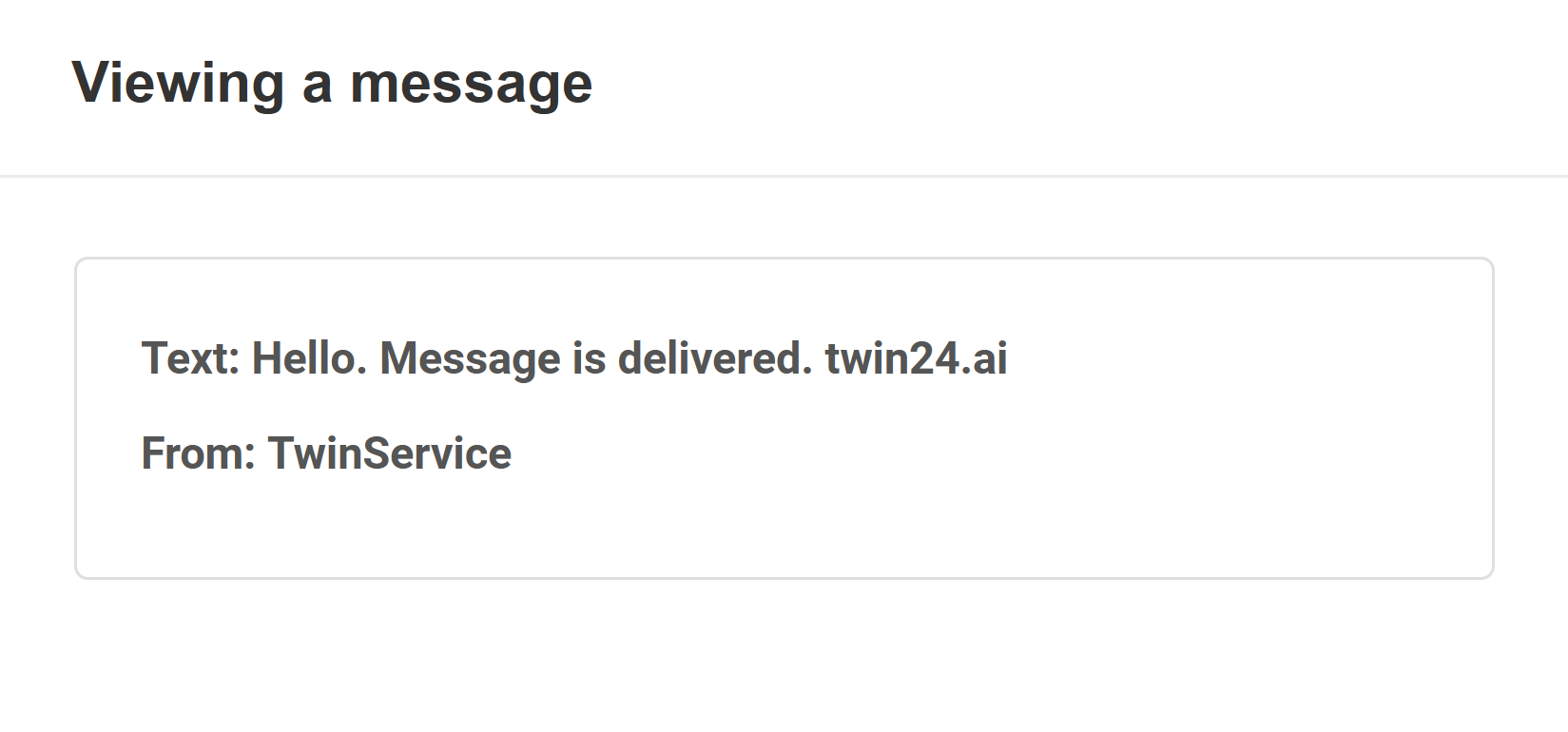
On the Notification history page you can create reports with detailed information about all notifications that you sent to your clients.
Use the filter at the top of the page to select the communication channel and choose the necessary period of time.
To create a report click Export.
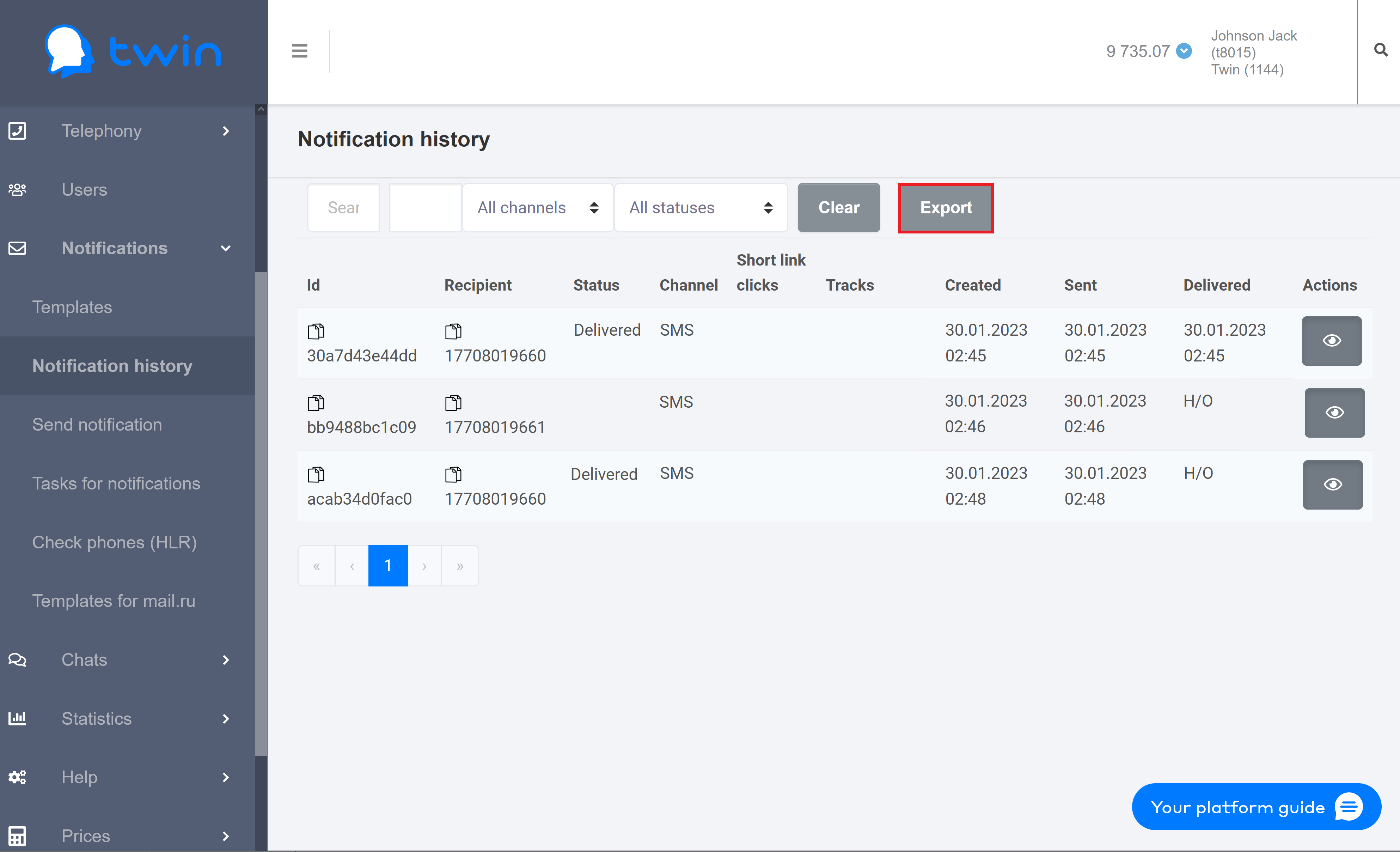
As a result the system wil generate the report.
When the report is generated, you can download it from the Reports page.
The report contains the following information:
The sender name is used only for the SMS channel. |
In most cases the value of this parameter is not displayed since many mobile network carriers does not provide this information. |
This parameter is not used when notifications are sent using notification templates. |
On the Check phones (HLR) page you can create reports with information about all notifications that you sent to clients using Twin API.
Use the filter at the top of the page to specify the phone number and select the necessary period of time.
To create a report click Export.

As a result the system wil generate the report that contains all displayed information.
When the report is generated, you can download it from the Reports page.
The generated report contains the following information: