.top-button { background-image: url(https://confluence.twin24.ai/download/thumbnails/23986188/baseline_keyboard_arrow_up_white_18dp.png) !important; background-position: center; background-color: #47a7f5 !important; background-repeat: no-repeat; box-shadow: -1px 1.5px 3px #999; color: #47a7f5 !important; border-radius:50px !important; position: fixed; bottom: 45px; left: 93.5%; width: 50px; height: 50px !important; font-size: 12px !important; padding: 14.5px !important; z-index: 2; } .top-button:hover{ background-color: #65b9ff !important; color: #65b9ff !important; } .page-header{ background-color: #232838; background-repeat: no-repeat; background-position: center; width: auto; height: 100px; background-image: url(https://confluence.twin24.ai/download/attachments/23986188/logo_twin-02.png); background-size: 10em; color: #fff; font-size: 20px; padding: 20px; } .page-footer{ background-color: #232838; background-image: url(https://confluence.twin24.ai/download/thumbnails/23986188/decorated-pattern-dark.png); width: auto; height: 10px; color: #fff; text-align: end; font: small-caption; padding-inline-end: 30px; padding-top: 200px; padding-bottom: 30px; } .page-headline{ background-image: url(https://confluence.twin24.ai/download/thumbnails/23986188/Solid256dot8_2changed.png); background-repeat: no-repeat; background-position-x: -227px; background-position-y: center; padding: 20px; background-color: #007bff; width: auto; height: 10px; color: #fff; text-align: center; font: caption; font-weight: 600; } .tabs-menu{ padding-left: 85% !important; } |
On the side menu, click Calls – Calls history. A page with a list of performed calls will open.
By default calls for all scripts are displayed |
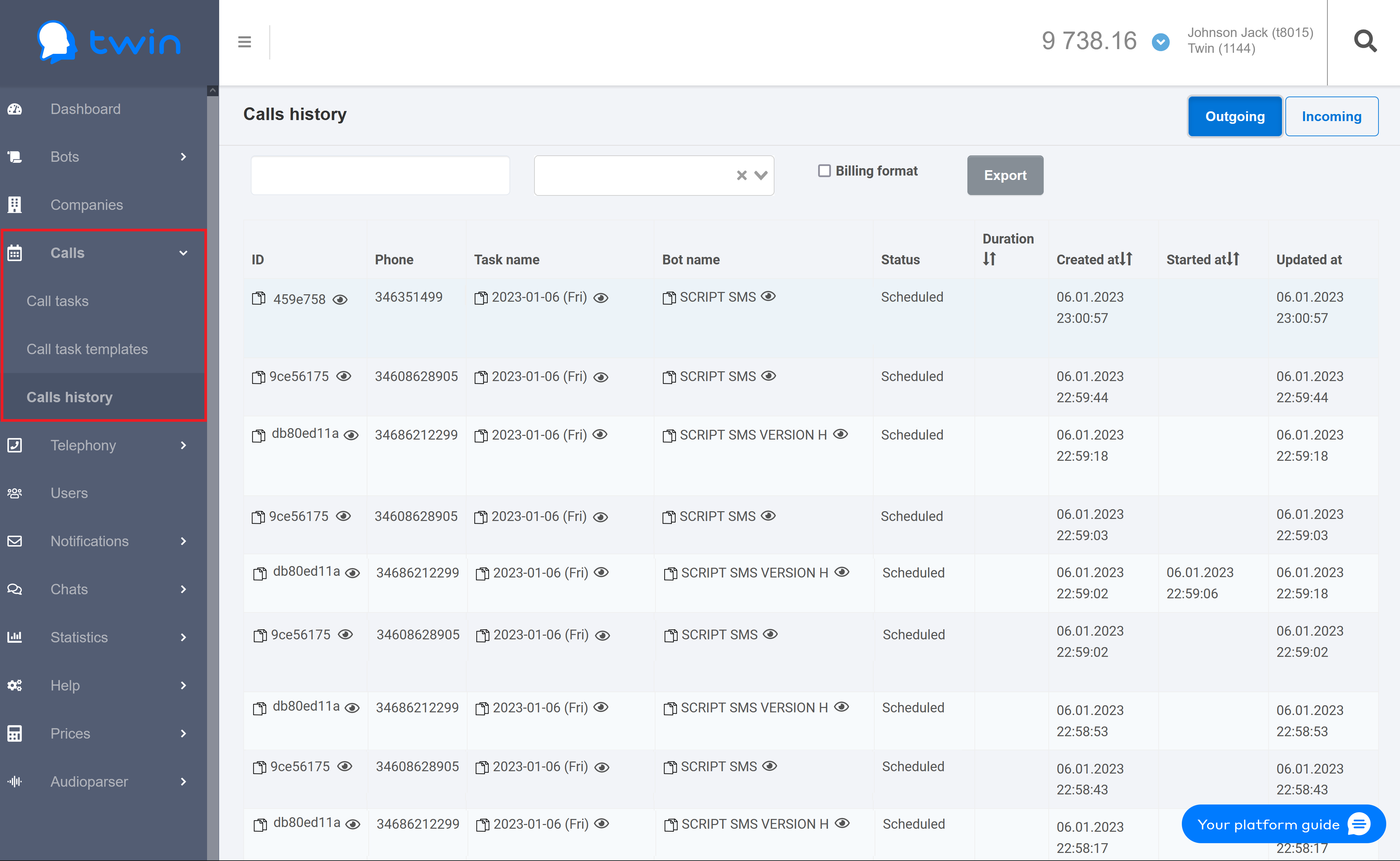
To display calls for a necessary date do the following:
2. Select script.
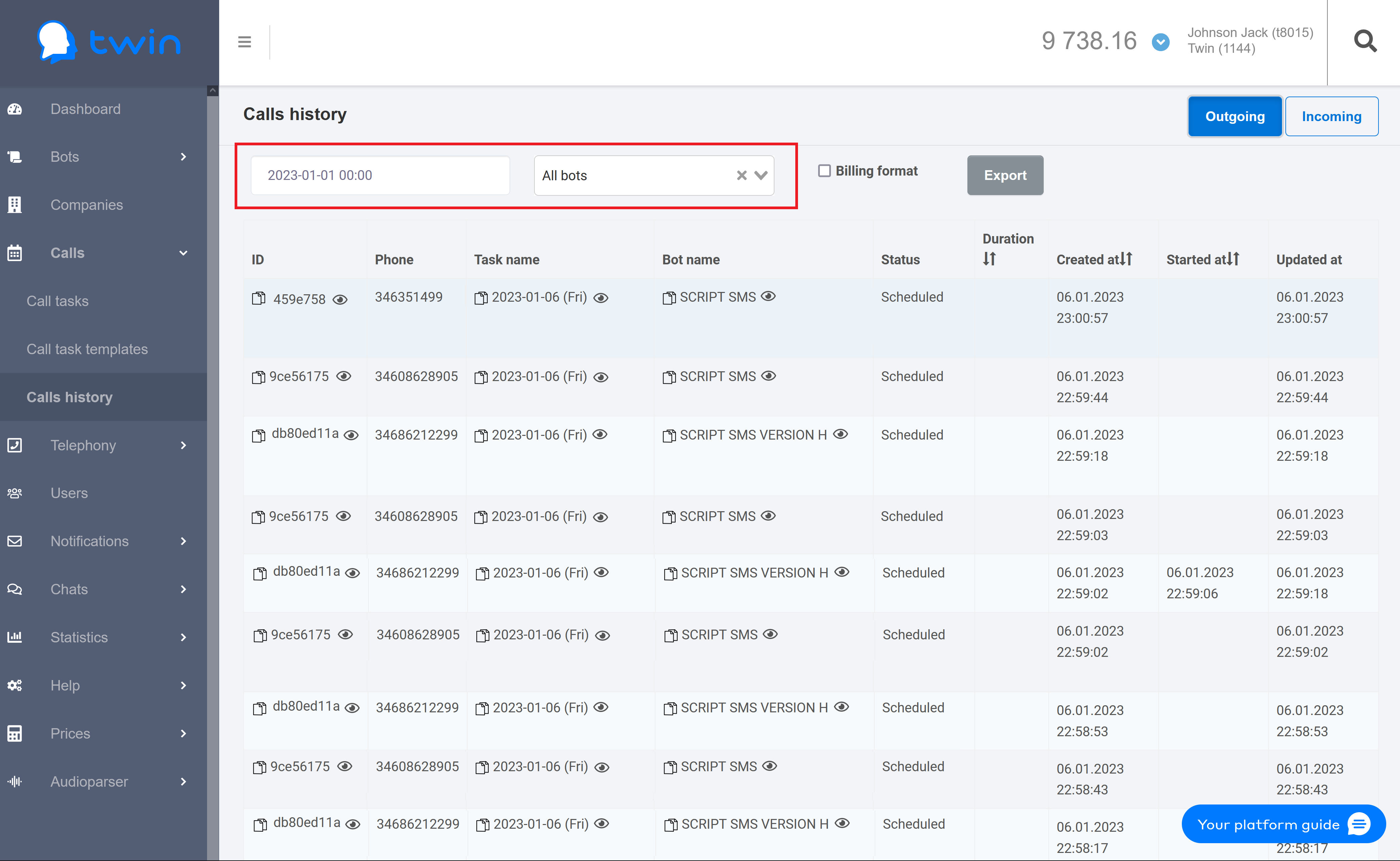
The system will automatically display a list of calls that match the specified criteria. The list contains the following information:
To create a report with detailed information about all calls that displayed on the list click Export. The system will create a detailed report as a separate xls file.
|
On the side menu, click Calls – Calls history. A page with a list of calls will open.
Use tabs at the top right corner to display information on incoming and outgoing calls.
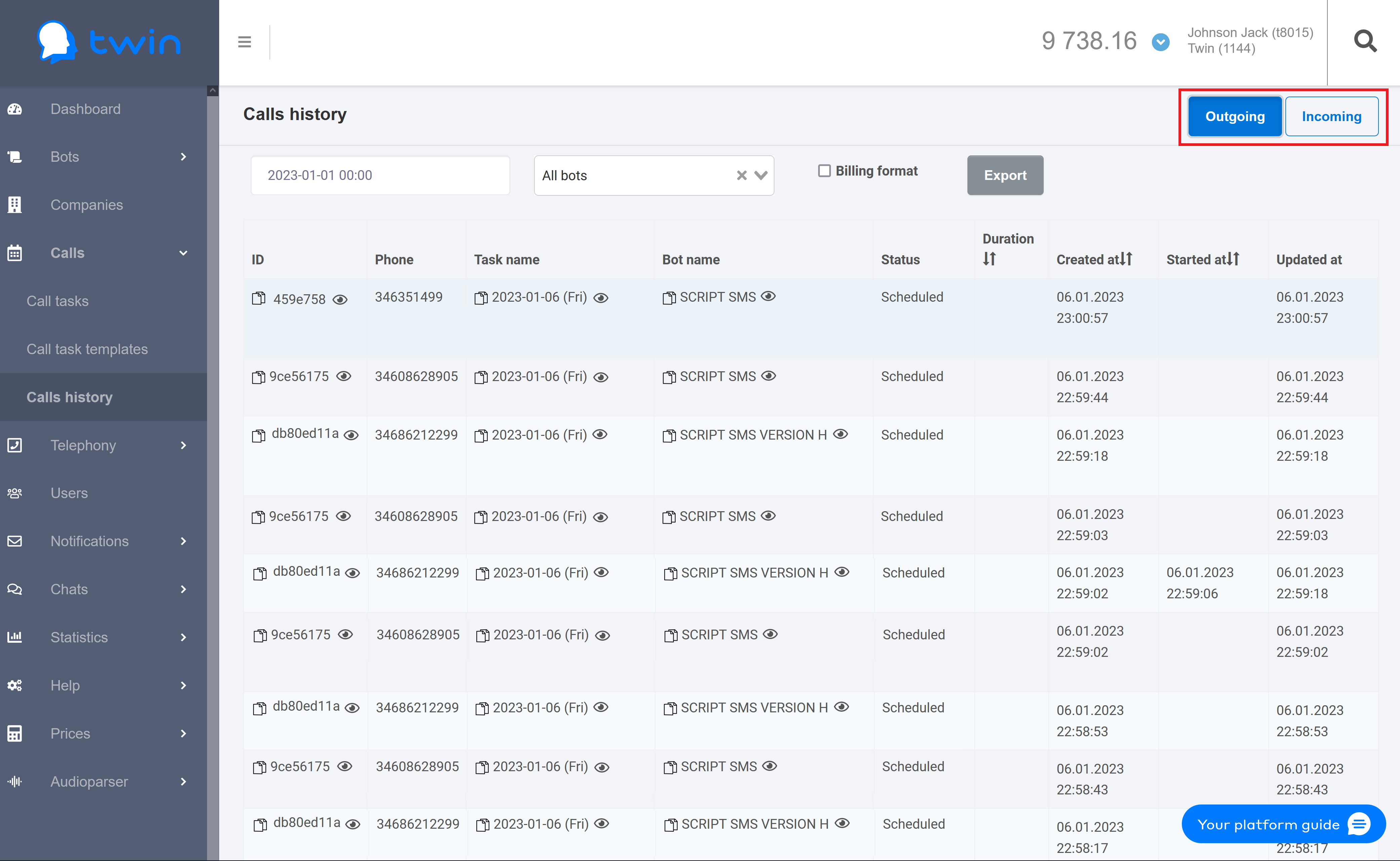
On the Outgoing tab, the following information is displayed:
On the Incoming tab, the following information is displayed:
When you enter a phone number, use the following format: 447911123456. |
Control elements at the top of the page are used to filter and search for calls.

Using the first field you can select a necessary period and time to find a necessary call. In the second field you can select the script that was used during the call. As a result the system will display calls that match the specified criteria.
On the Call history page you can also generate a report with detailed information about the necessary incoming or outgoing calls. For this set up filtering options to display the necessary records on the page and click Export. The system will automatically generate and download the report as an Excel file. |
To display information about a call click the ![]() button in the necessary line.
button in the necessary line.

This will open a dialog window with detailed information about the selected call.
 The following information is displayed:
The following information is displayed:
To display information about a call task click the button in the necessary record.
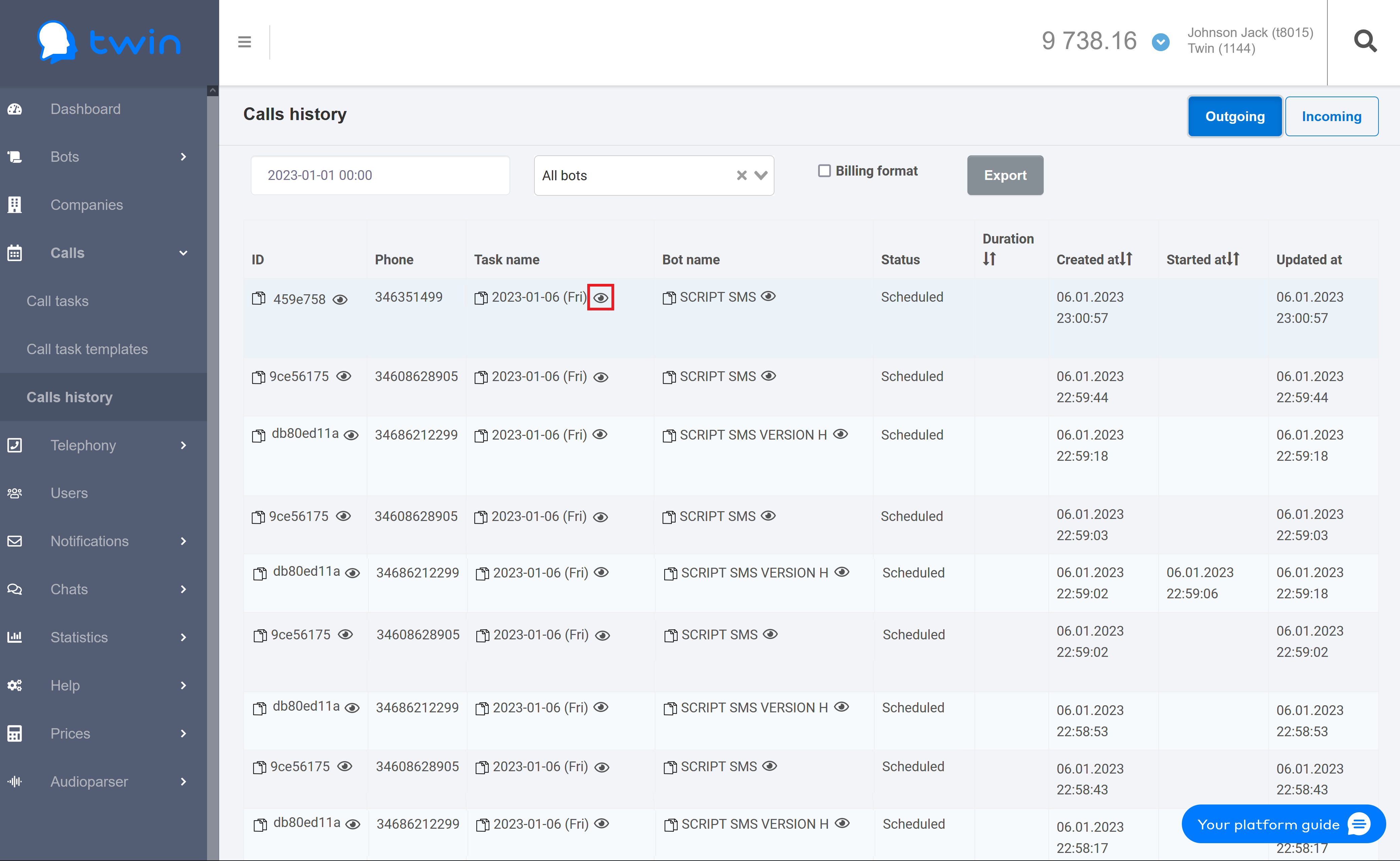
As a result a page with detailed information about the selected call task will open.
To display information about the script that was used in a call task click the button in the necessary record.
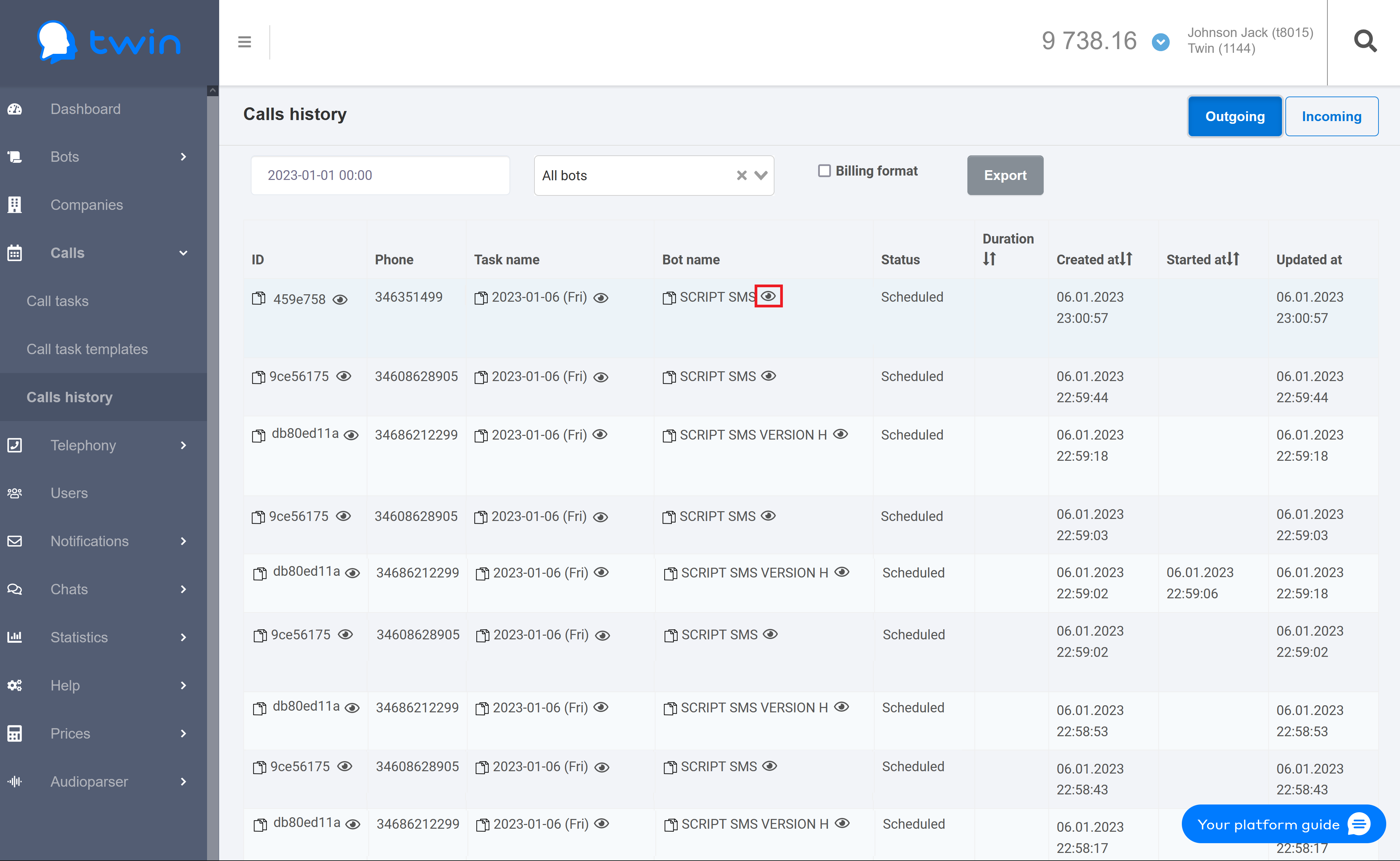
As a result a page for viewing and editing the script of the selected call task will open.
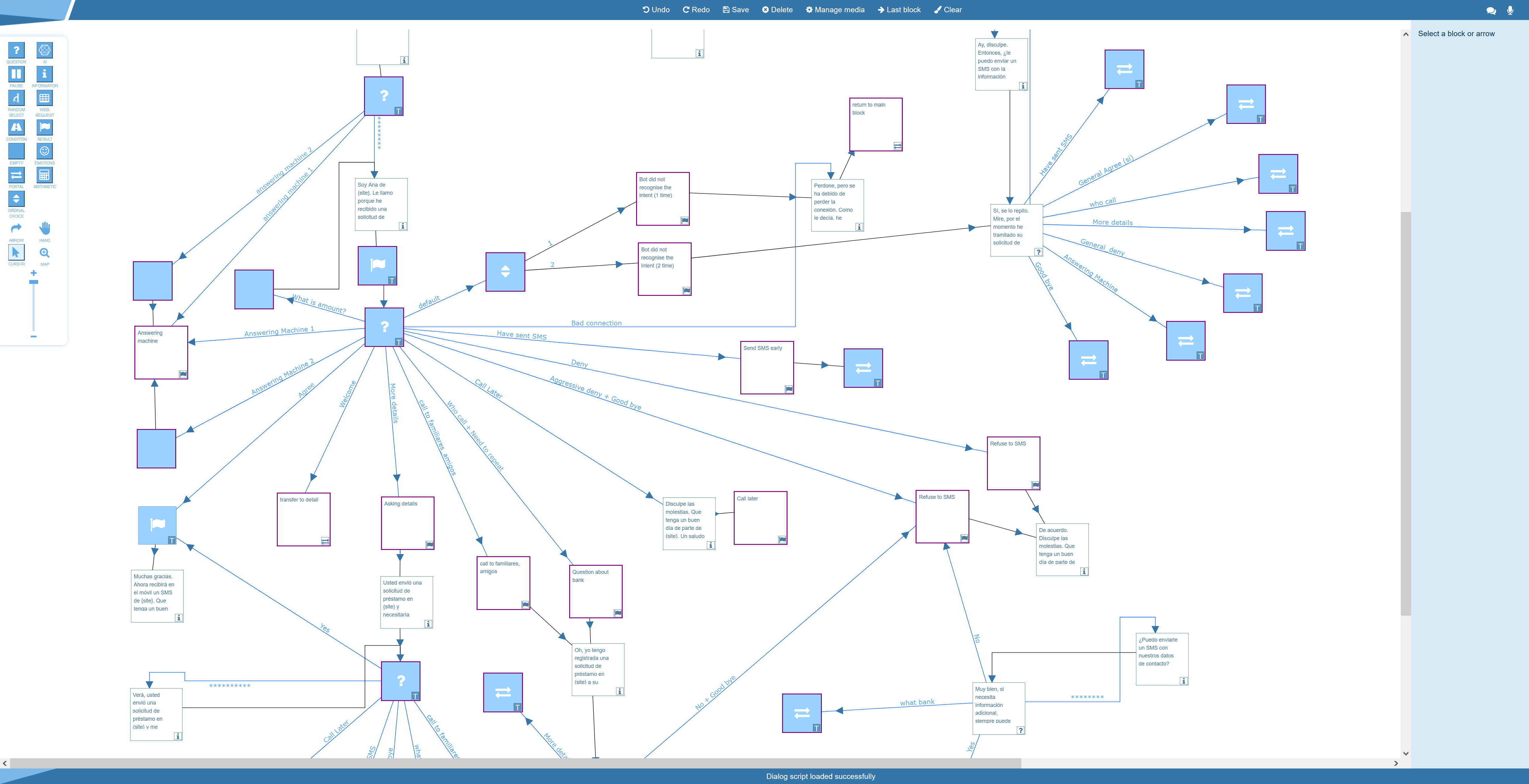
On the Call history page you can create reports with information about all voice bot calls.
With the Outgoing and Incoming buttons at the top right corner of the page you can switch between outgoing and incoming calls.
Use the filter at the top of the page to specify the period of time and select the necessary bot.
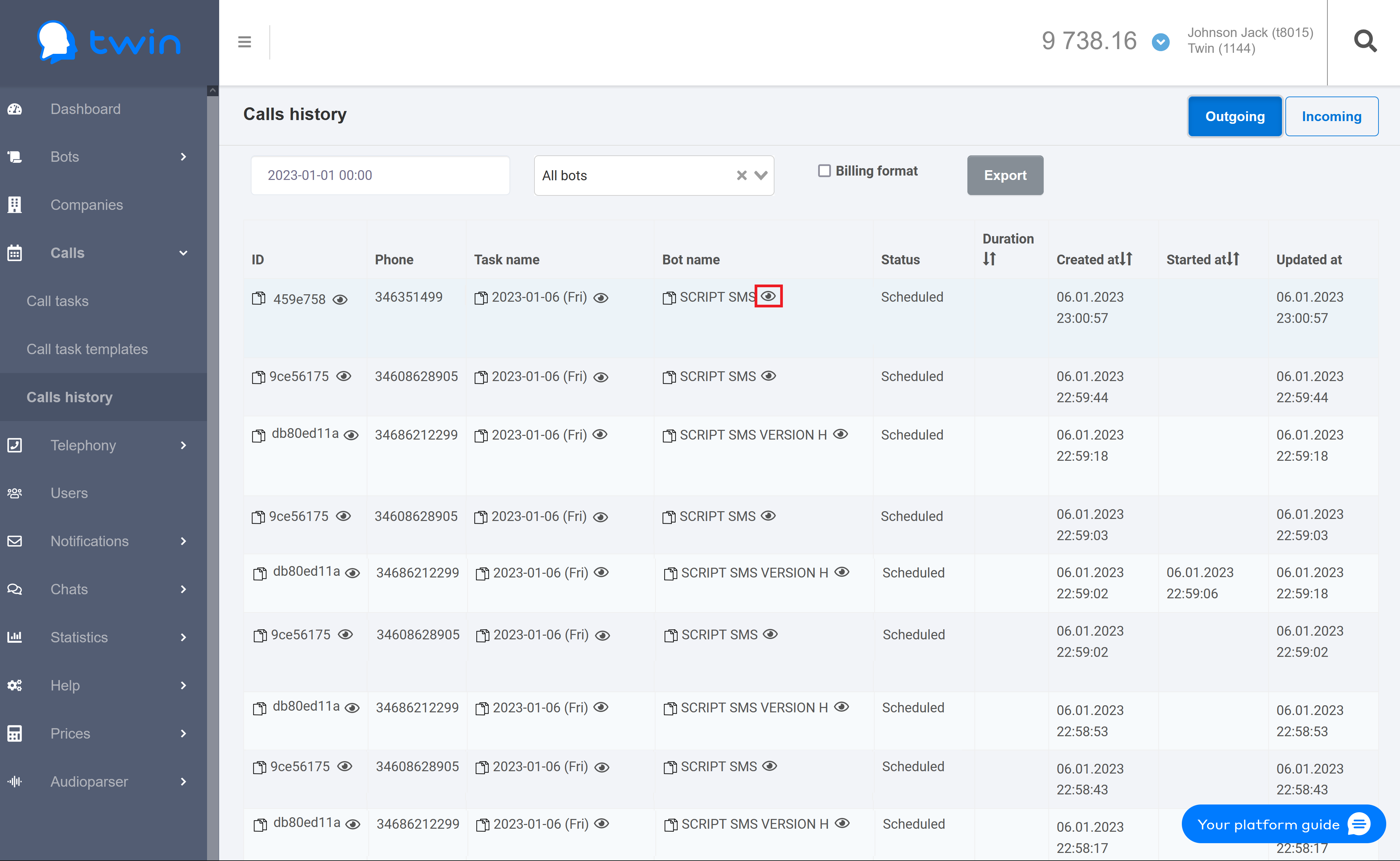
To create a report click Export.
As a result the system wil generate the report that contains all displayed information.
When the report is generated, you can download it from the Reports page.
The generated report contains the following information:
This feature is active only if you use the Human/Robot Detection system in the job settings.