Table of contents
Creating a script
Script Editor window
Work with blocks
Script settings
Work with variables
Arrow (Branch)
Start Block
Question Block
Pause Block
Information Block
Condition Block
Randomization Block
Emotions Block
Result Block
Server Request Block
1. Script
Creating a script
Importance of focusing on “Audio type” field is very high as it afterwards controls capability of adding audio recording to repeat phrases section and efficiency of “voice block” section.
On pictures below you can see how repeat section appearance changes depending on defined settings in pause block.
| Type Synthesis | The system will speak given text | |
|---|---|---|
| Type Audiorecording | The system will use added audiorecordings |
In blocks such as “Server Question”, “Pause”, “Request” and “Information” added audio recordings (section voice block) are used instead of the text.
Script Editor window
A question-answer system which bears a superficial resemblance to a tree with neural network training and extraction of answers. Script is made as a question-answer basis, the questions and possible answers are developed ourselves. During the call, depending on possible response, the system will operate according to the script.
Control elements (Controls):
| Name | Screenshot | Description |
|---|---|---|
| Action options | Allows to set dialing scripts | |
| Flowline (Arrow) | Allows to set script direction | |
| Hand icon | Allows to navigate workspace | |
| Cursor | Allows to work with the object or highlight it | |
| Map | Opens a workspace window for quick navigation | |
| Zoom | Changes workspace scale | |
| Cancel | Step forward | |
| Back | Step back | |
| Save | Script saving | |
| Delete | Delete script | |
| Delete media | Delete all recorded and downloaded files | |
| Previous | Go to the last added block | |
| Clean | Back to the original state | |
| Chat | Allows to see the script in chat form | |
Microphone | Allows to see the script in dialog form |
Hotkeys:
| Result | Key |
|---|---|
Script saving | Ctrl + S |
Undo the last step | Ctrl + Z |
Remove the highlight | Esc |
Delete selected item | Del |
Work with blocks
Each block / arrow settings is configured on the right side of the editor screen on the workspace. In order to open the properties, you need to click on the block / arrow with the left mouse button. There is also a function that allows you to create blocks you use frequently in just one click. Selected block has buttons at the bottom, such as “Question”, “Information”, and “Random Selection”. The user only has to pull one of the buttons to place the block in the workspace.
Script settings
For cases when automatic speech recognition is not possible or the blocks do not have connections (arrows) it is possible to configure the call forwarding to a specialist.
Work with variables
Creation and use of a variable is going through a simple declaration in the field.
For example, we create a variable which contains the current date and let's name it CurrentYear
As you can see in the screenshot, the name is just typed into the field. As soon as the system reaches this exact block, it automatically creates a variable with that name, recorded data we need but to use created variable, you need to enclose it in curly brackets.
No need of braces for a variable in ‘Requirement’ block
As you can see in the screenshot, this block includes condition which we had put in the variable earlier.
2. Elements
Arrow (Branch)
Description:
Shows the direction of the script (branch) and determines conditions for the transition from one block to another. For such blocks as “Question”, “Condition”, “Server Request” and “Emotions”, the arrow has properties different from all other blocks.
Start Block
Description:
This block is used to fix the beginning of the script.The block does not imply any actions, and serves solely to display beginning of the dialog script to the user. It allows navigating in case of a large dialog script “tree”.
Question Block
Description:
This block is intended (to survey) for polling the user.
Exit Criteria:
- After the recognition session has expired
- By keyword
Pause Block
Description:
This block switches the system to standby mode.
Exit Criteria:
- After the set time has expired
- By key word
Information Block
Description:
This block is used to issue voiced message to the user.
Exit Criteria:
- After a message spoken by the system
- Block skip
Condition Block
Description:
This block allows determining the script direction according to the dialog state. Navigation through arrow will be performed if all conditions specified by the user are met.
Randomization Block
Description:
This block is intended to ensure variability of the dialog. The system randomly navigates through arrows that exit the block.
Emotions Block
Description:
This block allows determining the script direction according to the user emotions. Navigation through arrow will be performed if all conditions specified by the user are met.
Result Block
Description:
This block is intended for recording the result of the conversation, as well as for forced transfer to the operator, sending a message and/or notification.
Server Request Block
Description:
This block is used to complete a request to an external server.
It is recommended to read about the syntax of the JSON format for a better understanding of the block operation. Read
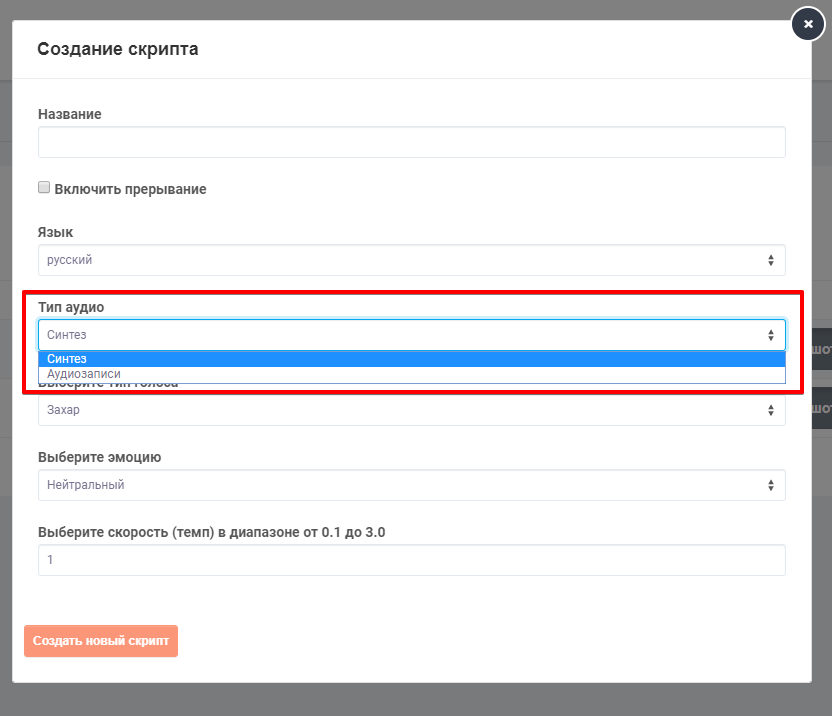
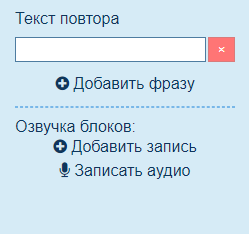
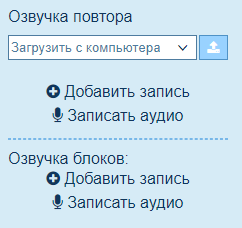






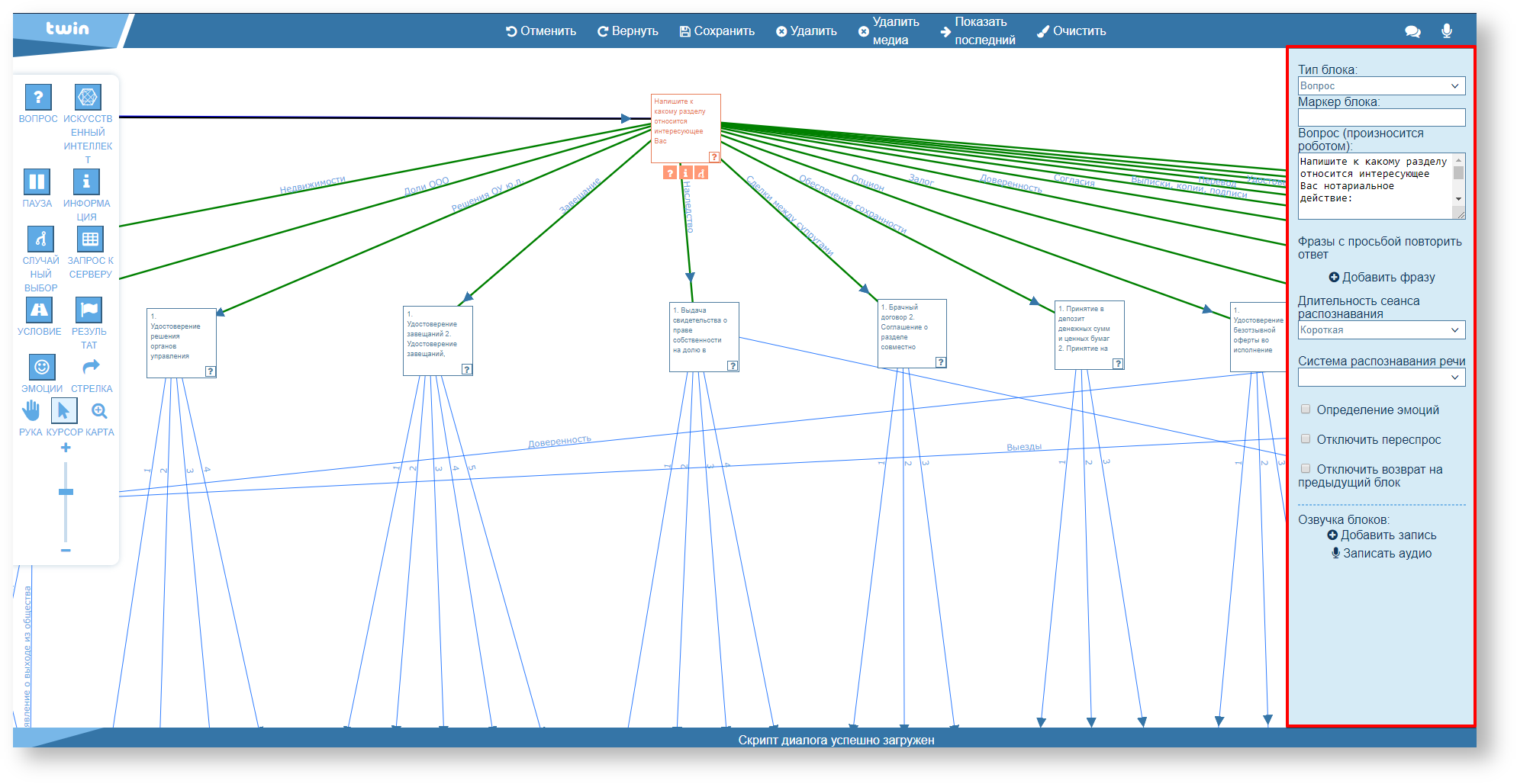
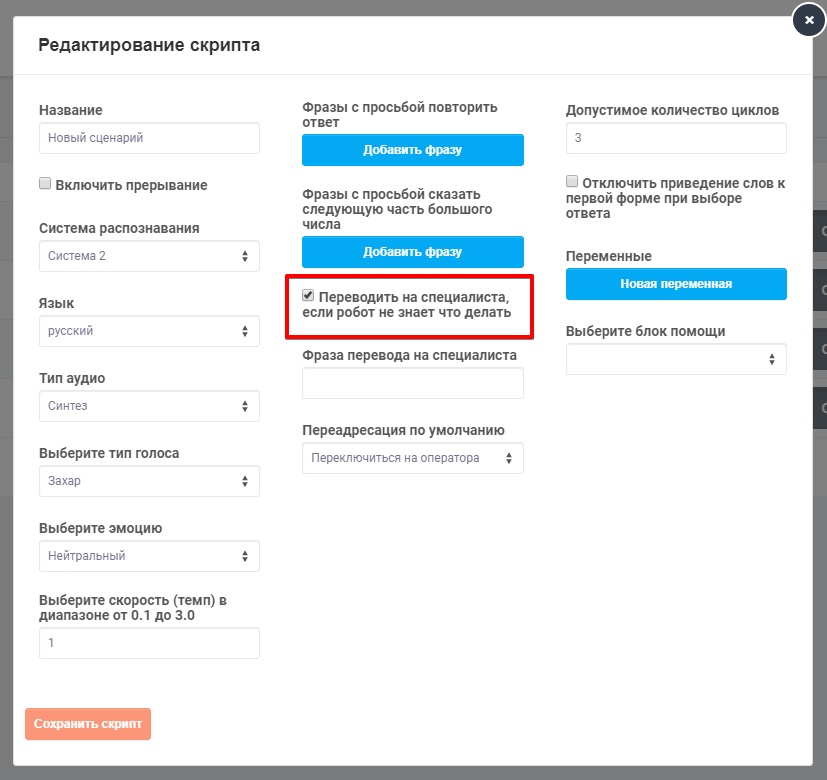
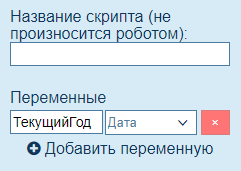
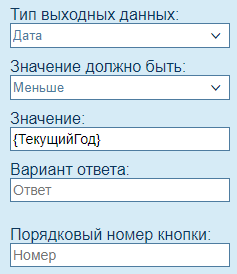

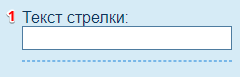

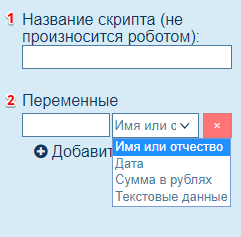
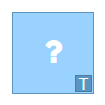
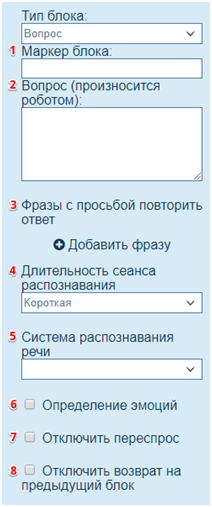
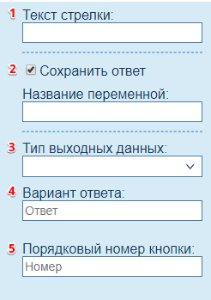
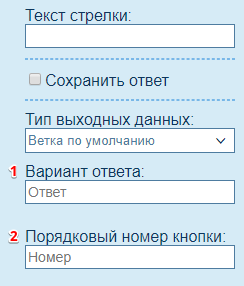
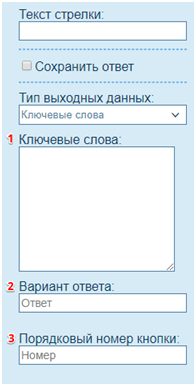
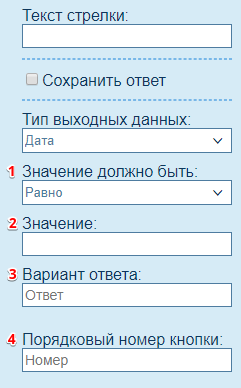
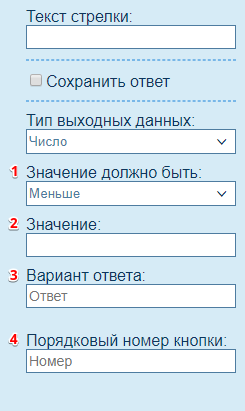
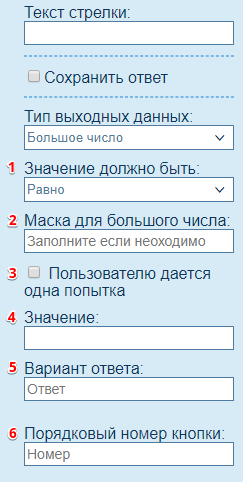
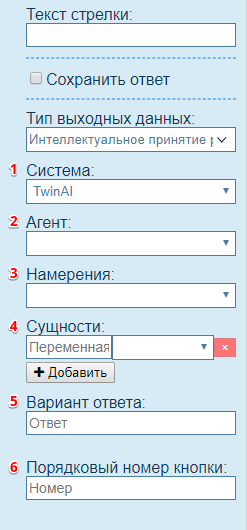
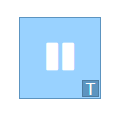
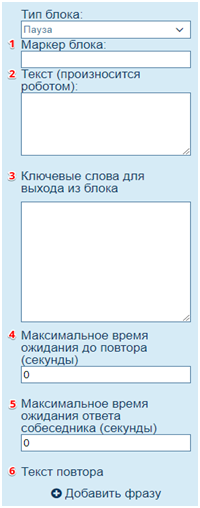
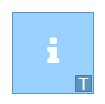
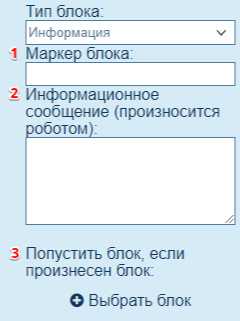
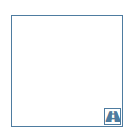
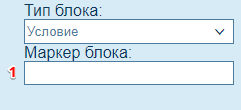
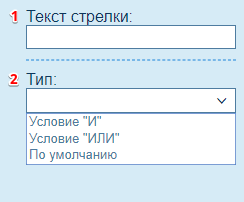
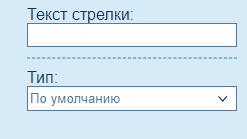
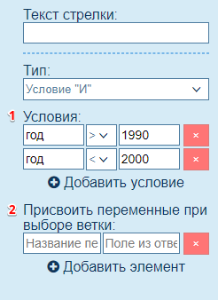
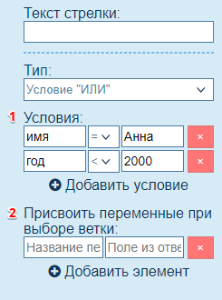
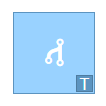
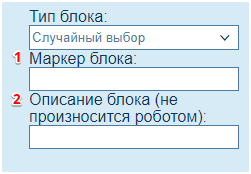
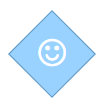
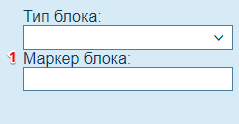
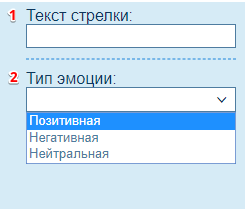
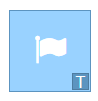
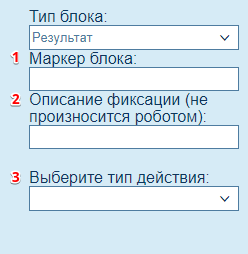
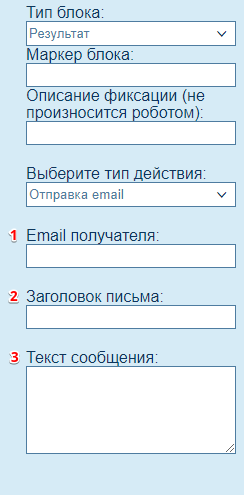
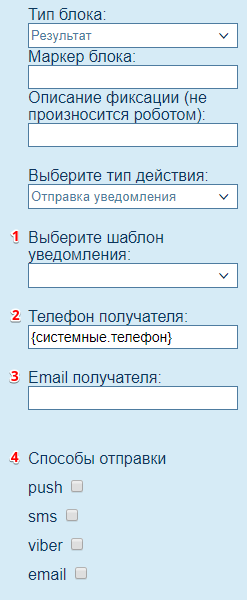
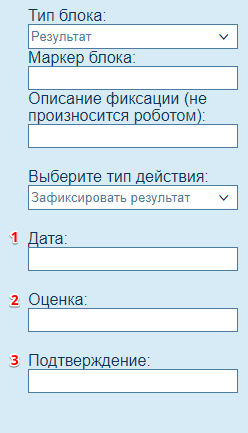
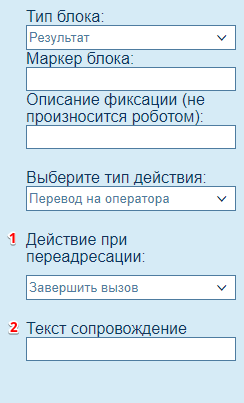
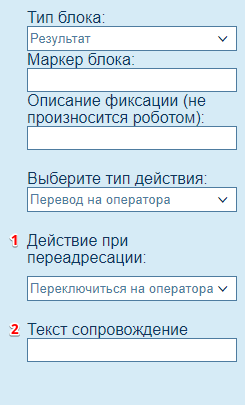
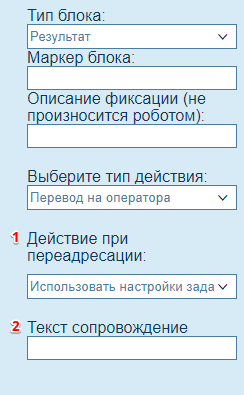
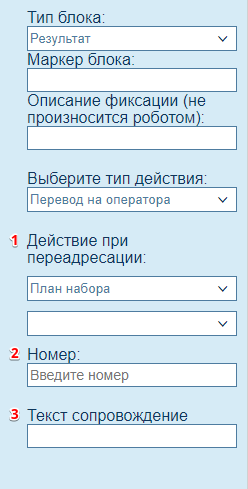
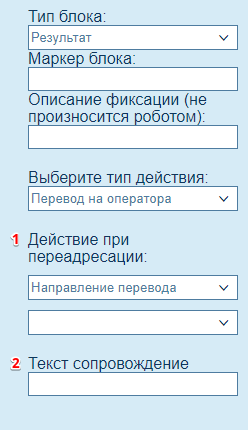
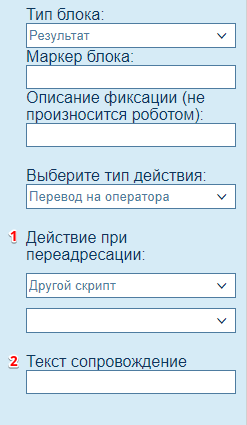
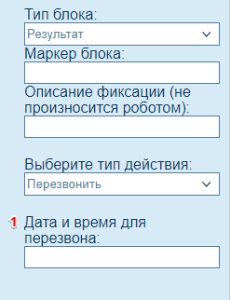
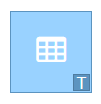
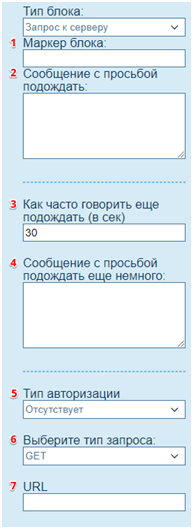
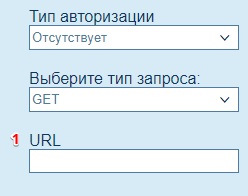
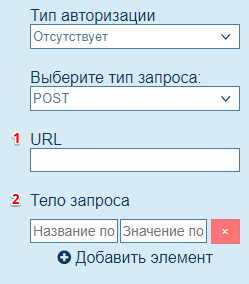
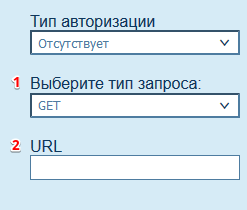
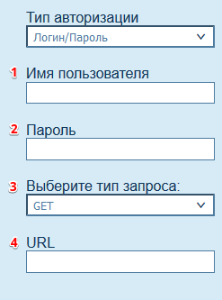
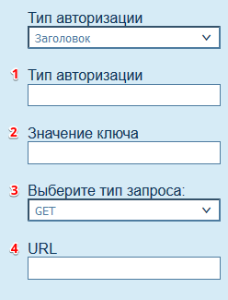
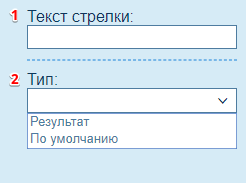
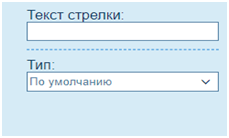
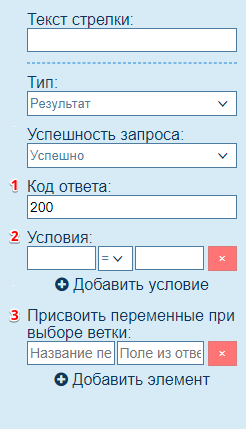
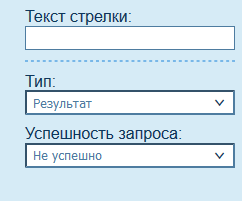
7 Комментариев
Анонимный
21 окт., 2020спасибо за статью
Анонимный
17 июн., 2021Тип выходных данных большое число. Маска для большого числа является ограничением, не позволяющим выходить за его рамки при предоставлении данных на этом этапе прохождения скрипта.
Маска задается символом # (решетки), имитирующим в нашем случае любую цифру. Грубо говоря - пустой квадрат, в который Вы вписываете (диктуете) цифры.
"#" это ожидаемое число от пользователя то что он наговорит. И заполняется, по порядку.
Приведем пример. Маска ########### (11 решеток) фактически обозначает, что предоставляемое число или последовательность цифр не могут занимать больше или меньше, чем 11 цифр.
А также внешний вид предоставляемой информации. Например маска #-
###-###-##-## покажет нам число в в виде 8-800-800-80-80, если Клиент введет нам номер 88008008080.Обратная ситуация. Вот пример у нас маска скажем для телефона +7(###)-
###-##-## и Клиент сказал "79022666457".В переменную запишется +7(790)226-66-45 последняя цифра отсечется т.к. не пролезла в шаблон
Мы скопируем Вам в ЛК компании 671 скрипт, который покажет как работает маска.
Анонимный
17 июл., 2021Опишите что означает операция "**"
Анонимный
02 авг., 2021Дополните пожаловаться блок арифметика тем, что в редакторе нет возможности его протестировать. Эта информация есть только в записи мита. Статья в целом супер.
Анонимный
02 авг., 2021Да
Анонимный
26 мая, 2022В статье описаны не все типы у блока результата. Нет описания таких типов как: "Отправка ДТМФ сигналов", "Идентификация клиента" и "Произвольный результат"
Анонимный
30 мая, 2022В описании блока вопроса, при добавлении действия "поделится номером" не сказано что в этом блоке нужна фраза. Без добавлении фразы в этот блок функционал "поделится номером" не работает