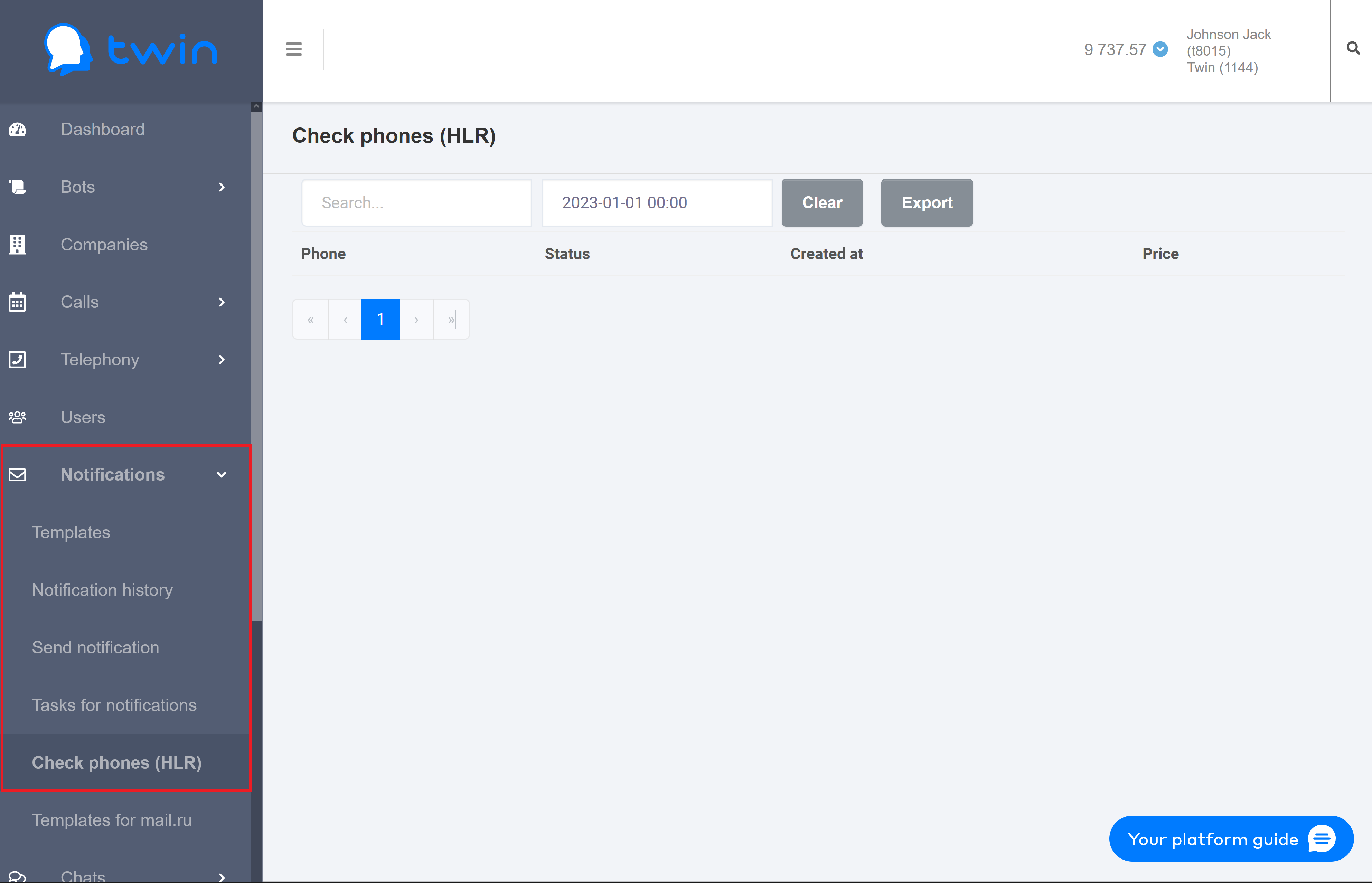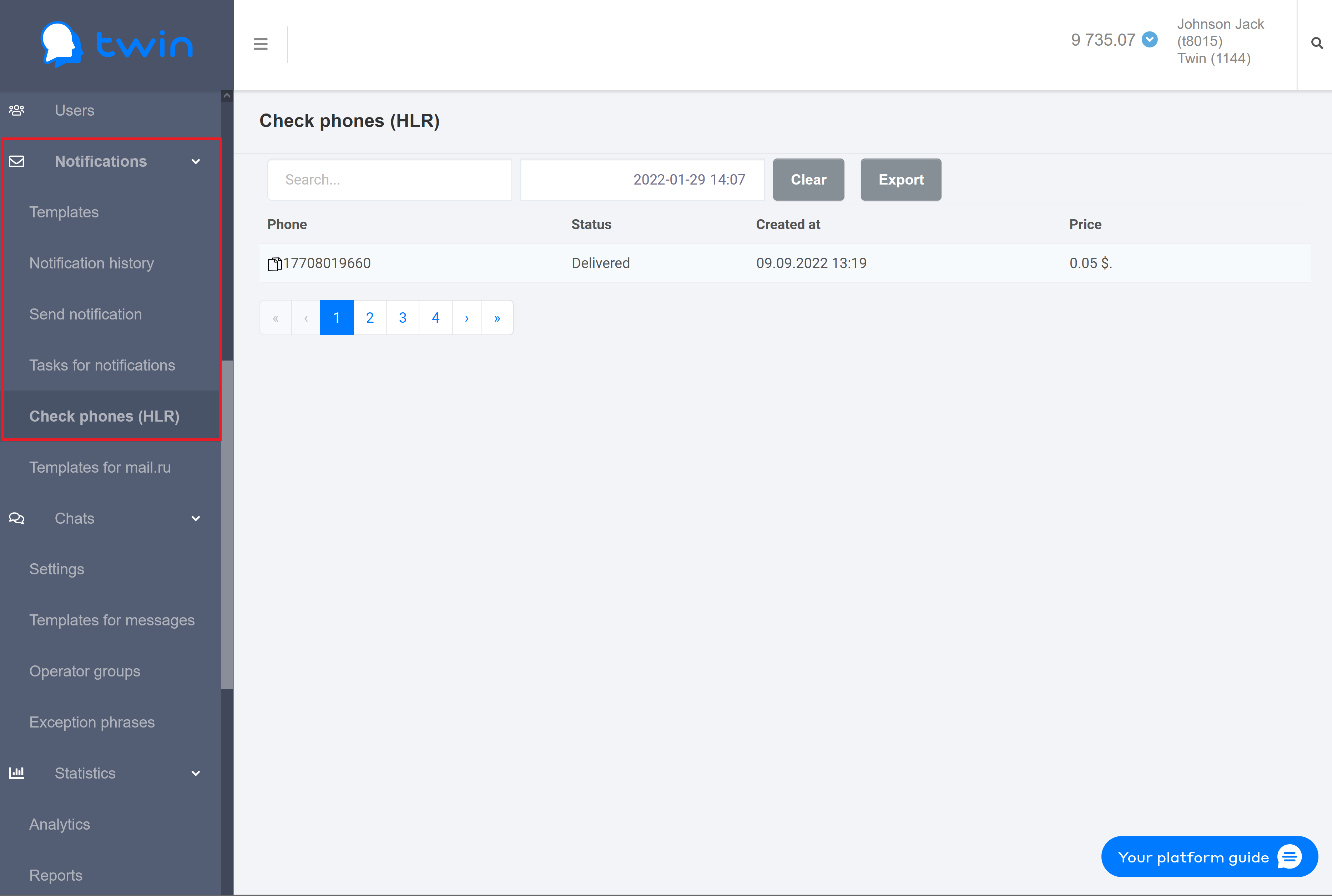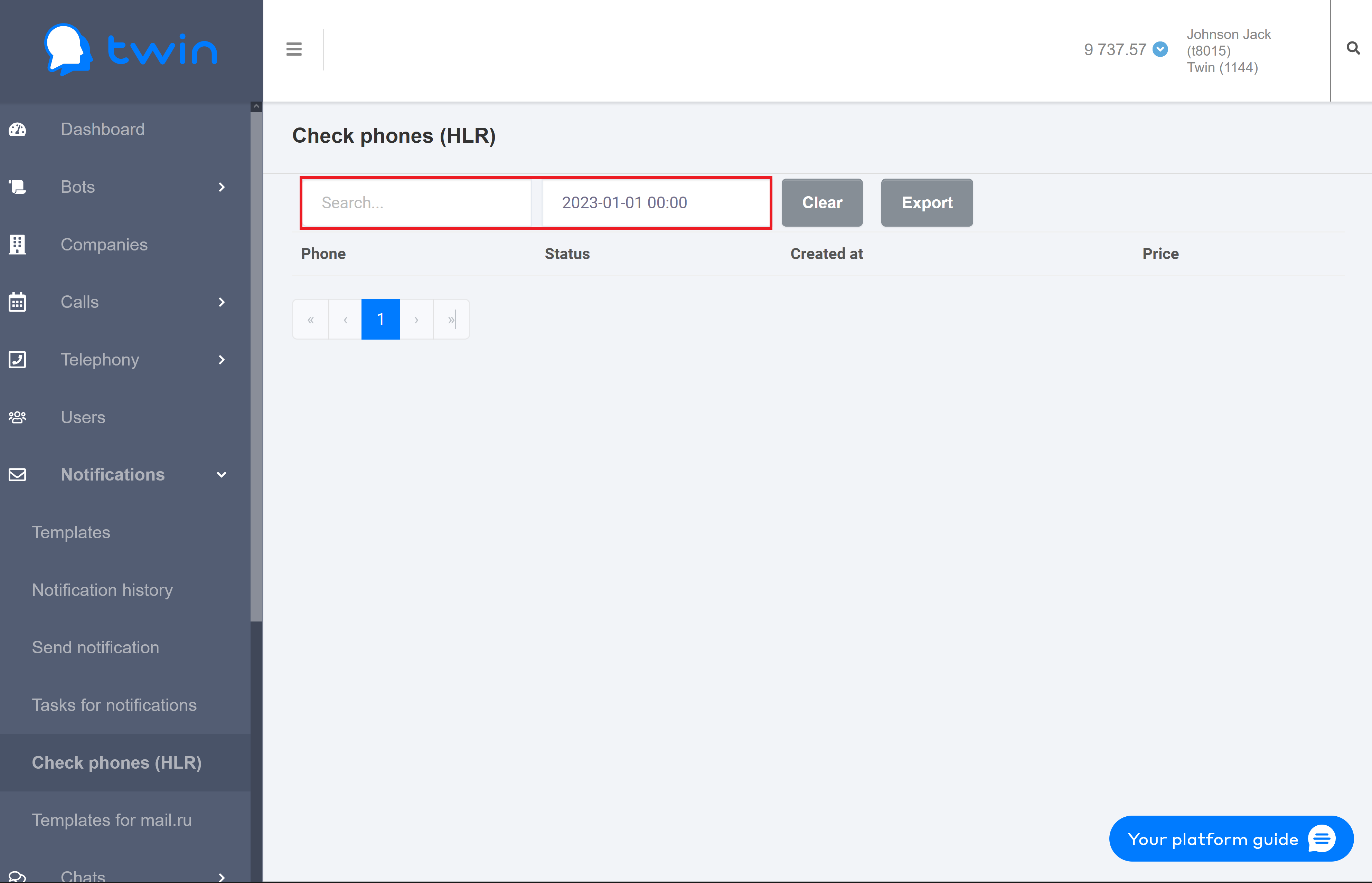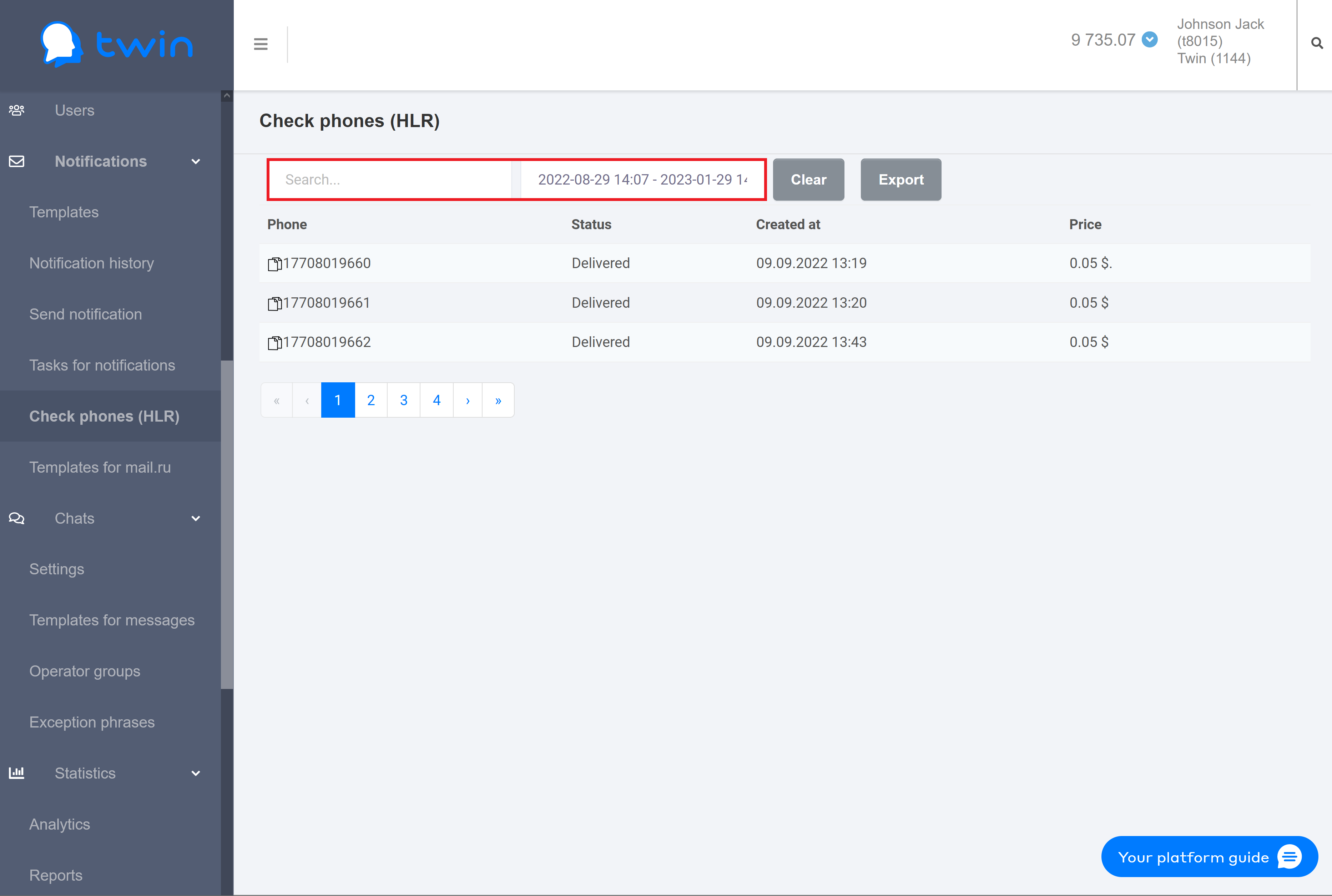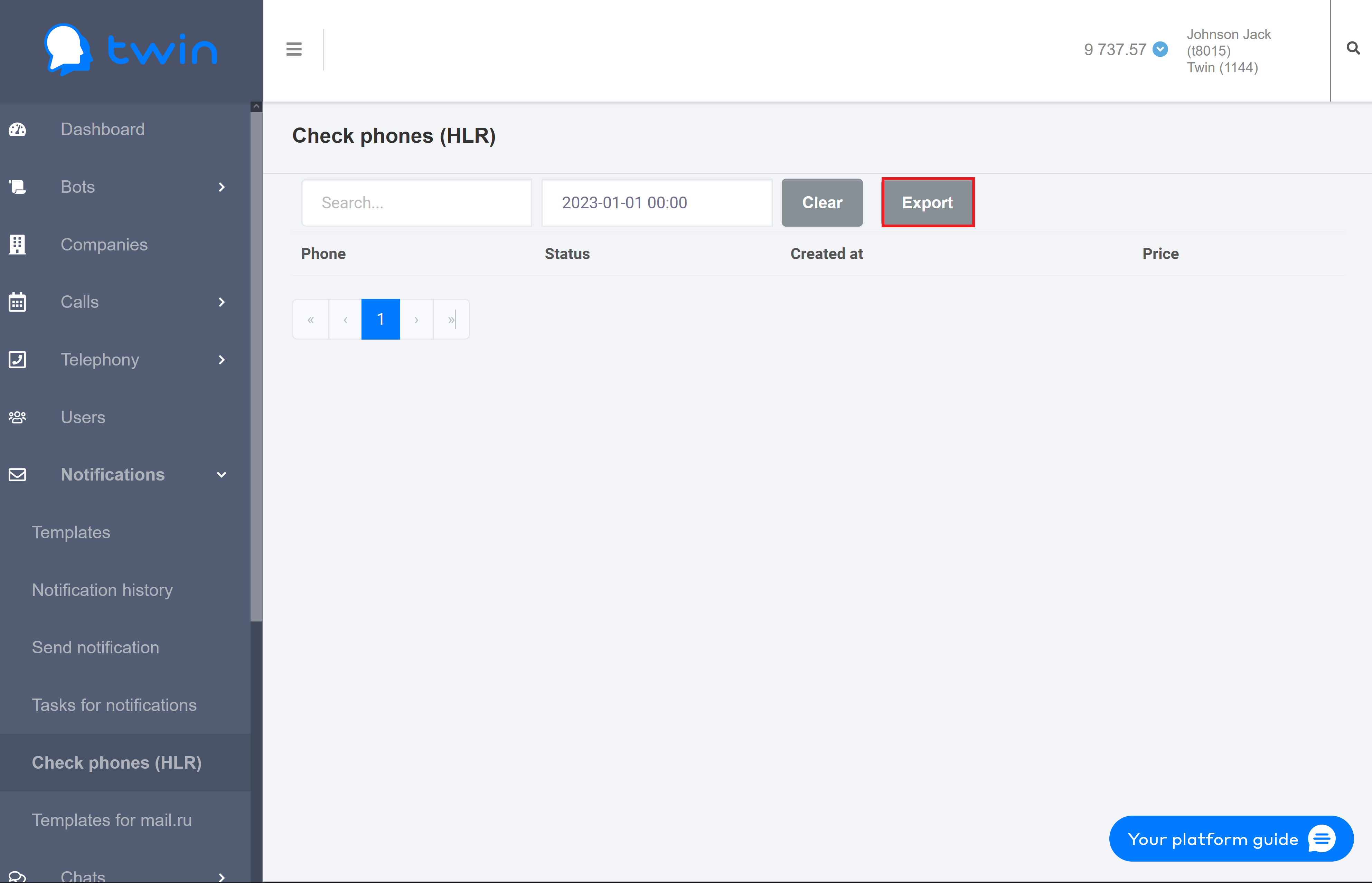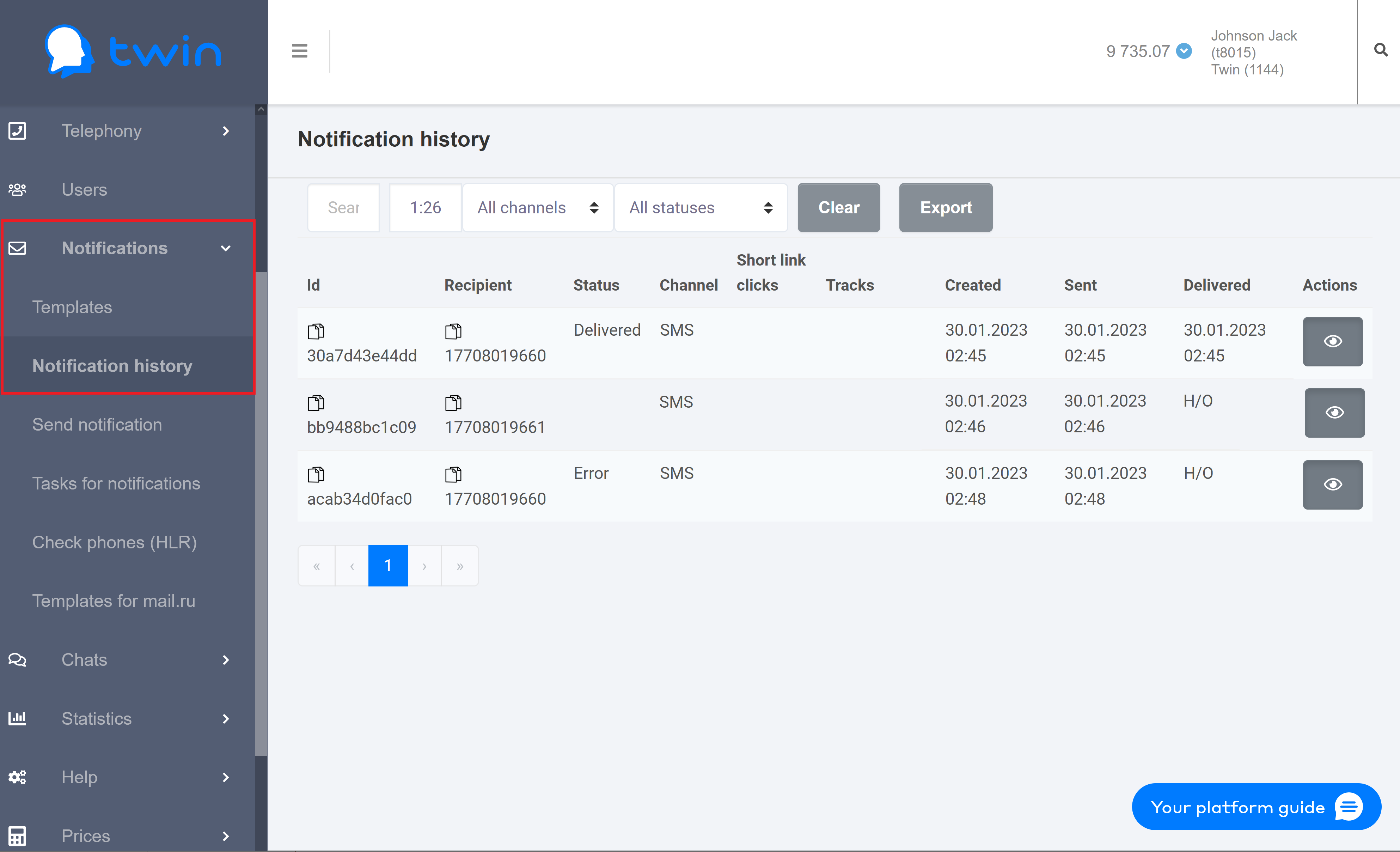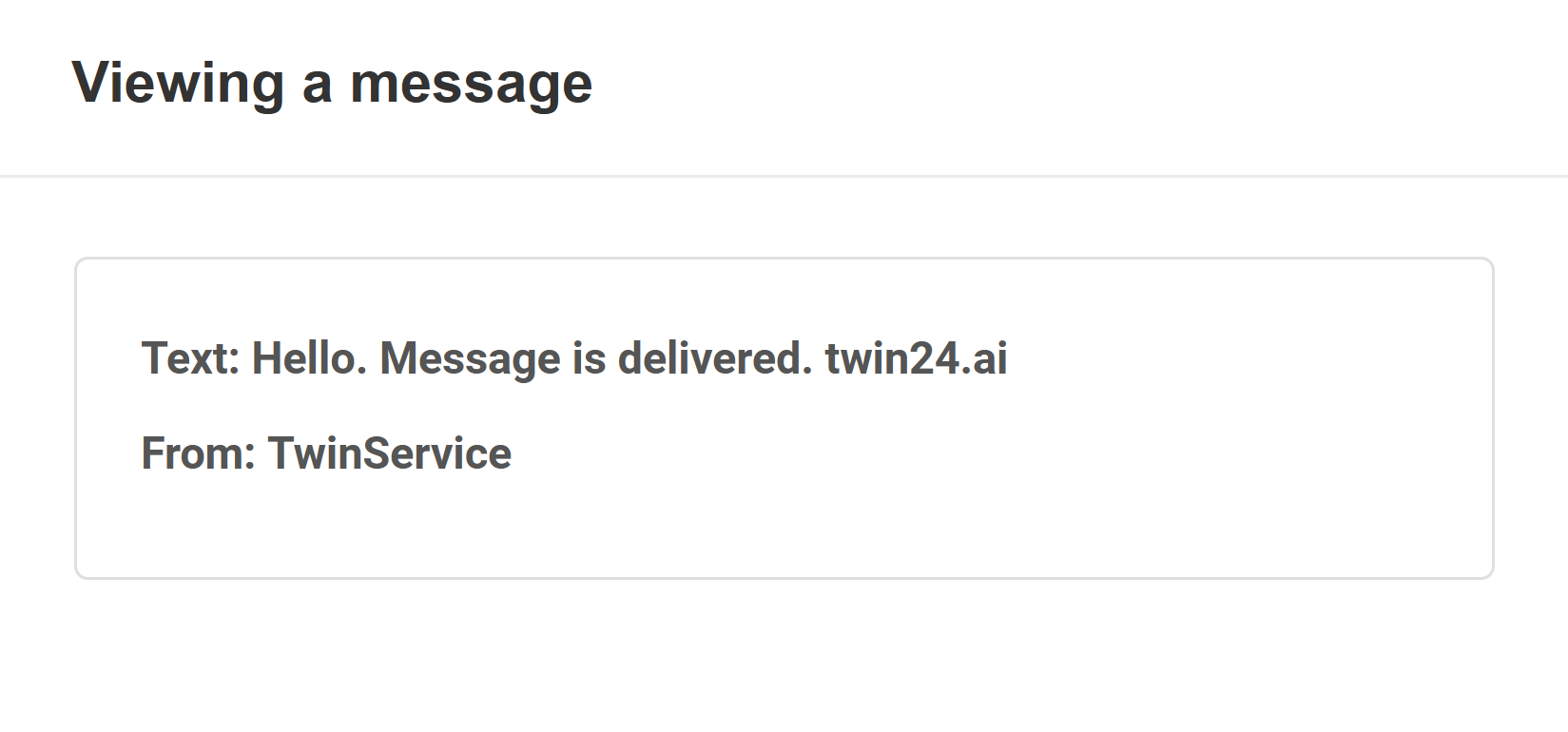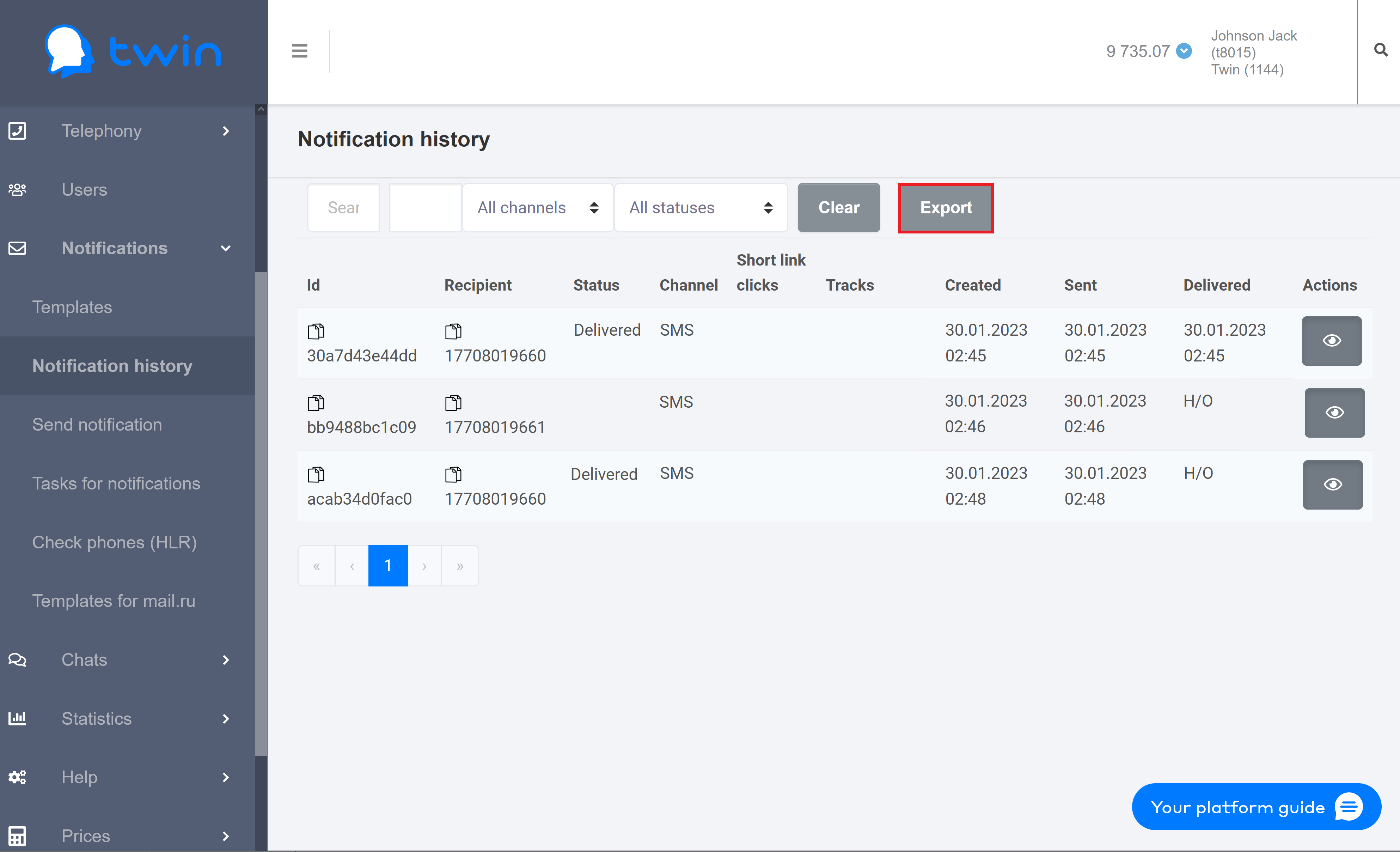...
As a result the selected notification task will be deleted.
...
Viewing information about notifications sent using Twin API
On the side menu click Notifications – Check phones (HLR). As a result the Check phones (HLR) page will open.
This page contains information about all notifications that were sent to clients using Twin API.
...
- Client phone number
- Delivery status
- Creation date and time
- Cost
Searching for
...
notifications sent using Twin API
If there are a lot of records on the list, you can filter records you need or search for the necessary record by a phone number or creation date and time.
For this enter the necessary value in the search fields at the top of the page.
To search for records by a phone number enter the necessary number or its part in the first search filed.
...
To delete specified values use the Clear button.
Creating a report for checked phone numbers
To create a report with information about checked phone numbers click Export.
The system will create an Excel file that contains all displayed information.
Viewing information about notifications sent
...
using different communication channels
On the side menu click Notifications – Notification history. As a result the Notification history page will open.
The This page contains a list of records with the following information:
- Id – notification ID
- Recipient – recipient's phone number
- Status – delivery status
- Channel – communication channel that was used to send a notification
- Short link clicks – number of times clients clicked links in the message
- Tracks – number of tracks for notifications by email
- Created – date and time when a notification was created
- Sent – date and time when notification was sent
- Delivered – date and time when notification was delivered
...
As a result the following dialog box will open.
...
Creating reports
Creating a report for notifications sent using different communication channels
On the Notification history
...
page you can
...
create reports with detailed information about all notifications
...
that you sent to your clients.
Use the filter at the top of the page to select the communication channel and choose the necessary period of time.
To create a report click Export.
As a result the system wil generate the report
...
.
The report contains the following information:
- Message identifier – unique identifier of the message.
- Bulk identifier – unique identifier for a batch of messages. Associated with every message in the batch.
- Group identifier – unique identifier for a batch of messages. The system uses this parameter to group notifications.
- Message flow identifier – unique identifier for a batch of messages that prevents messages from being sent to the same channel. Associated with every message in the batch.
- Message delivery status – delivery status. The following statuses are available:
- DELIVERED – notification was processed and delivered to the recipient.
- UNDELIVERED – notification was sent but not delivered to the recipient.
- PENDING – notification was sent to the recipient but the delivery report was not received.
- PAUSED – notification was successfully processed but was not sent.
- READ – notification was read.
- ERROR – error occurred while sending the notification.
- CREATED – notification was created but was not sent.
- SENT – notification was accepted for sending.
- QUEUED – notification that is in the queue.
- SKIPPED – notification from the queue that was not delivered.
- CANCELED –canceled notification.
- DELAYED – a notification from the queue that will be sent soon.
- Status description – status of the notification.
- Messaging channel – communication channel that the system used to send the notification.
- Sender – the sender name.
| Примечание |
|---|
The sender name is used only for the SMS channel. |
- Recipient – client phone number that the system used to send the notification.
- Message body – notification text.
- Message fee – price for sending the notification to a client.
- Mobile network operator – mobile network carrier that the system used to send the notification.
| Примечание |
|---|
In most cases the value of this parameter is not displayed since many mobile network carriers does not provide this information. |
- Message template identifier – ID of the notification template that was used to send the notification.
- Message template name – name of the notification template that was used to send the notification.
- Variables – variables that are used in the message text.
- Message part count – before the system sends a notification, it divides it into several parts. The price for sending a notification is calculated with regard to the number of these parts.
- Count of message views and clicks Email – number of views and clicks for the notification by email
- Short link – shortened link displayed in the message text.
- Short link count clicks – how many times the client clicked the link.
| Примечание |
|---|
This parameter is not used when notifications are sent using notification templates. |
- Date of the message registration in the system – date and time when the notification was created.
- Sending date – date and time when the notification was sent.
- Delivery date – date and time when the notification was delivered.
- Date of the start sending (for DELAYED messages) – date and time when the system started to send the scheduled notification.
- Delivery expiration date – date and time when the delivery of the notification ends.
When the report is generated, you can download it from the Reports page.
Creating a report for notifications sent using Twin API
On the Check phones (HLR) page you can create reports with information about all notifications that you sent to clients using Twin API.
Use the filter at the top of the page to specify the phone number and select the necessary period of time.
To create a report click Export.
As a result the system wil generate the report that contains all displayed information.
The generated report contains the following information:
- Identifier check – unique ID
- Check status – message delivery status
- Status decription – description of message delivery status
- Phone – client phone number
- Check date – sent date
- Check price – price
When the report is generated, you can download it from the Reports page.
...
Button Hyperlink custom-icon top-button id top-button title . type standard class top-button url #Top
...