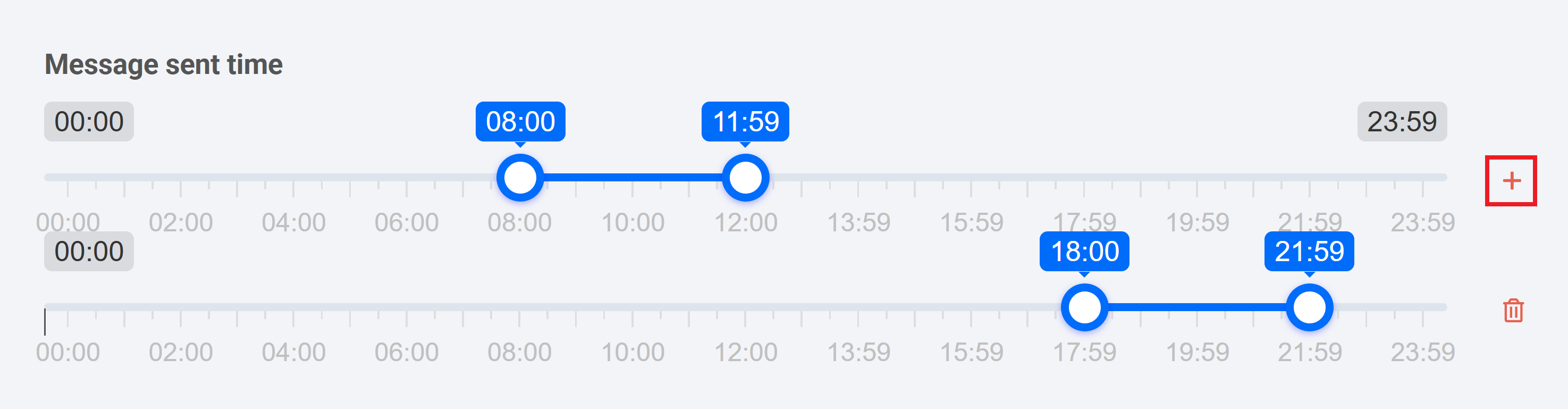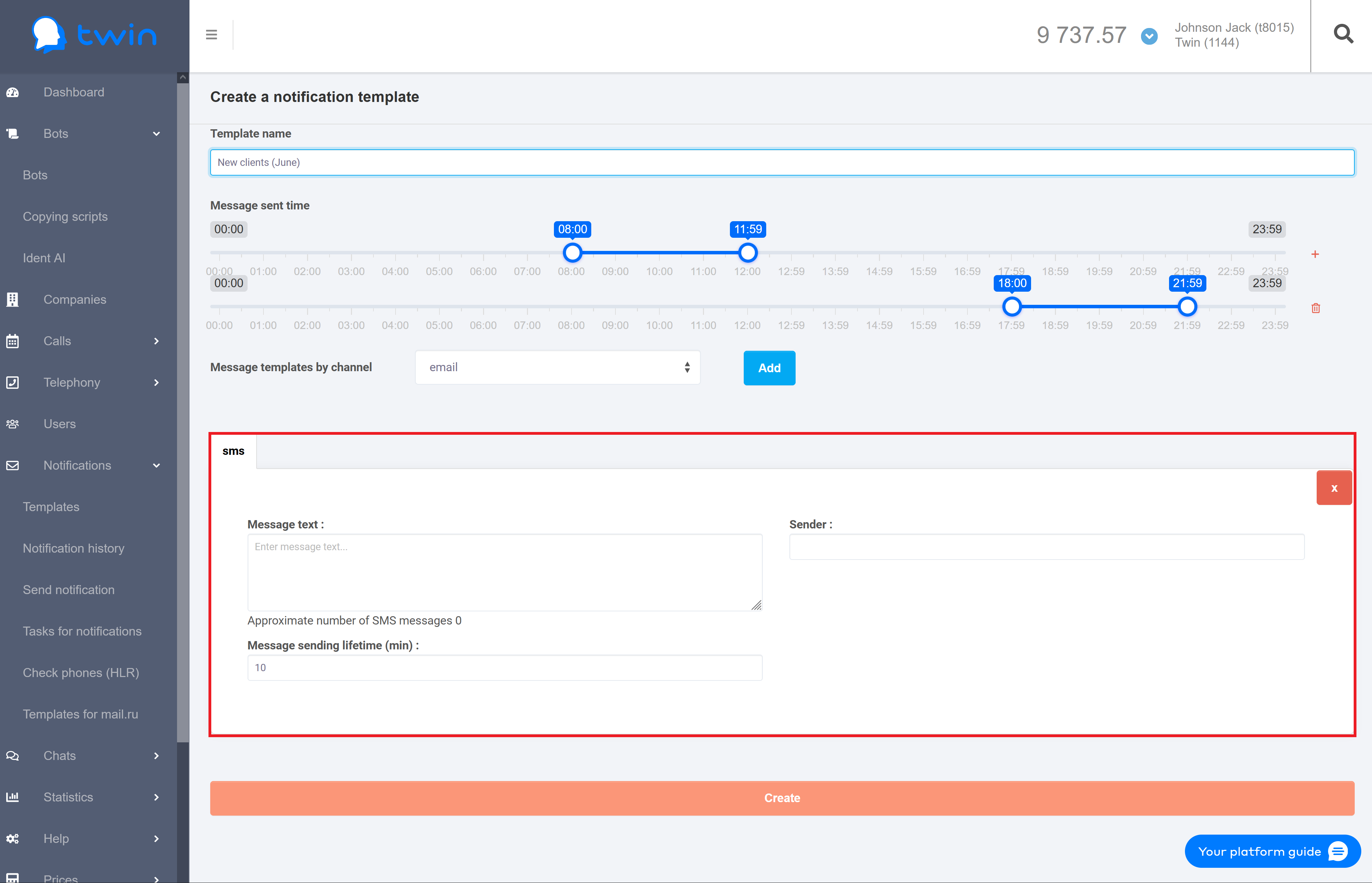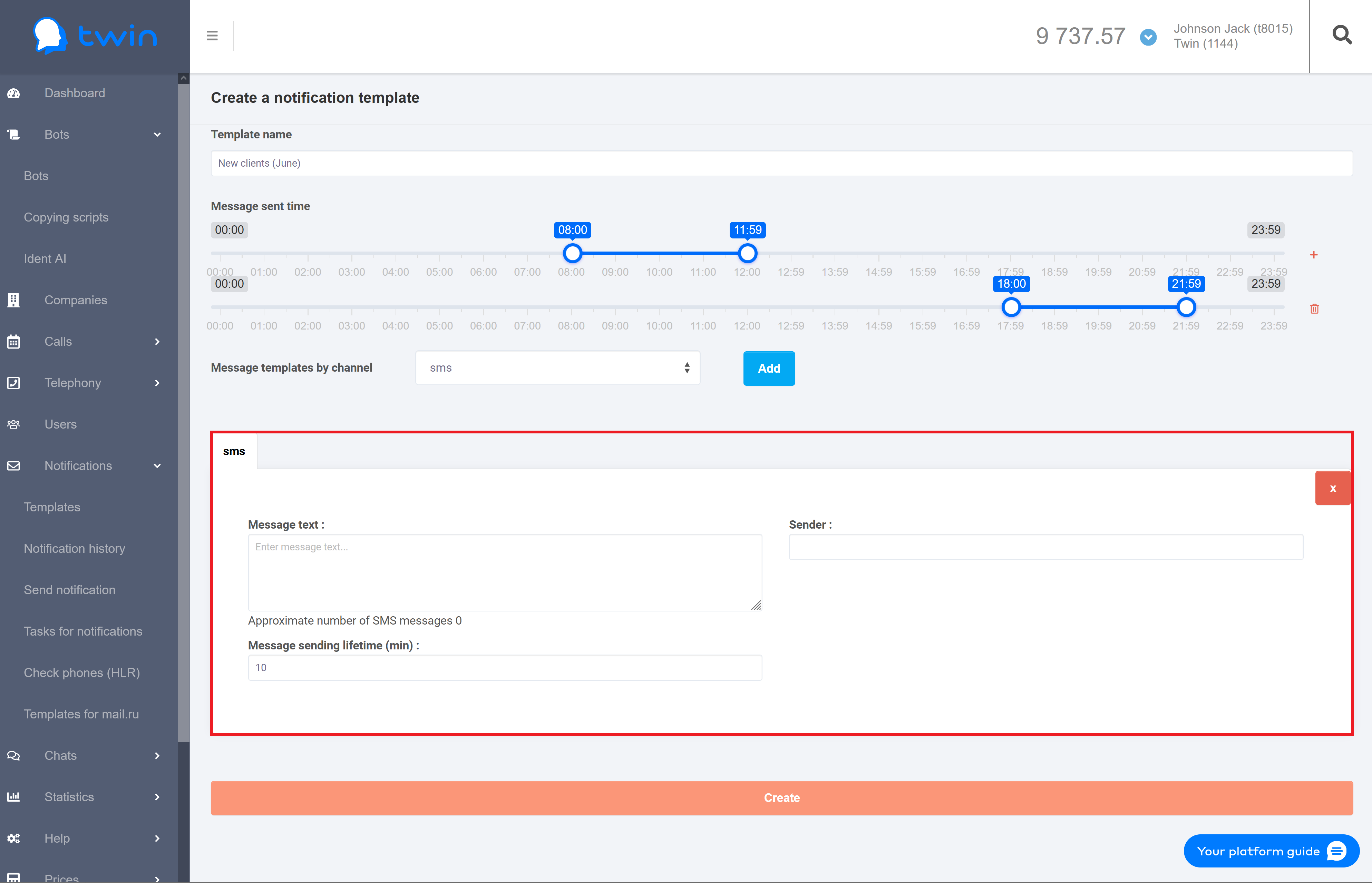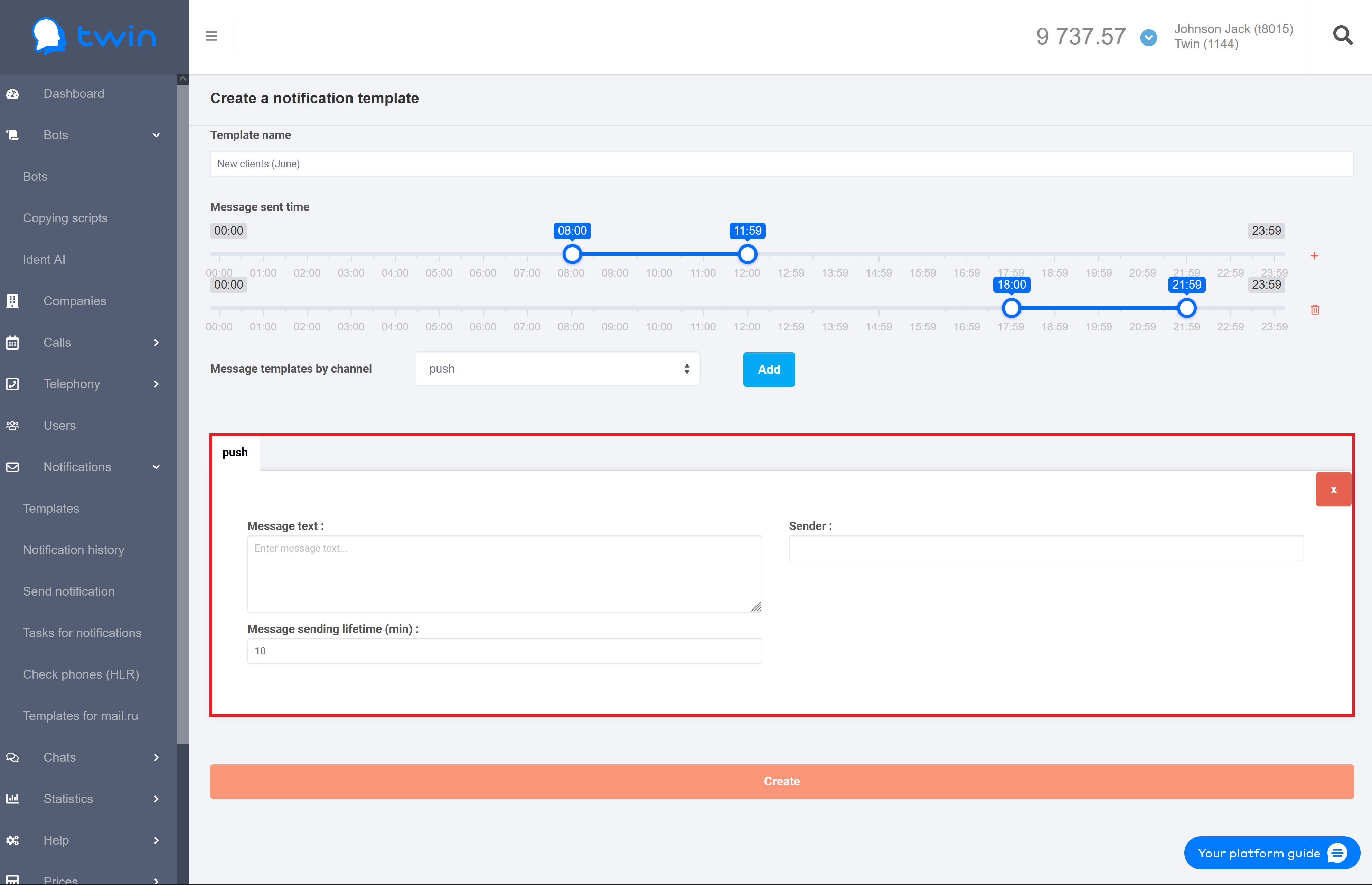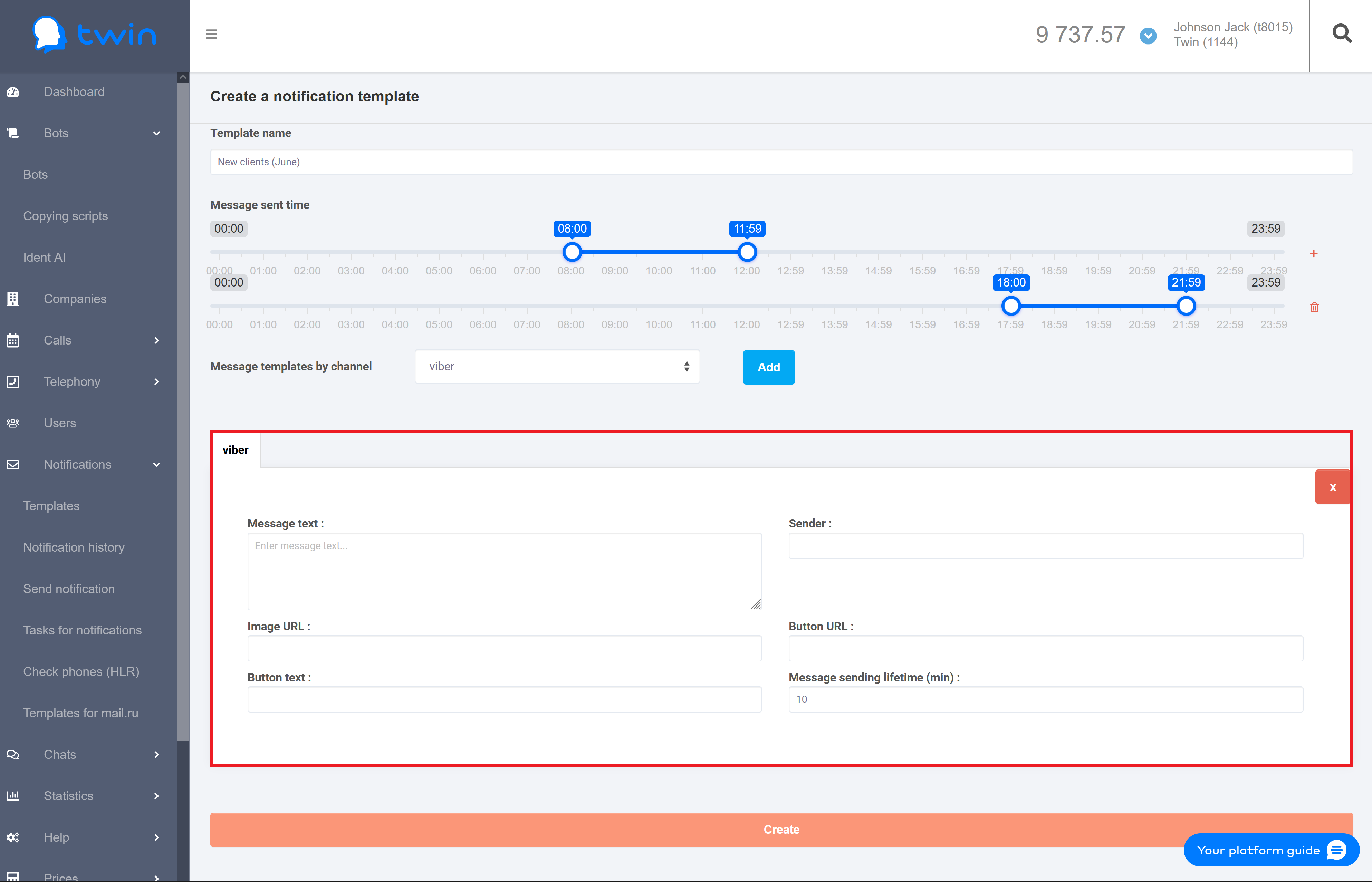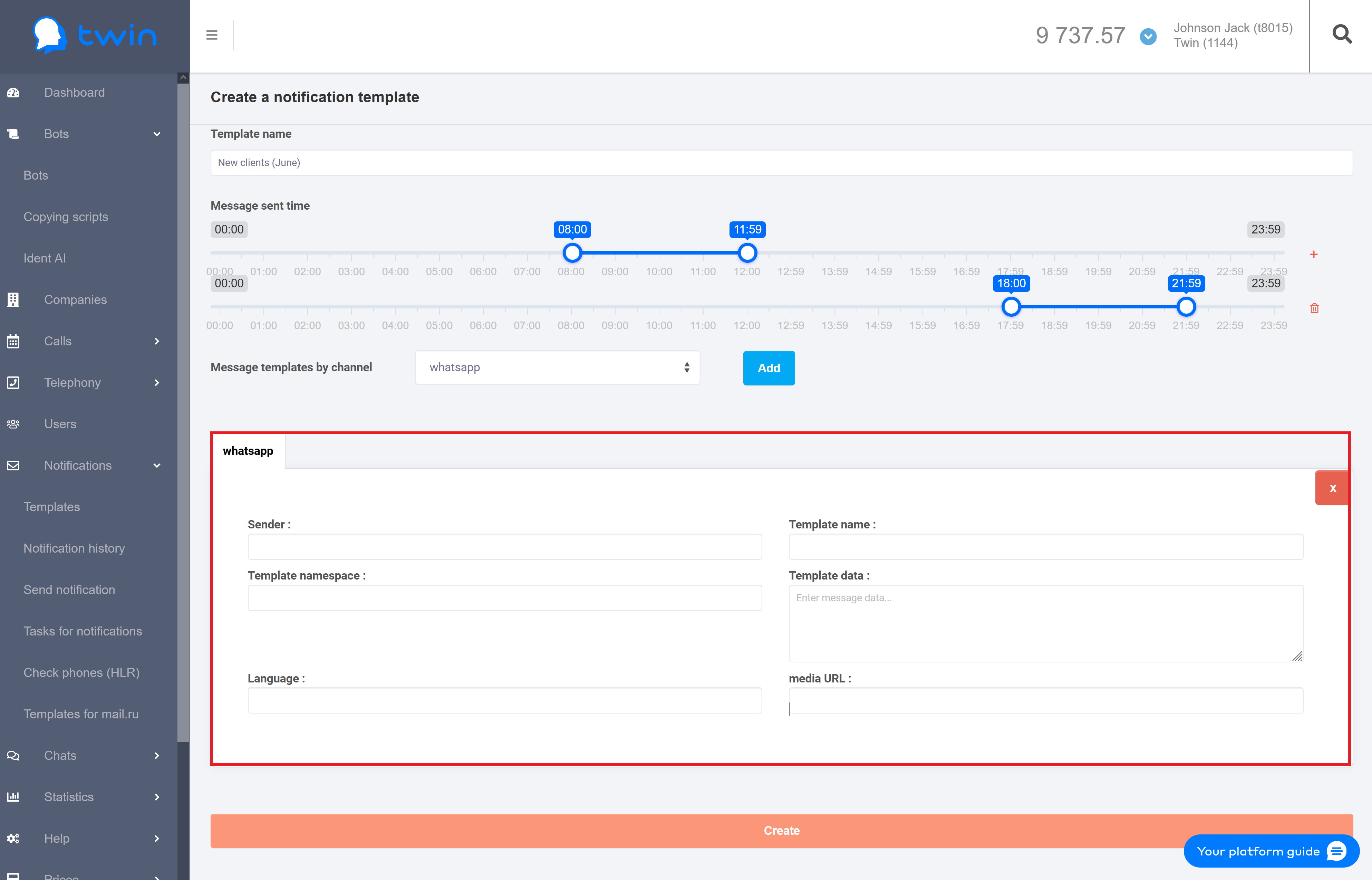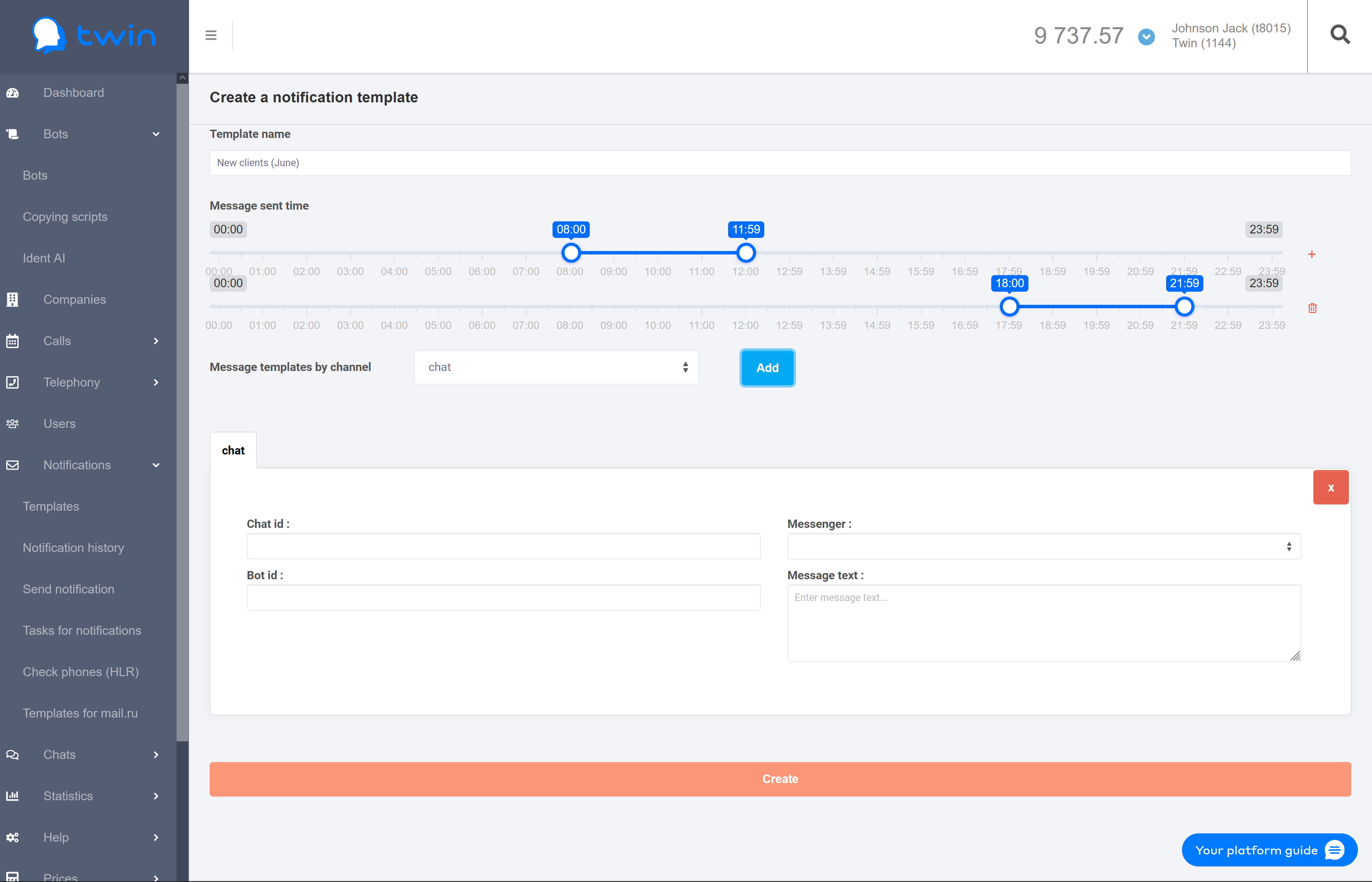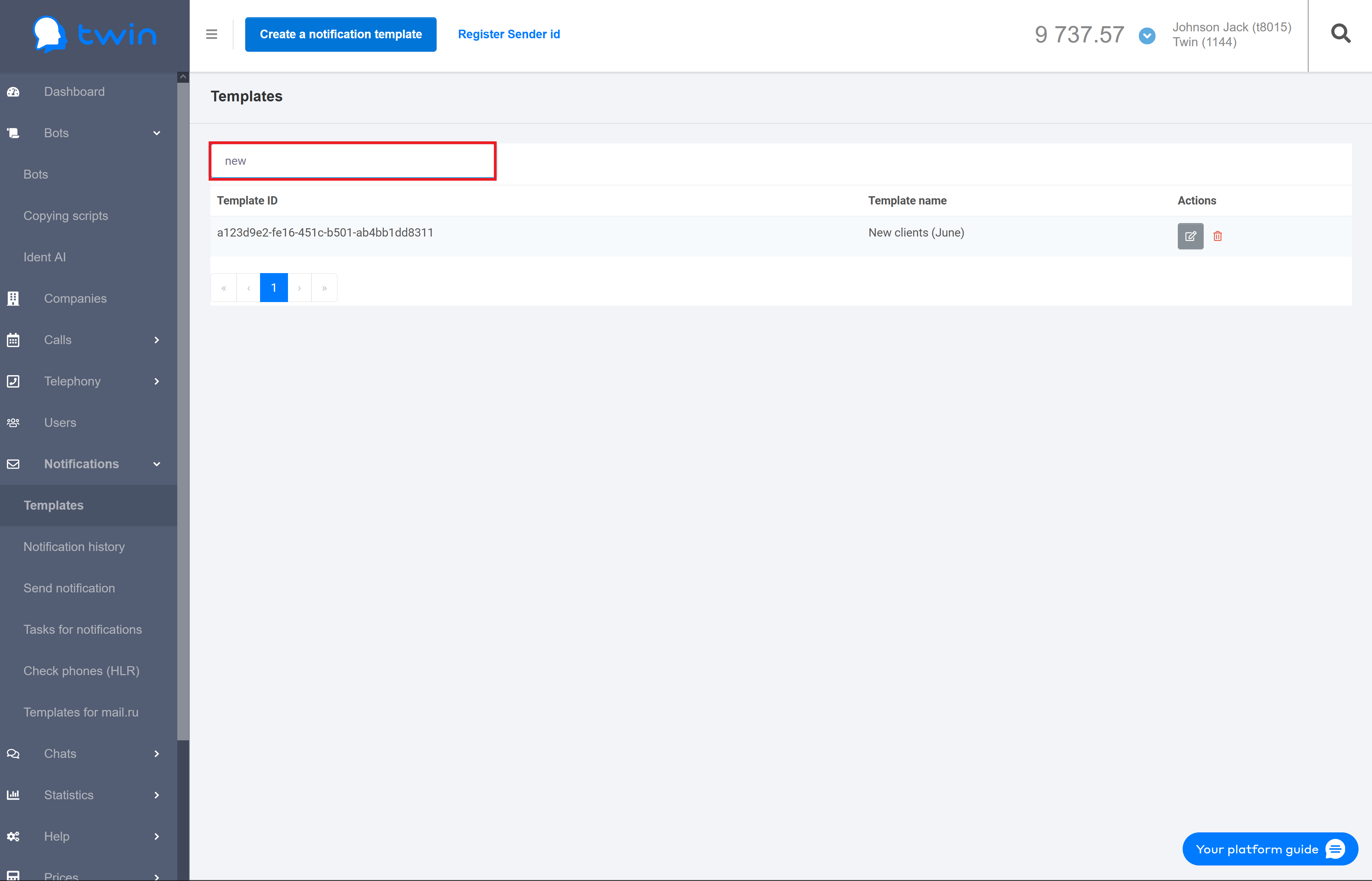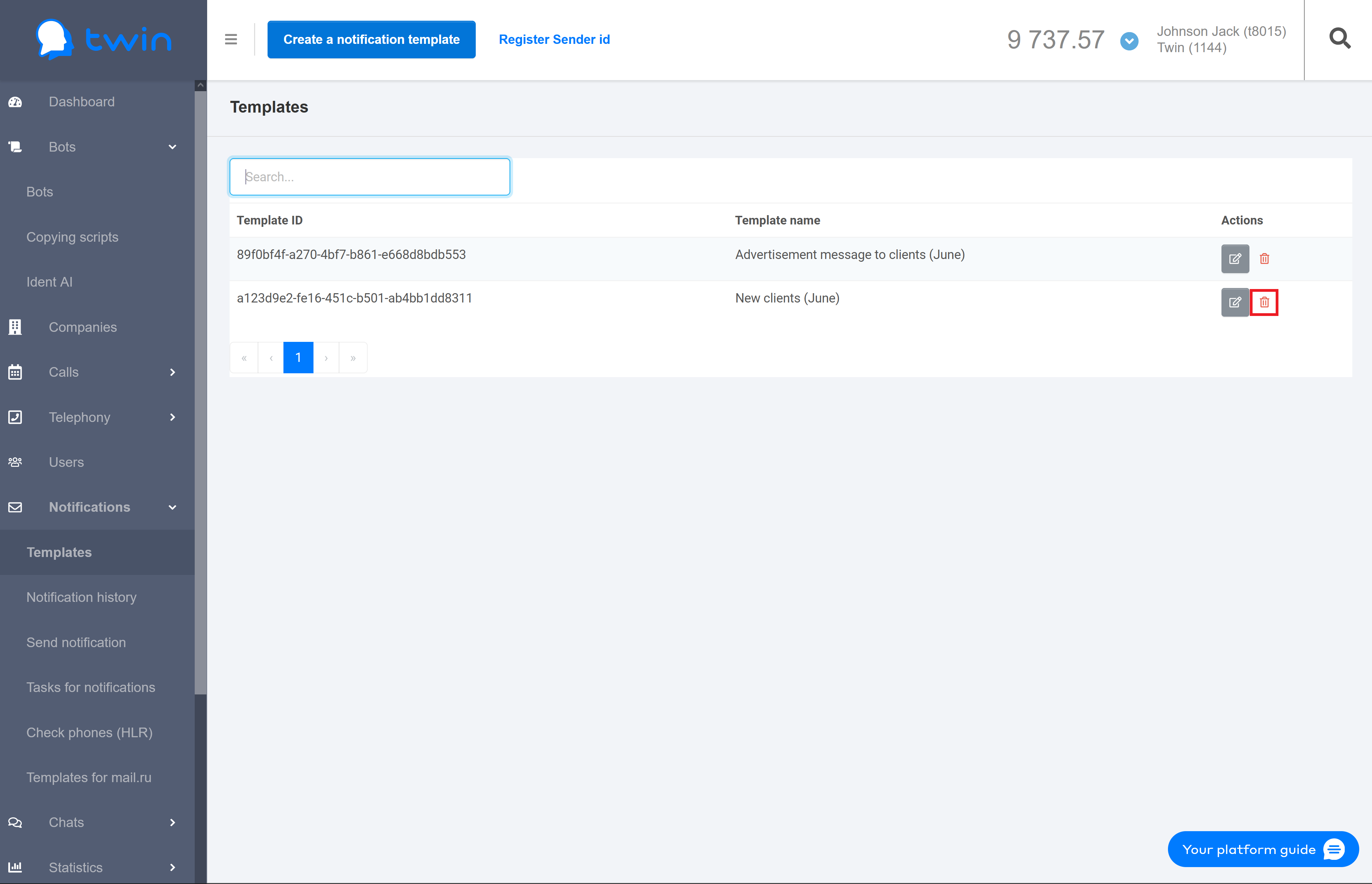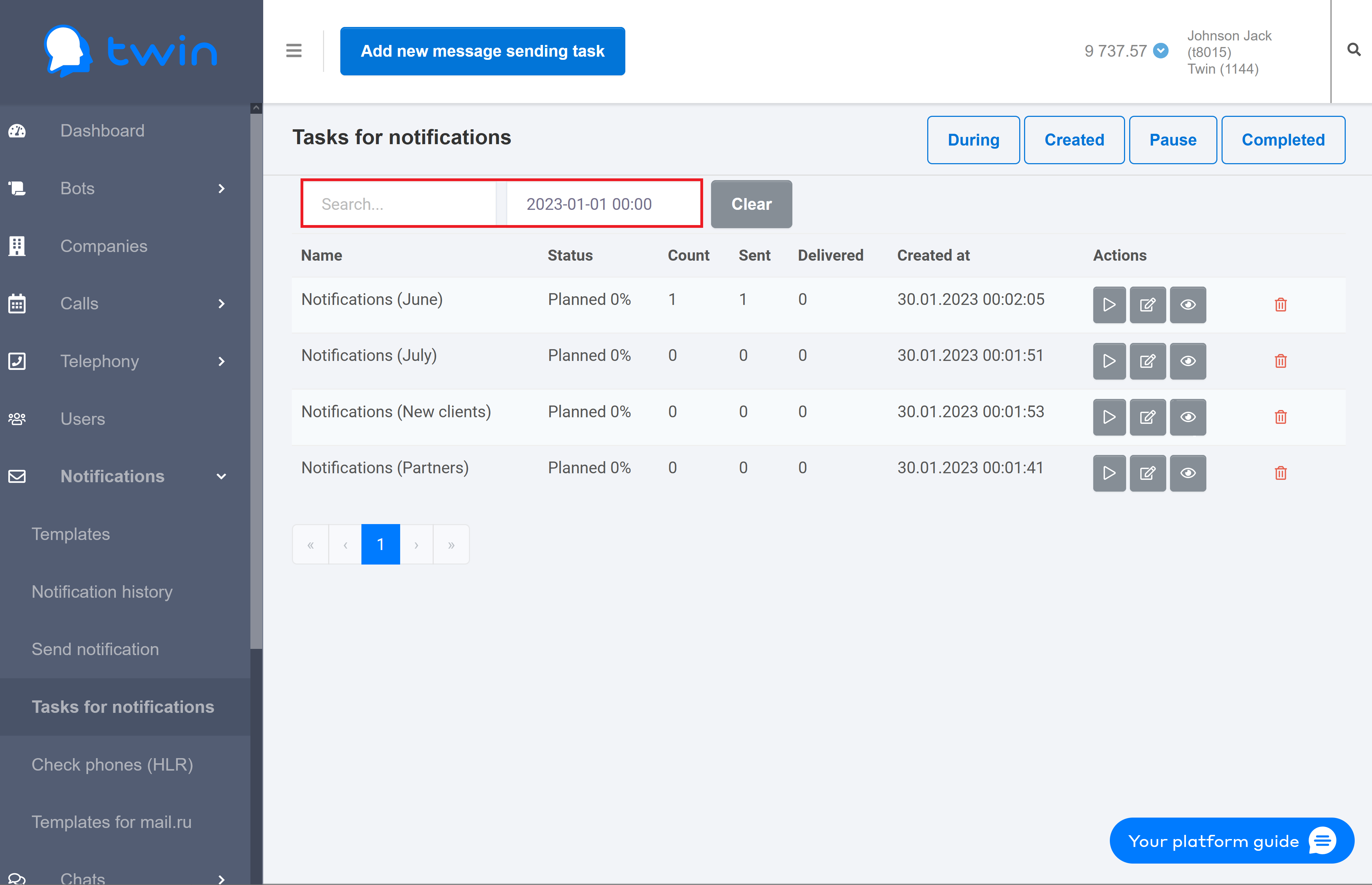...
| Подсказка |
|---|
Each notification template contains the sender name, the message text, and other parameters. |
| Примечание |
|---|
To send automated texts and advertisement messages to your clients you must register the sender name with your mobile network carrier. The sender name that you plan to use must match the name of your company or your website. After that you need to create a request to the technical support so that you can use the registered sender name in with your account. |
Creating notification templates
...
| Информация |
|---|
It is recommended to use simple and concise template names for notification templates. Later this these names will help you remember why you created a certain notification template. |
2. In the Message sent time section select the a period of time for the system to send automated texts or advertisement messages to your clients.
| Подсказка |
|---|
If necessary you can click on the + button and set select an additional time period. If you send notifications after the first selected time period is over, then the system will send them within the second selected time period. 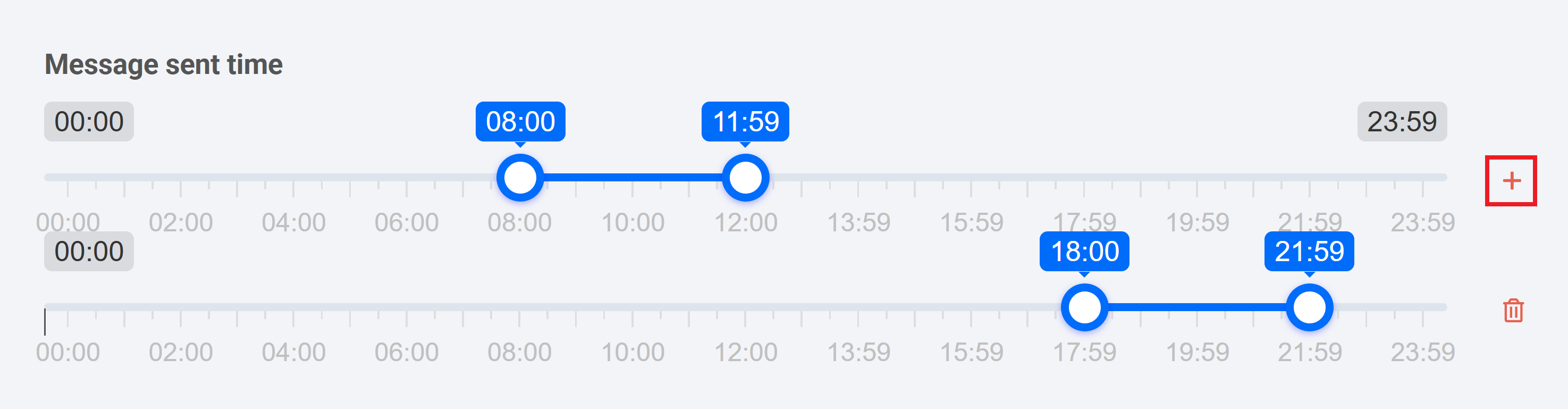
|
3. In the Message templates by channel field select the necessary communication channel and click Add. The system will use this communication channel to send notifications to your clients. As a result the section with parameters of the selected communication channel will open.
...
| Информация |
|---|
| title | Instructions for sending emailssetting up communication channels |
|---|
|
| Раскрыть |
|---|
| Instructions for configuration Configuration of notifications by email 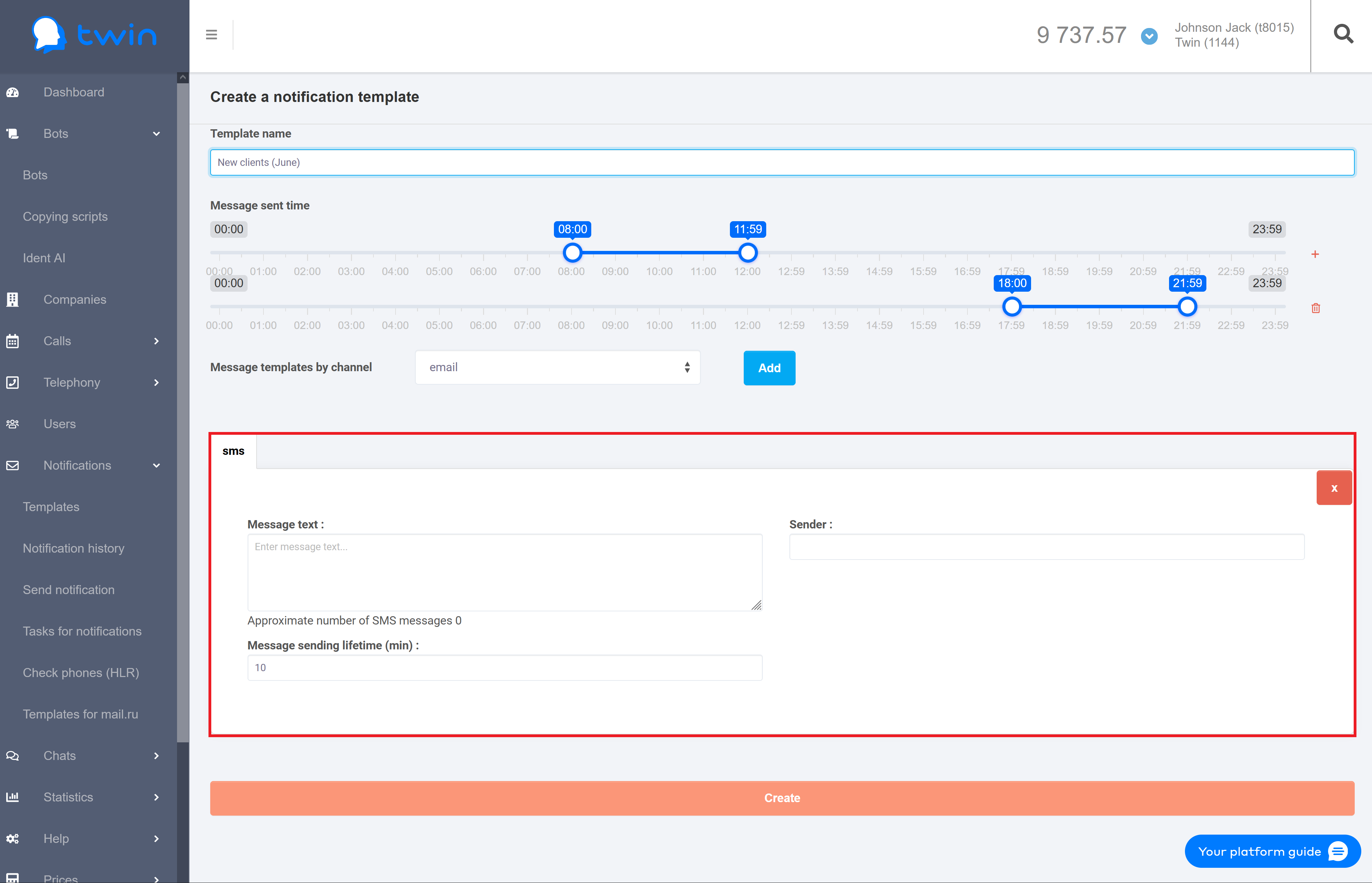
| Подсказка |
|---|
You can use this communication channel, provided you send more than 1 000 000 messages notifications per month. To connect this communication channel you need to create a request for technical support. |
To configure notifications by email, do following: - In the Message text field enter the text of a message that you want to send.
- In the Sender field enter your registered sender name. This name will be displayed in the "From" field.
In the Sending Message sending lifetime field specify a period of time (in minutes) during which the system will attempt to send your message notification to clients. If a message the notification is not sent within the specified period of time (for example, due to a technical error that the mobile network carrier is responsible for), then the message this notification will receive the Not delivered status.
|
| Раскрыть |
|---|
| Instructions for configuration Configuration of notifications by SMS 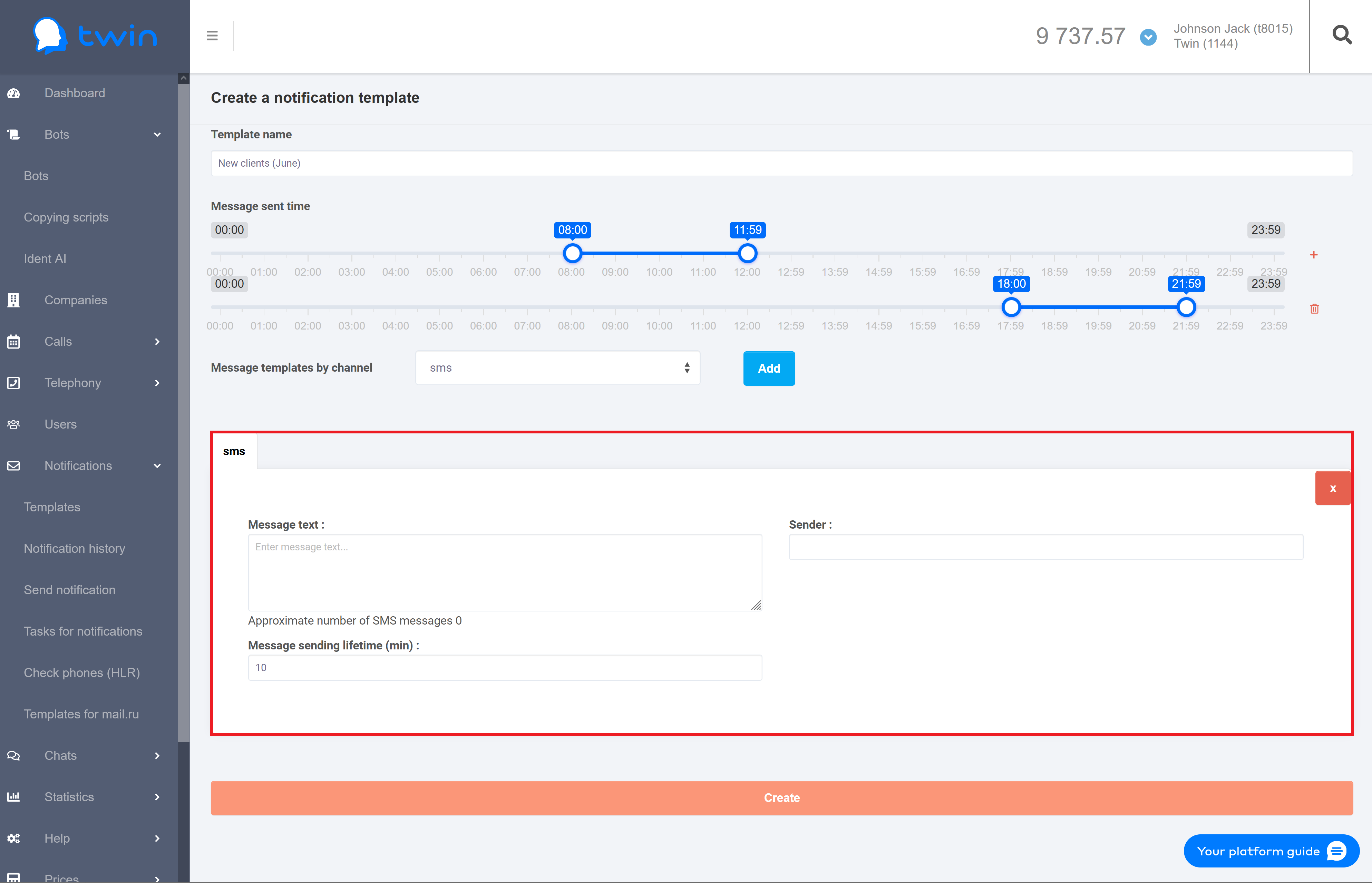
To configure notifications by emailSMS, do following: - In the Message text field enter the text of a message that you want to send.
| Подсказка |
|---|
To make the a notification template more universal, you can use variables (i.e.for example, {variable_name}) in the message text. When you send messagesnotifications created on the basis of this template, you can specify values for all these variables. |
- In the Sender field enter your registered sender name. This name will be displayed in the "From" field.
In the Sending Message sending lifetime field specify a period of time (in minutes) during which the system will attempt to send your message notification to clients. If a message the notification is not sent within the specified period of time (for example, due to a technical error that the mobile network carrier is responsible for), then the message this notification will receive the Not delivered status.
|
| Раскрыть |
|---|
| Instructions for configuration Configuration of PUSH notifications 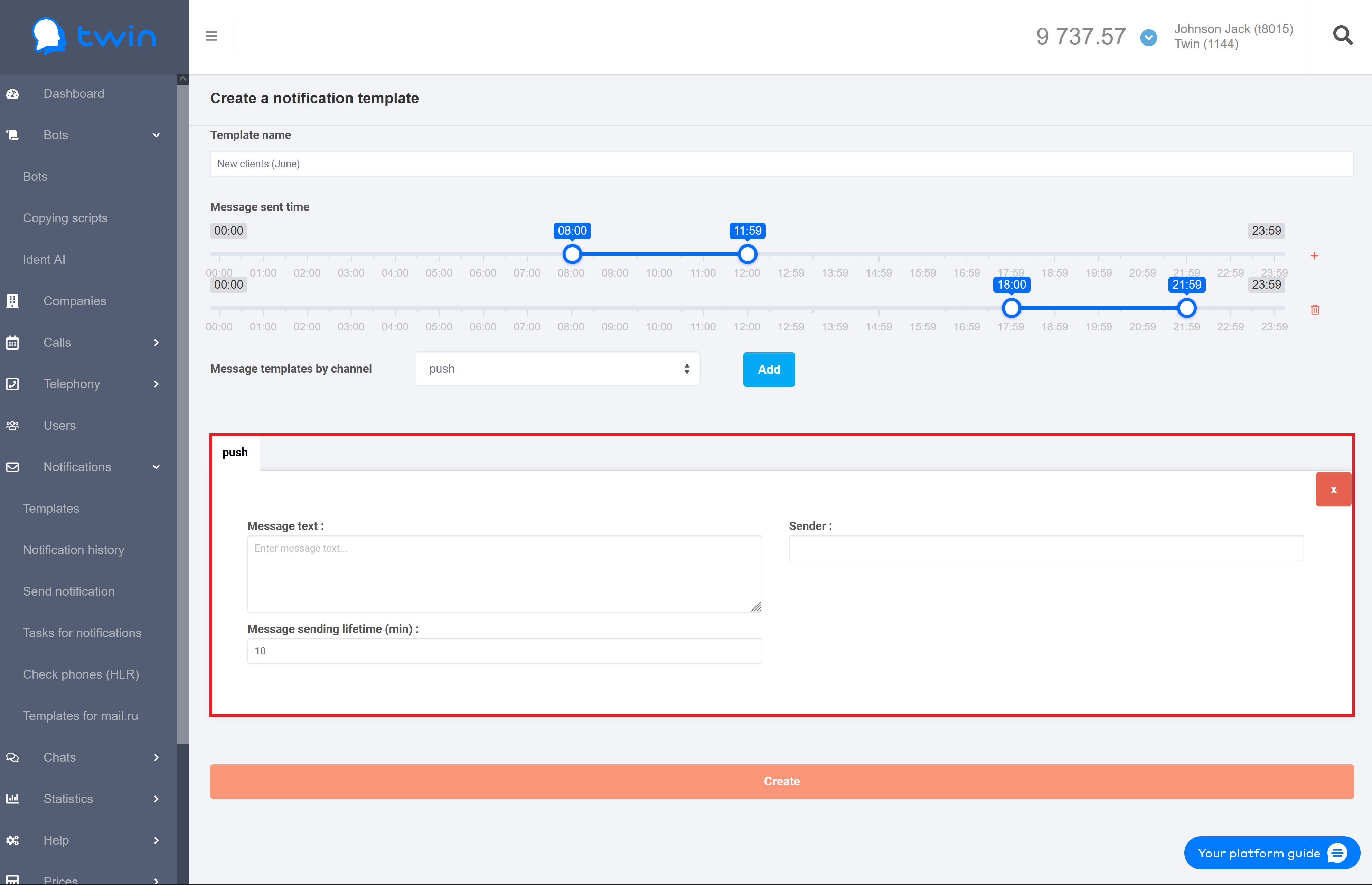
| Подсказка |
|---|
You can use this communication channel, provided you send more than 100 000 messages notifications per month. To connect this communication channel you need to create a request for technical support. |
To configure push notifications, do following: - In the Message text field enter the message text of a message that you want to send.
- In the Sender field enter your registered sender name. This name will be displayed in the "From" field.
- In the Sending Message sending lifetime field specify a period of time (in minutes) during which the system will attempt to send your message notification to clients. If a message the notification is not sent within the specified period of time (for example, due to a technical error that the mobile network carrier is responsible for), then the message this notification will receive the Not delivered status.
|
| Раскрыть |
|---|
| Instructions for configuration Configuration of notifications in Viber 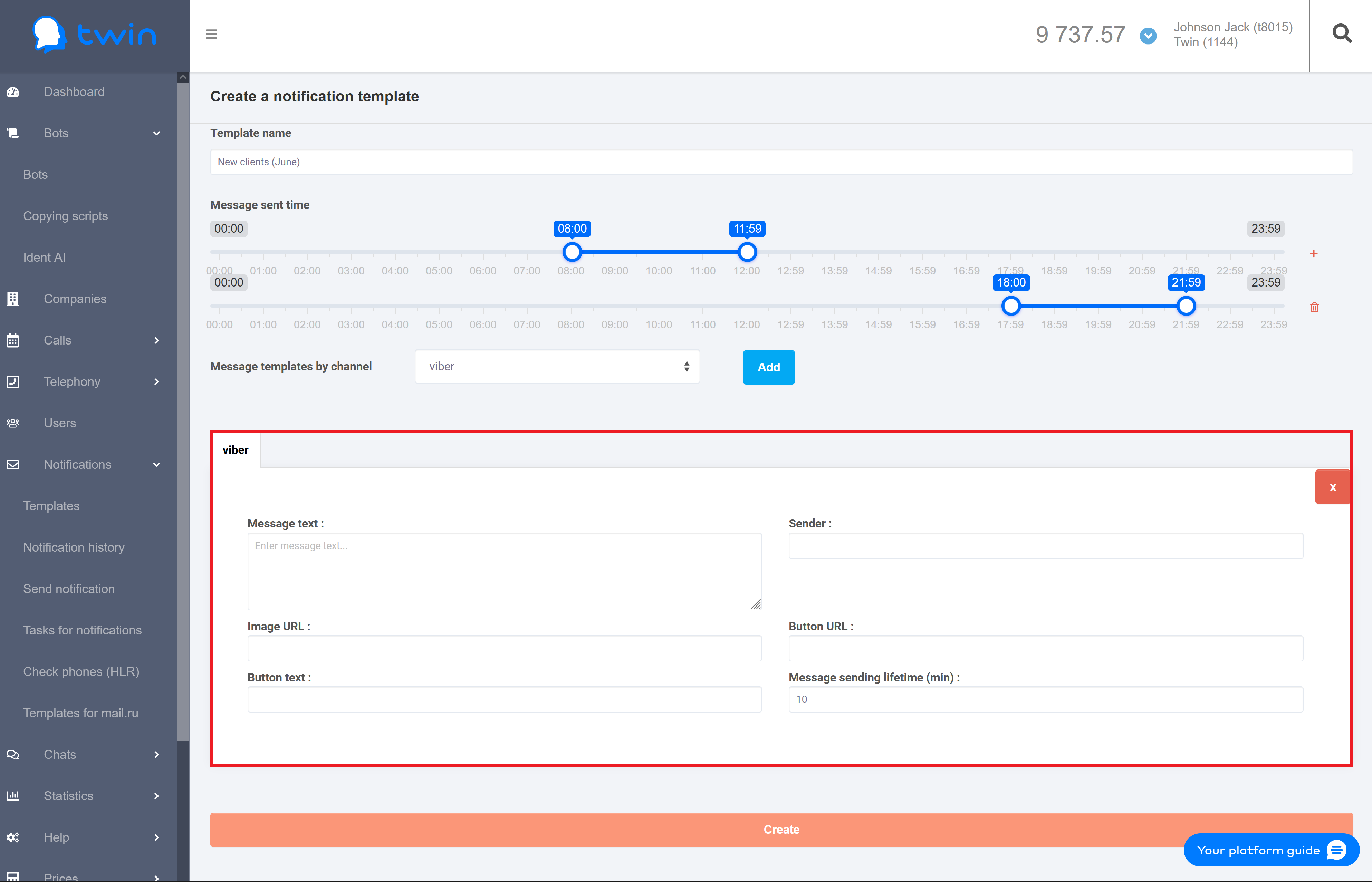
To configure notifications in Viber, do following: - In the Message text field enter the text of a message that you want to send.
| Подсказка |
|---|
To make the a notification template more universal, you can use variables (i.e.for example, {variable_name}) in the message text. When you send messagesnotifications created on the basis of this template, you can specify values for all these variables. |
- In the Sender field enter your registered sender name. This name will be displayed in the "From" field.
In the Image URL field specify the link to the an image that will be displayed in your messagenotification. In the Button URL field you specify enter the address to redirect the user after they click on the button displayed in your messagenotification. In the Button text field enter the text that will be displayed on the button in your messagenotification. In the Sending Message sending lifetime field specify a period of time (in minutes) during which the system will attempt to send your message notification to clients. If a message the notification is not sent within the specified period of time (for example, due to a technical error that the mobile network carrier is responsible for), then the message this notification will receive the Not delivered status.
|
| Раскрыть |
|---|
| Instructions for configuration Configuration of notifications in Whatsapp 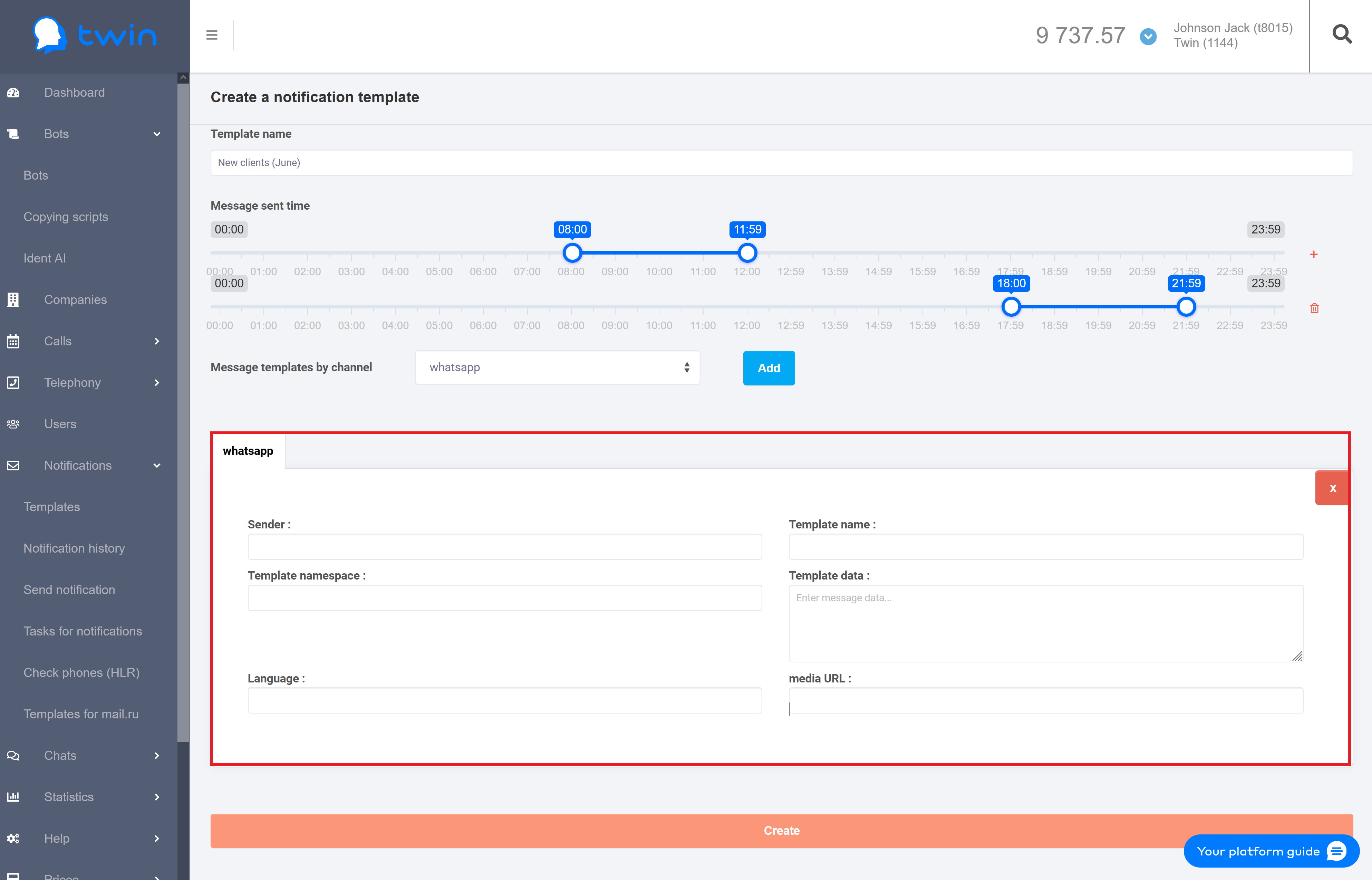
To configure notifications in Whatsapp, do following: - In the Sender field enter your registered sender name. This name will be displayed in the "From" field.
- In the Template name field specify the registered template name that the system will use to work integrate with WhatsApp Business API.
- In the Template namespace field enter the registered template namespace that the system will use to work integrate with WhatsApp Business API.
- In the Template data field enter the text of a message that you want to send.
- In the Language field specify the language that the system will use to work with WhatsApp Business API.
- In the Media URL field enter the link to the an image that will be attached to your message.
|
| Раскрыть |
|---|
| Configuration of notifications for chatsInstructions for configuration of chat messages
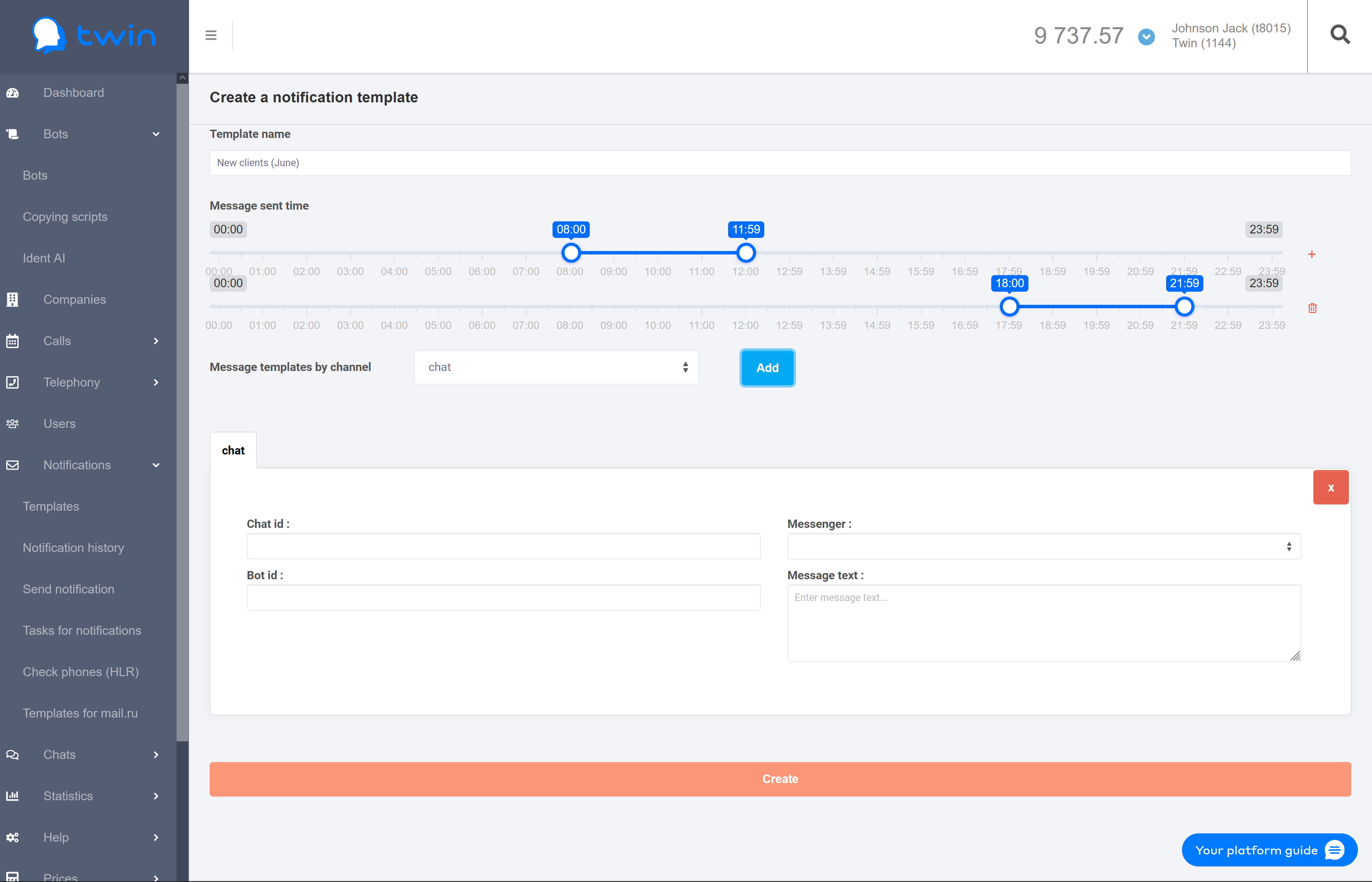
To configure chat messagesnotifications for chats, do following: - In the Chat ID field enter the Id ID of the necessary chat.
- In the Bot ID field specify the Id ID of the script that you want to use in a chat with clients. Script IDs are displayed in the first column on the Bots page.
- In the Messenger field select the messenger where the chat is created. The following options messengers are available:
- Whatsapp
- Viber
- Facebook
- Telegram
- Skype
- Slack
- Alice
- Imessage
- In the Message text field enter the text of a message that you want to send.
|
|
...
| Подсказка |
|---|
When you are searching by ID, enter the full template ID of the template in the search field. When you are searching by name, you can enter the full template name or its part in the search field. |
The search results will be displayed automatically.
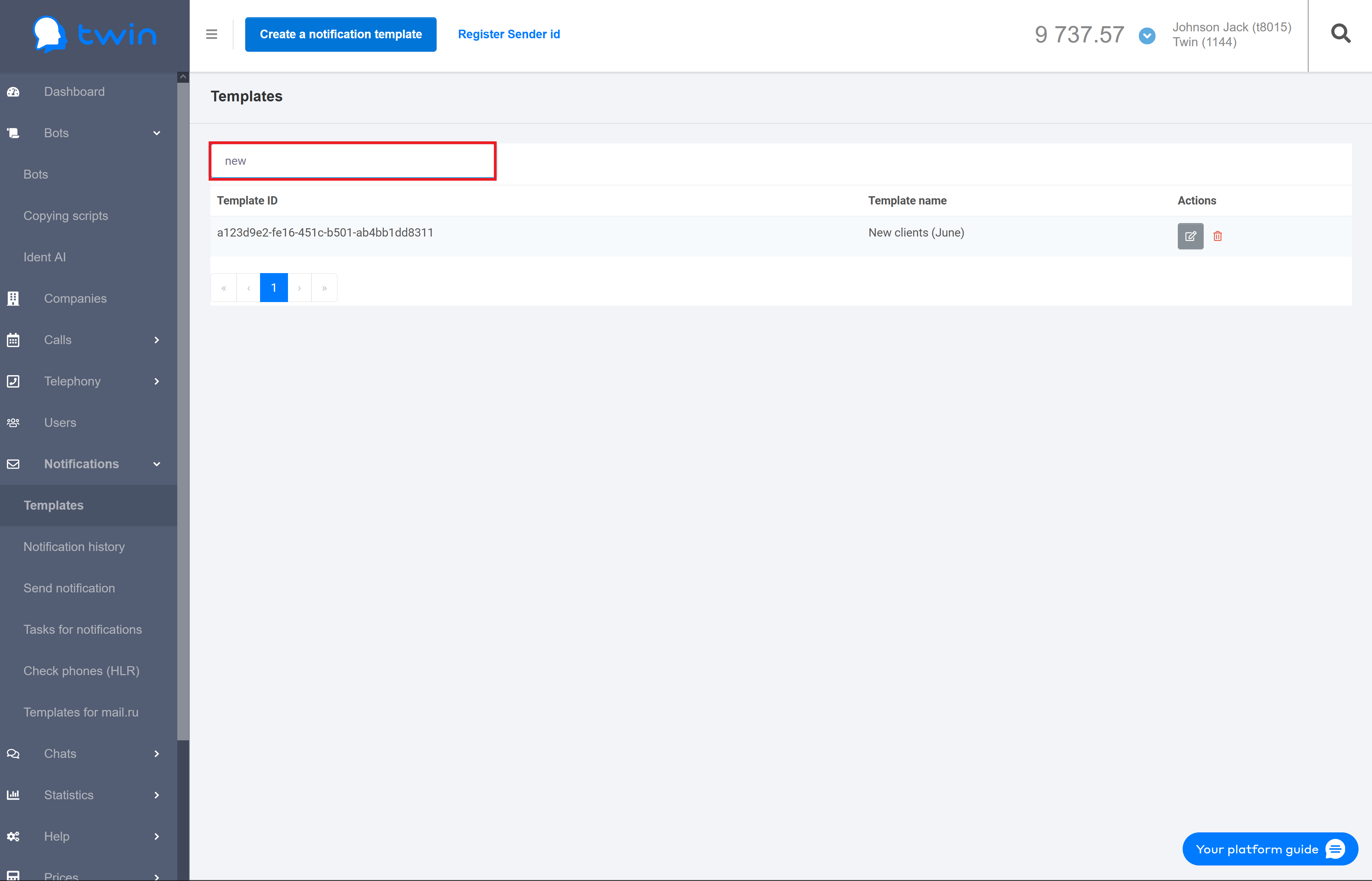
To delete the specified search and filter values use the Clear button.
...
Steps for editing a notification template are similar to those described in this section.
Deleting notification templates
...
For this select the necessary template on the list and click  .
.
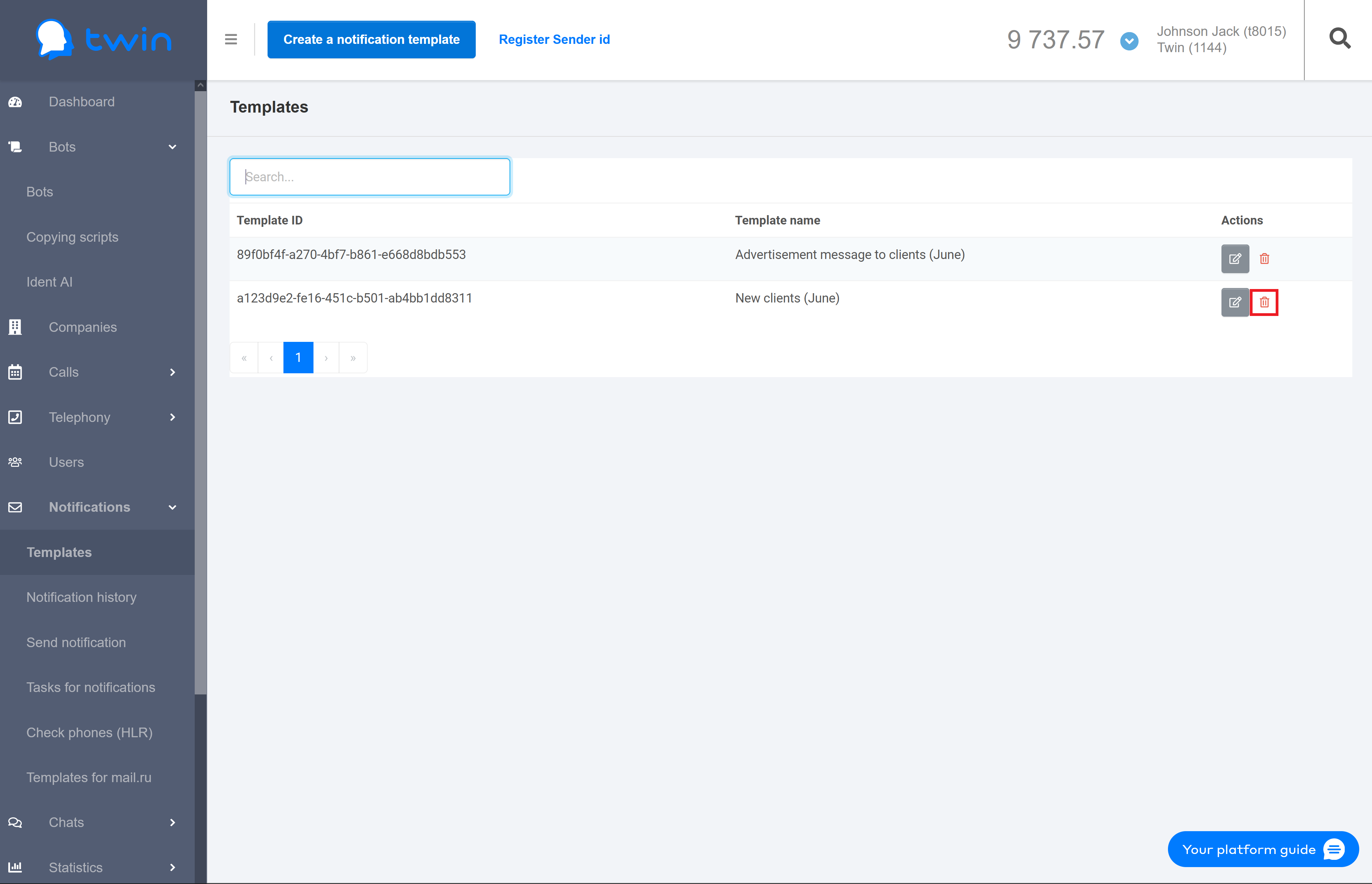
As a result the selected message notification will be deleted.
Sending notifications
...
- External ID – recipient ID used in an external CRM system.
- Phone – recipient's phone number that the . The system will use this phone number to send notifications via all communication channels except for email.
- Email – recipient's email address for sending notifications by email
...
3. In the Variables section enter variable names and their values that are used in the message text. Variables can only be used when you send notifications in Viber and as SMS.
| Подсказка |
|---|
You will need to enter variable names and their values only only in case the variables are used specified in the message text. Otherwise this section is not displayed. |
...
If there are a lot of notification tasks on the list, you can filter records you need or search for the necessary record by a notification task name or creation date.
For this use the search fields at the top of the page.
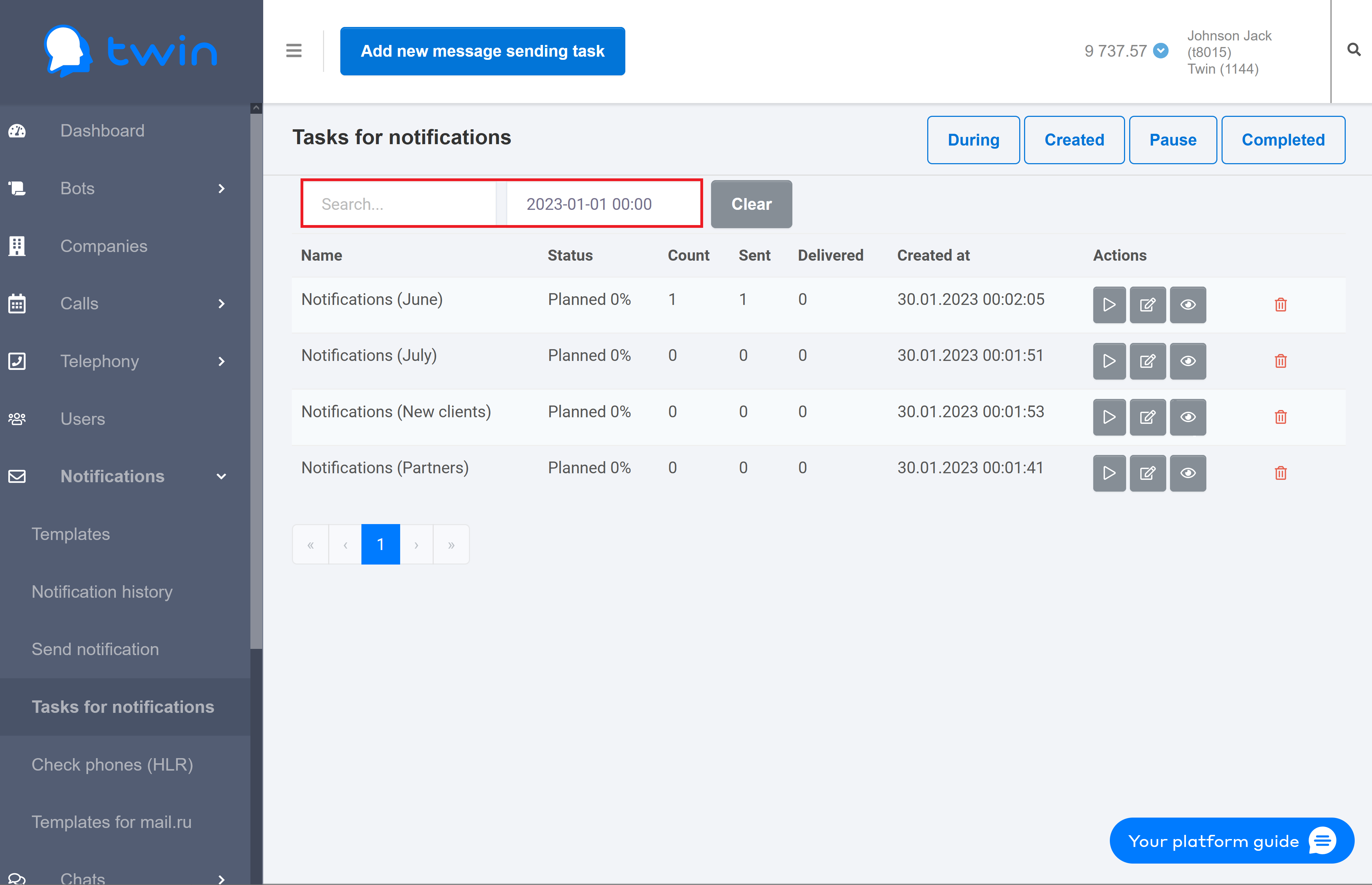
To search for notifications notification tasks by name , enter the necessary value in the first field.
To search for notifications notification tasks by creation date , enter the necessary value in the second field.
...
- In the Task name field enter a name for a new notification task.
| Информация |
|---|
It is recommended to use simple and concise names for notification tasks. Later this will help you using these names you can quickly find a certain notification task on the list. |
...
| Подсказка |
|---|
In the Notification history section you can also create reports with detailed information about all notifications. By default these reports include information starting from the beginning of the month. To create a report click Export. The report contains the following information: - Message identifier – unique identifier of the message.
- Bulk identifier – unique identifier for a batch of messages. Associated with every message in the batch.
- Group identifier –
- Message flow identifier – unique identifier for a batch of messages that prevents messages from being sent to the same channel. Associated with every message in the batch.
- Message delivery status – delivery status. The following statuses are available:
- DELIVERED – notification was processed and delivered to the recipient.
- UNDELIVERED – notification was sent but not delivered to the recipient.
- PENDING – notification has been sent to the recipient but the delivery report has not yet been received.
- PAUSED – notification has been successfully processed but has not yet been sent.
- READ – notification has been read.
- ERROR – error occurred while sending the notification.
- CREATED – notification has been successfully created but has not yet been sent.
- SENT – notification has been accepted for sending.
- QUEUED – notification that is in the queue.
- SKIPPED – notification from the queue that was not delivered.
- CANCELED –canceled notification.
- DELAYED – a notification from the queue that will be sent after some time.
- Status description – describes the status of the notification.
- Messaging channel – displays the communication channel that the system used to send the notification.
- Sender – displays the sender name.
| Примечание |
|---|
The sender name is used only for the SMS channel. |
- Recipient – client phone number that the system used to send a notification.
- Message body – notification text.
- Message fee – price for sending a notification to a client.
- Mobile network operator – mobile network carrier that the system used to send a notification.
| Примечание |
|---|
In most cases the value of this parameter is not displayed since many mobile network carriers does not provide this information. |
- Message template identifier – ID of the notification template that was used to send a notification.
- Message template name – name of the notification template that was used to send a notification.
- Variables – variables that are used in the text of a notification.
- Message part count – before the system sends a notification, it divides it into several parts. The price for sending a notification is calculated with regard to the number of these parts.
- Count of message views and clicks Email – number of views and clicks for a notification by Email
- Short link – a shortened link displayed in the notification text.
- Short link count clicks – how many times the client clicked the link.
| Примечание |
|---|
This parameter is not used when notifications are sent using notification templates. |
- Date of the message registration in the system – date and time when the notification was created.
- Sending date – date and time when the notification was sent.
- Delivery date – date and time when the notification was delivered.
- Date of the start sending (for DELAYED messages) – date and time when the system started to send the scheduled notification.
- Delivery expiration date – date and time when the delivery of the notification ends.
|
...